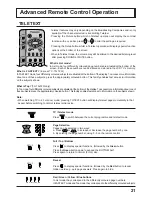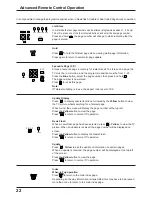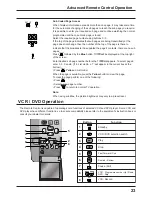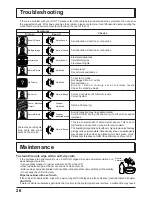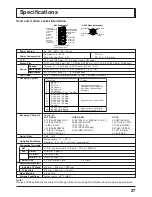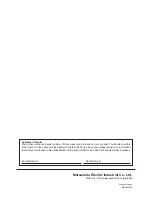23
Sub Coded Page Access
When Teletext information exceeds more than one page, it may take some time
for the automatic changing of the sub pages to reach the sub page you require.
It is possible to enter your required sub page and continue watching the normal
programme until the correct sub page is found.
Select the required page number using buttons 0 - 9.
If the top of the page indicates that sub pages are being transmitted yet the
page does not change, then the number at the top of the page is there to
indicate that the broadcaster has updated the page's contents, there are no sub
pages.
Press
SET UP
followed by the Blue button; T
∗∗∗∗
will be displayed at the top right
of the screen.
Enter desired sub page number before the T
∗∗∗∗
disappears. To select page 6
enter 0, 0, 0 and 6. (If in List mode, a ‘T’ will appear in the current box at the
bottom).
(Press
SET UP
, Yellow in List mode).
When the page is available, press the Yellow button to view the page.
To clear the page perform one of the following:
• Press
SET UP
.
• Select a new page number.
• Press
TV/TEXT
to return to normal TV operation.
Note:
When using subtitles, the picture brightness may vary to a preset level.
Advanced Remote Control Operation
SET UP
Blue
1
2
3
4
5
6
7
8
9
0
Yellow
VCR / DVD Operation
The Remote Control is capable of operating some functions of selected VCR and DVD player. Some VCR and
DVD player have different functions, so to ensure compatibility please refer to the equipment's instruction book or
consult your dealer for details.
Function
REC
VCR
DVD
Standby
VCR / DVD selection switch
Play
Stop
Pause / Still
VCR :
Record
Fast Forward / Cue
Rewind / Review
VCR : Programme number Up / Down
DVD : Skip
Button
1
2
3
4
5
6
7
8
9
N
DVD
REC-VCR
STR
0
5
6
4
1
9
7
3
2
8