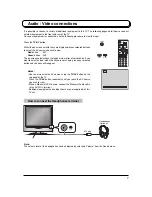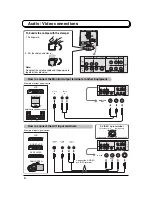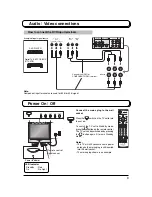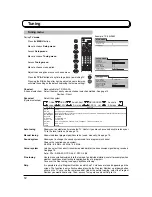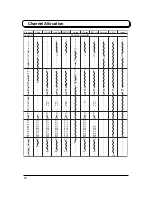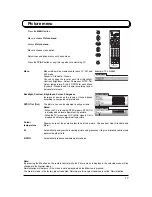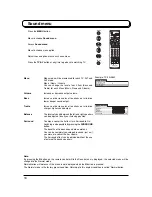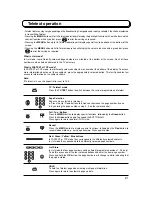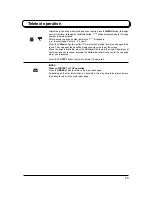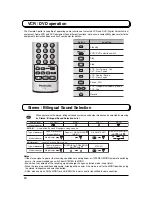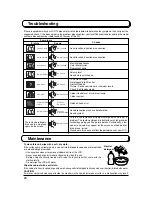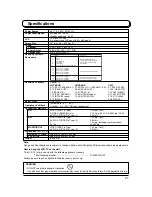21
Teletext operation
• Teletext features may vary depending on the Broadcasting Companies and is only available if the channel selected
is transmitting Teletext.
• Pressing the MENU button whilst in Teletext operation will display the backlight function with a white bar and the
contrast function with a cyan bar, press
to alter the setting as required.
• Pressing the MENU button whilst in Teletext operation will display special function options at the bottom of the
screen.
• Pressing the MENU button whilst in Teletext operation will display the volume function with a green bar, press
to alter the setting as required.
What is List mode ?
In List mode, four differently coloured page numbers are situated at the bottom of the screen. Each of these
numbers can be altered and stored in the TV’s memory.
What is FASTEXT or TOP mode?
In FASTEXT or TOP mode, four differently coloured subjects are situated at the bottom of the display. To access
more information about one of these subjects, press the appropriately coloured button. This facility enables fast
access to information on the subjects shown.
Note:
If Teletext is in use, the aspect ratio is set to 16:9.
TV / Teletext mode
Press the TV/TEXT button to switch between the current programme and teletext.
Page Selection
Pages can be selected in two ways :
a. Press the Up / Down buttons to increase or decrease the page number by one.
b. By entering the page number, using 0 - 9 on the remote control.
Full / Top / Bottom
Press the MENU button to display special functions, followed by the Green button.
Press the Green button again to expand the BOTTOM half.
Press again to return to normal (FULL) size.
Reveal
Press the MENU button to display special functions, followed by the Red button to
reveal hidden words e.g., quiz page answers. Press again to hide.
Red / Green / Yellow / Blue buttons
In FASTEXT or TOP mode they correspond to the differently coloured subjects.
In List mode they correspond to the differently coloured page numbers.
List Store
In List mode the four page numbers can be altered (programme positions 1 - 25 only).
To do this, press one of the four coloured buttons and enter the new page number.
Press and hold the OK button, the page numbers will change to white indicating that
the page is stored.
HOLD
To hold the Teletext page when viewing multi-page information.
Press again to return to automatic page update.
TV/TEXT
HOLD
1
2
3
4
5
6
7
8
9
0
Green
Red
1
2
3
4
5
6
7
8
9
0
OK
MENU
MENU