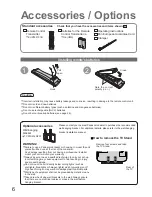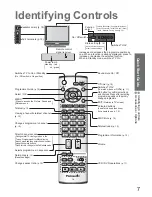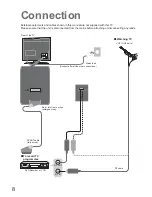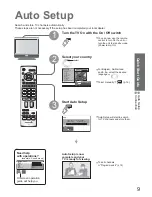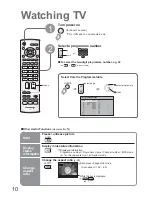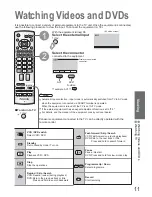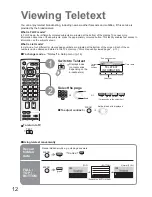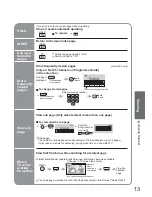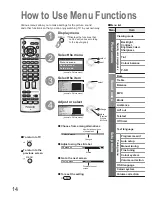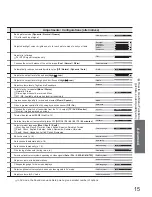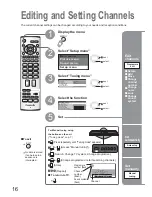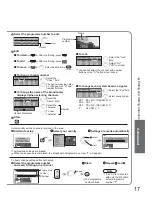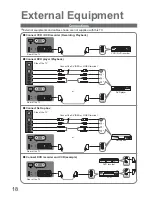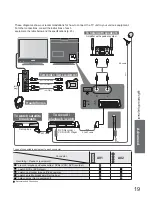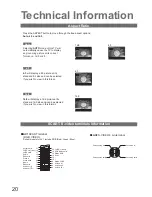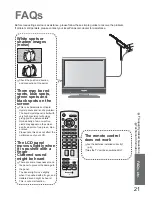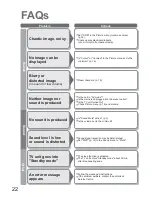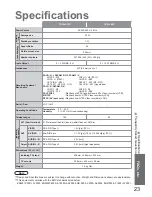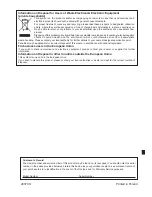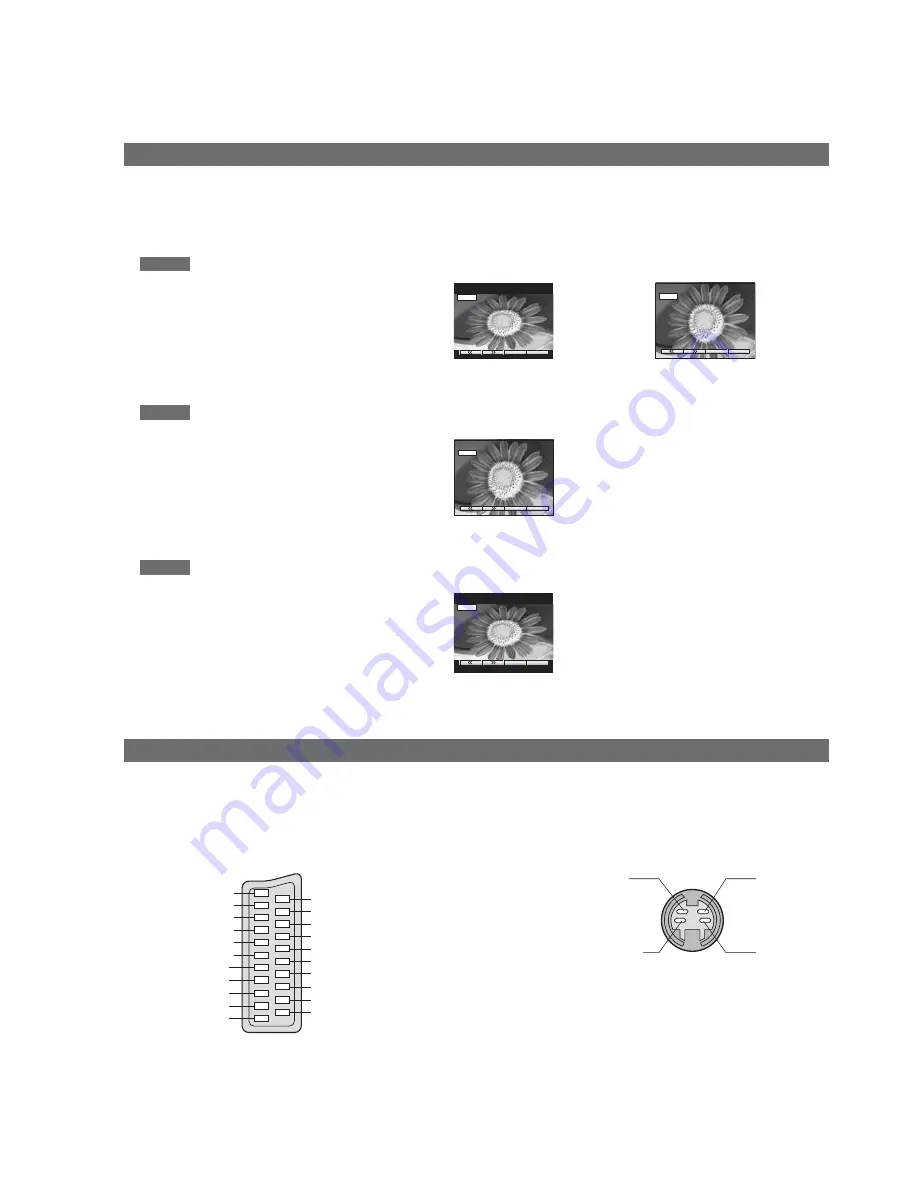
20
Technical Information
Aspect Ratio
Press the ASPECT button to move through the tree aspect options:
Auto, 4:3 and 16:9
4 : 3
4:3
will display a 4:3 picture at its
standard 4:3 size and can be selected
if you wish to view in this fornat.
16 : 9
SCART, S-video terminals information
Socket Earth
CVBS out (video)
CVBS earth
Red in
Red earth
Green in
Green earth
Blue in
Blue earth
Audio out (L)
Audio out (R)
CVBS in (video)
RGB status earth
Status RGB
Earth
--
--
Status CVBS
Audio in (L)
Audio earth
Audio in (R)
21
19
17
15
13
11
9
7
5
3
1
20
18
16
14
12
10
8
6
4
2
Ŷ
AV1
SCART terminal
(RGB, VIDEO)
Suitable inputs for AV1 include RGB (Red / Green / Blue).
Chrominance in
Luminance in
Chrominance earth
Luminance earth
Ŷ
AV2
S-VIDEO 4 pin terminal
Auto
Auto
Auto
Selecting
AUTO
mode of this TV will
automatically cause the TV to display
any incoming picture at its correct
format, i.e. 16:9 or 4:3.
16:9
4:3
4:3
4:3
16:9
16:9
16:9
will display a 16:9 picture at its
standard 16:9 size and can be selected
if you wish to view in this format.