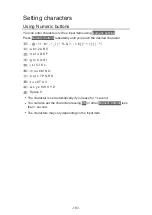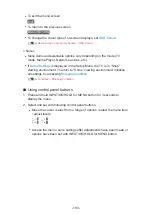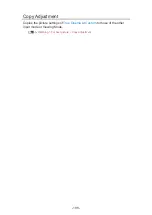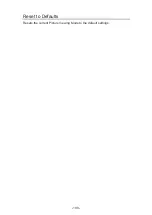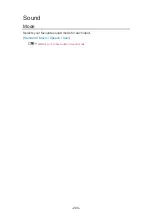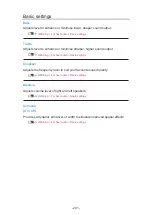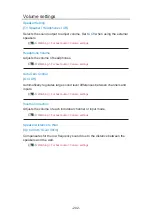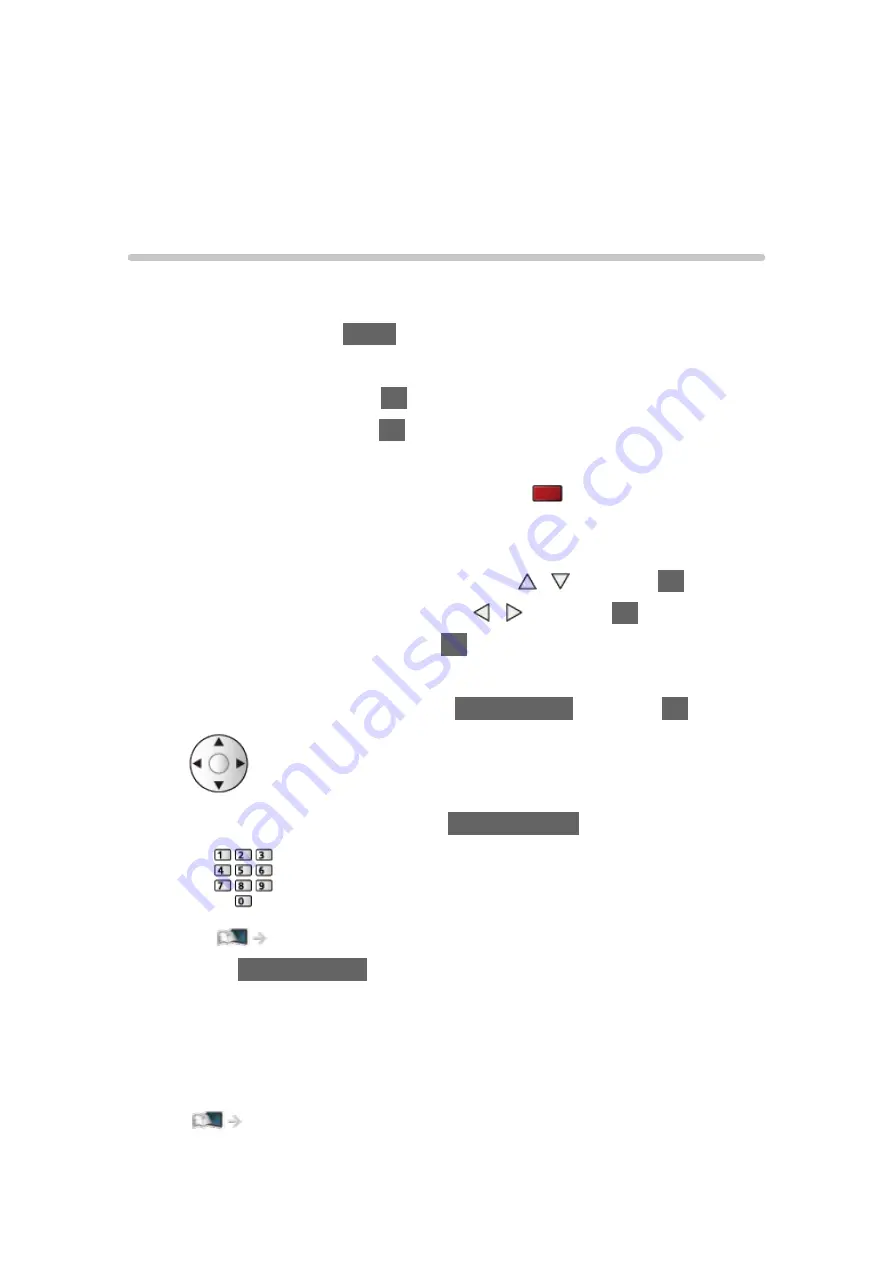
Settings
Setting menu
How to use
Various menus allow you to make settings for the picture, sound, and other
functions.
1. Display the menu with
MENU
.
●
Displayed items vary depending on the input signal.
2. Select the menu and press
OK
to access.
3. Select the items and press
OK
to access.
●
Only available items can be selected.
●
You can also access from
eHELP
pressing
(red) at each item (if
available).
●
You can select from among alternatives with / and press
OK
to set.
●
You can adjust using the slide bar with / and press
OK
to set.
●
You can go to the next screen with
OK
.
●
You can enter names or numbers freely for some items.
1) Enter characters one by one with
Cursor buttons
and press
OK
to set.
– You can set characters using
Numeric buttons
.
Functions > Setting characters > Using Numeric buttons
2) Press
BACK/RETURN
to store.
●
To reset the settings
– To initialise picture or sound settings only, select
Reset to Defaults
in
the Picture Menu or Sound Menu.
– To initialise all settings, select
Shipping Condition
.
Functions > Shipping Condition
- 189 -
Summary of Contents for TX-24DS500B
Page 1: ...eHELP English TX 24DS500B TX 32DS500B TX 40DS500B TX 49DS500B TX 55DS500B TX 40DS400B ...
Page 55: ... Reset to Defaults Reset to Defaults Resets Advanced Settings to the default settings 55 ...
Page 199: ...Reset to Defaults Resets the current Picture Viewing Mode to the default settings 199 ...
Page 206: ...Reset to Defaults Resets the current Sound Mode to the default settings 206 ...
Page 210: ...VIERA Name Sets your favourite name for this TV Network Network settings VIERA Name 210 ...
Page 217: ...Time Zone Adjusts the time data Watching Basic Adjusting time Ireland only 217 ...
Page 222: ...USB Device Setup Safely removes USB device Media Player Using Media Player Information 222 ...
Page 247: ...v 3 100 2 ...