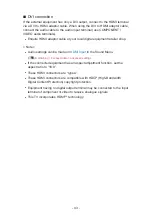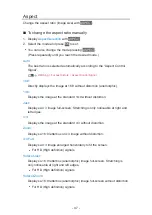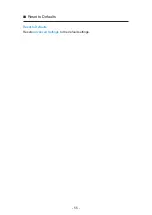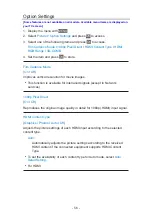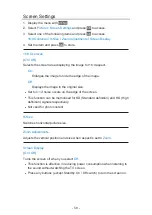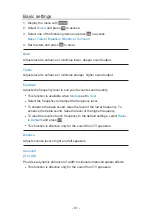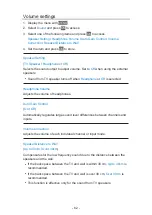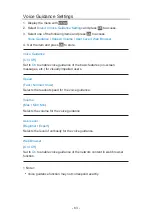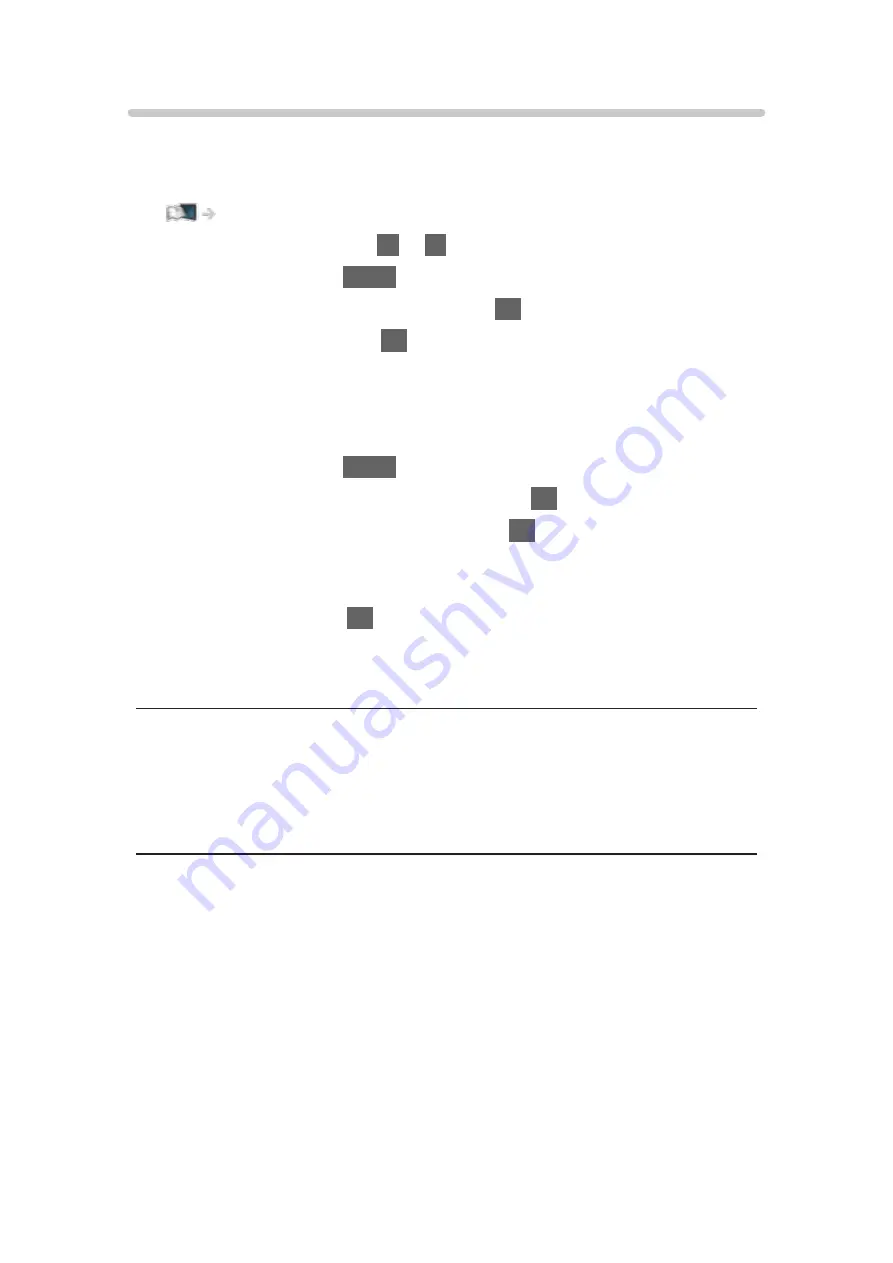
Advanced Settings
You can adjust and set up the detailed picture settings when
Viewing Mode
is set to
Cinema
,
True Cinema
or
Custom
. The settings in
True Cinema
or
Custom
can be stored for each input.
Watching > For best picture > Viewing Mode
1. Select the input mode with
AV
or
TV
.
2. Display the menu with
MENU
.
3. Select
Picture
>
Viewing Mode
and press
OK
to access.
4. Select the mode and press
OK
to set.
Cinema
/
True Cinema
/
Custom
■
Adjust the detailed picture settings
1. Display the menu with
MENU
.
2. Select
Picture
>
Advanced Settings
and press
OK
to access.
3. Select one of the following items and press
OK
to access.
Contrast Control
/
White Balance
/
Colour Management
/
Gamma
/
Reset
to Defaults
4. Set the item and press
OK
to store.
■
Contrast Control
Contrast Control
(
Custom
/
Auto
/
Off
)
Automatically adjusts the detailed contrast settings. Select
Custom
to set
Contrast Control Setting
manually.
Contrast Control Setting
Adaptive Gamma Control
:
Adjusts the gamma curve to make the image brighter.
Black Expander
:
Gradually adjusts the shades of black.
Reset to Defaults
:
Resets items for
Contrast Control Setting
.
- 53 -
Summary of Contents for TX-24DS500B
Page 1: ...eHELP English TX 24DS500B TX 32DS500B TX 40DS500B TX 49DS500B TX 55DS500B TX 40DS400B ...
Page 55: ... Reset to Defaults Reset to Defaults Resets Advanced Settings to the default settings 55 ...
Page 199: ...Reset to Defaults Resets the current Picture Viewing Mode to the default settings 199 ...
Page 206: ...Reset to Defaults Resets the current Sound Mode to the default settings 206 ...
Page 210: ...VIERA Name Sets your favourite name for this TV Network Network settings VIERA Name 210 ...
Page 217: ...Time Zone Adjusts the time data Watching Basic Adjusting time Ireland only 217 ...
Page 222: ...USB Device Setup Safely removes USB device Media Player Using Media Player Information 222 ...
Page 247: ...v 3 100 2 ...