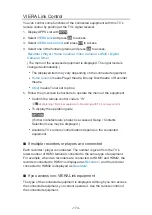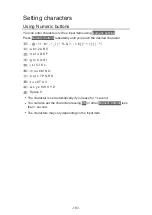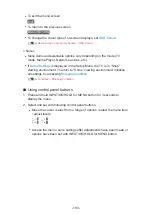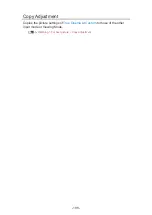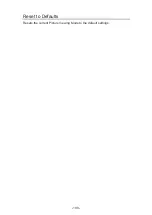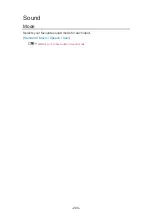Auto update
You can update new software automatically.
1. Display the menu with
MENU
.
2. Select
Setup
>
System Menu
>
System Update
>
Auto Update Search in
Standby
and press
OK
to access.
3. Select
On
and press
OK
to set.
●
If any software updates are available, a notification message will appear.
To install new software, select
Standby
/
Now
and press
OK
to set.
Standby
:
Installs new software in standby condition.
Now
:
Installs new software now.
●
If System Update is performed, the software will be updated (TV functions
may be changed). If you do not want to do so, set
Auto Update Search in
Standby
to
Off
.
●
The automatic updating cannot be performed in the following conditions:
– TV turned off with Mains Power On / Off switch
= Note =
●
Download may take a few hours.
●
During software download and update, DO NOT perform any operations
on the TV or switch Off the TV.
- 185 -
Summary of Contents for TX-24DS500B
Page 1: ...eHELP English TX 24DS500B TX 32DS500B TX 40DS500B TX 49DS500B TX 55DS500B TX 40DS400B ...
Page 55: ... Reset to Defaults Reset to Defaults Resets Advanced Settings to the default settings 55 ...
Page 199: ...Reset to Defaults Resets the current Picture Viewing Mode to the default settings 199 ...
Page 206: ...Reset to Defaults Resets the current Sound Mode to the default settings 206 ...
Page 210: ...VIERA Name Sets your favourite name for this TV Network Network settings VIERA Name 210 ...
Page 217: ...Time Zone Adjusts the time data Watching Basic Adjusting time Ireland only 217 ...
Page 222: ...USB Device Setup Safely removes USB device Media Player Using Media Player Information 222 ...
Page 247: ...v 3 100 2 ...