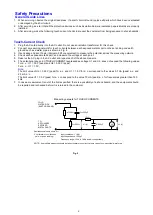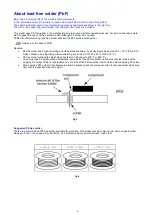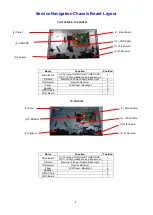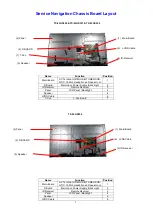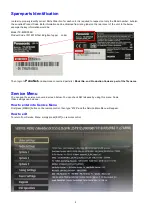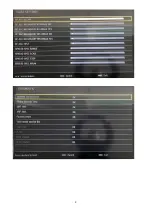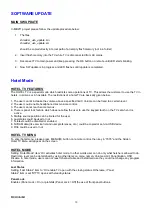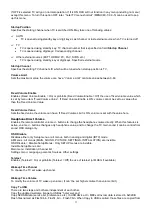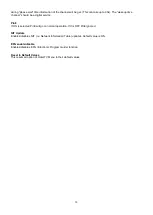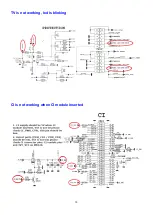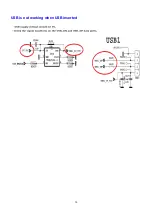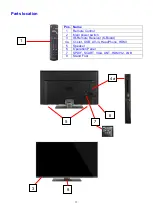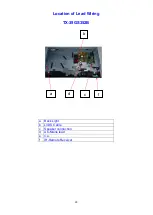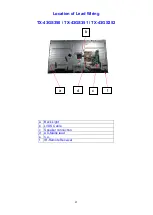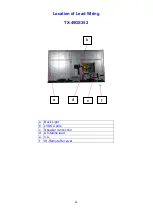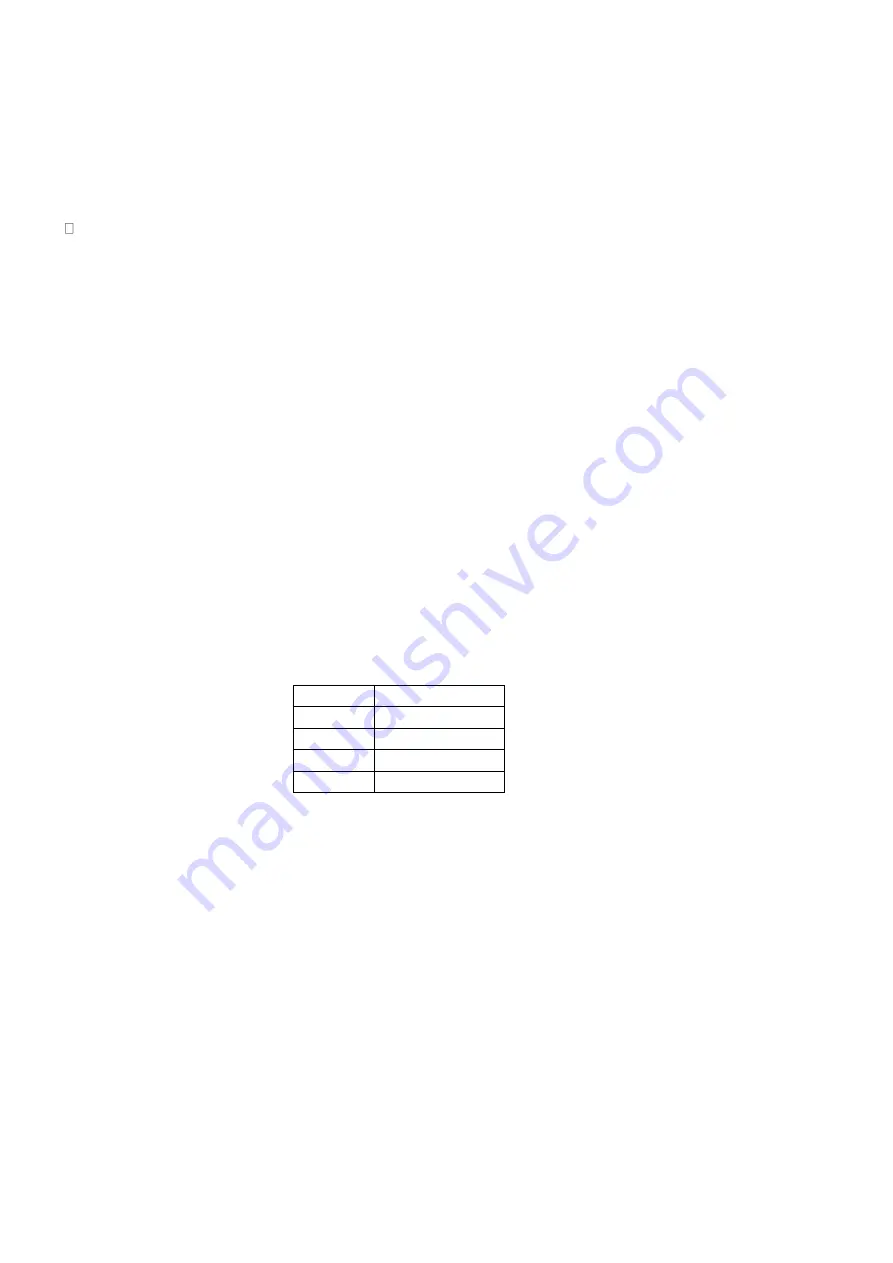
12
TV to USB. Then they can be used for various purposes testing on another TV or testing/debugging on observatory
etc. Note that USB should be plugged before this operation.
Copy From USB
There are two steps and both are independent of each other.
If there is file named “hotel_wel.png” in directory “welcome image”. It is copied to tv to use as welcome image.
Copy from USB device data to NVRAM. Just the reverse operation done by copy to USB call. Previously copied
nvram files (Flashx.bin) are copied into TV. If there is no flash file or some of them are available on USB, the
available ones are copied. If no USB is connected, nothing happens.
Note :
For Clone function USB stick (Copy to USB
– Copy from USB) must be formatted to FAT32. If USB is not
formatted to FAT32 the other TVs will not accept cloned data and performance issues will result
USB Option
If ON is selected TV will go on normal operation. If It is OFF USB device will not receive on none of the USB ports
Fixed Pic. Mode
If OFF is selected TV will go on normal operation. If It is ON Main menu/Picture quick menu/mode and quick
menu/picture zoom will be inaccessible.
Digital Tuner
If ON is selected TV will go on normal operation. If It is OFF TV will display “no signal” message when tuned to
digital channels existing in active channel list, and digital channels will not be detected in auto or manual searches.
Multiple RC Support
If OFF is selected TV will go on normal operation. If It is ON RCU type (system code) that is chosen in “RCU
program menu” will be used. “RCU program menu” can be opened by RETURN-1-2-3-4 shortcut. Note: For any
MHEG supporting services sequence should be INFO-RETURN-1-2-3-4. The multiple RC support is works on RC5
type of remote controllers. To active this feauters, the hotel mode should be active and from the hotel mode
configuration menu, Multiple RC support should be set as ON.
RC Key System Code
1
1
2
0
3
2
4
3
Welcome Message
As default behavior a welcome message image will be displayed (if hotel mode is enabled). The image will stay on
screen until user presses a key. On the bottom side of image there is an message (osd message) displaying
“press any key”. Welcome image can be changed through USB (described in “copy from USB” section). A default
welcome image is available. Welcome images are png files with the resolution of 960X540.
Signal Lost (no signal) message
As default behavior, if there is no signal the same welcome image is displayed.
This time osd message is “no
signal”.
Internal Clock
If hotel mode is active a new function (add wake up timer) will be available in Settings/Timers menu. That function
will open a new menu to set wake up time. After timer is saved tv can wake up automatically on desired time.
If alarm option was selected a
s “on” after wake up tv will show welcome image and an alarm will be heared. Then
any key will stop alarm and welcome image. If alarm option was selected as “off” after wake up tv will not show
welcome image and the alarm will not be activated.
There is a “wakeup time channel” option in hotel mode menu, Its used to set the channel, whose time information
to be used for wakeup timer. If this option is “0” time information of the channel which is being watched when timer
menu is opened, will be use
d. Otherwise a “please wait” message will be displayed before the menu is open and