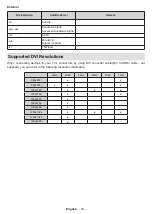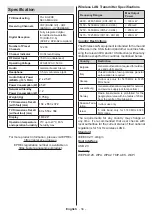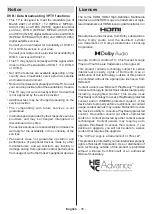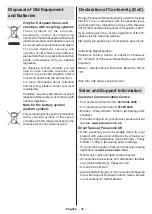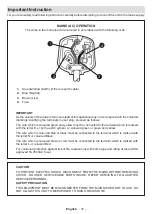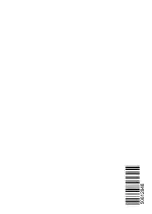English
- 25 -
button. Follow the on-screen instructions for more
information on other available button functions.
Note:
Wait a little while before each plugging and unplugging
as the player may still be reading files. Failure to do so may
cause physical damage to the USB player and the USB device
itself. Do not pull out your drive while playing a file.
From a Mobile Device via DMR
Make sure that your mobile device is connected to the
same network as your TV. On the TV, scroll to
Apps
row on the Home Screen, select
Multi Media Player
(MMP)
and press the
OK
button
to launch.
For some
countries, the
Multi Media Player
app will be situated
in the
Home
tab on the Home Screen and the row with
this app will be named as
Favourite Apps
.
Select
the media type on the main media player screen. On
the next screen, press the
Blue
button to switch the
List View layout. Then press the
Back
button.
DMR
(Digital Media Renderer) option will appear among
the media type options. Highlight the
DMR
option and
press the
OK
button. The TV is ready to receive the
media file sent from your mobile device. On the mobile
device, open the file you want to share and tap on the
sharing icon or on the related option from the options
menu of your mobile device. Available devices will be
listed. Select your TV from the list. You can get the
device name of your TV from the
Settings>Device
Preferences>About
menu on the Home screen. If
desired, the name of the TV can also be changed
by either selecting one of the predefined names or
entering a custom name using the options of the
Device name
menu. If the connection is successfully
established the selected media file will be played/
displayed on your TV.
CEC
With CEC function of your TV you can operate a
connected device with the TV remote control. This
function uses HDMI CEC (Consumer Electronics
Control) to communicate with the connected devices.
Devices must support HDMI CEC and must be
connected with an HDMI connection.
In order to make use of the CEC functionality the
related option in the menu should be switched on.
To check, switch on or off the CEC function, do the
following:
• Enter the
Settings>Device
Preferences>Inputs
menu on the Home Screen or
TV options>Settings>-
Device Preferences>Inputs
menu in Live TV mode.
• Scroll down to
Consumer Electronic Control
(CEC)
section. Check if the
HDMI control
option
is switched on.
• Highlight the
HDMI control
option and press
OK
to
switch on or off.
Ma
ke sure that all CEC settings are properly set up
on the connected CEC device. The CEC functionality
has different names on different brands. CEC function
might not work with all devices. If you connect a device
with HDMI CEC support to your TV, the related HDMI
input source will be renamed with the connected
device's name.
To operate the connected CEC device, select the
related HDMI input source from the
Inputs
menu on
the Home Screen. Or press the
Source
button if the TV
is in Live TV mode and select the related HDMI input
source from the list. To terminate this operation and
control the TV via the remote again, press the
Source
button, which will still be functional, on the remote and
switch to another source.
The TV remote is automatically able to control the
device once the connected HDMI source has been
selected. However not all buttons will be forwarded
to the device. Only devices that support CEC Remote
Control function will respond to the TV remote control.
The TV supports also ARC(Audio Return Channel)
feature. This feature is an audio link meant to replace
other cables between the TV and the audio system
(A/V receiver or speaker system). Connect the audio
system to the HDMI2 input on the TV to enable ARC
feature.
In order to activate ARC feature the
Speakers
option
should be set as
External Audio System
. You can
access this option from the
TV options
or
TV options>-
Settings>Device Preferences>Sound
menu in Live TV
mode or from
Settings>Device Preferences>Sound
menu on the Home Screen. When ARC is active, TV
will mute its other audio outputs automatically. So you
will hear audio from connected audio device only. The
volume control buttons of the remote will be directed
to connected audio device and you will be able to
control the volume of the connected device with your
TV remote.
Note:
ARC is supported only via the HDMI2 inp
ut.
Google Cast
With the built-in Google Cast technology you can cast
the content from your mobile device straight to your
TV. If your mobile device has Google Cast feature, you
can mirror your device’s screen to your TV wirelessly.
Select Cast screen option on your android device.
Available devices will be detected and listed. Select
your TV from the list and tap on it to start casting.
You can get the network name of your TV from the
Settings>Device Preferences>About
menu on the
Home screen.
Device name
will be one of the shown
articles. You can also change the name of your TV.
Highlight
Device name
and press
OK
. Then highlight
Change
and press
OK
again. You can either select
one of the predefined names or enter a custom name.
To cast your device’s screen to the TV screen…
Summary of Contents for TX-24LS480B
Page 39: ......