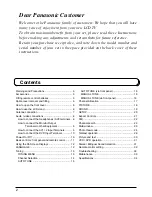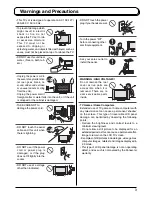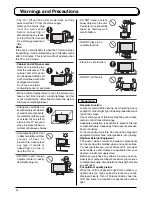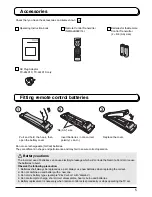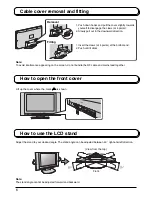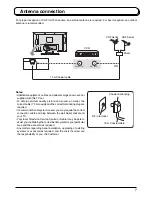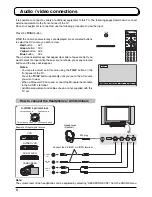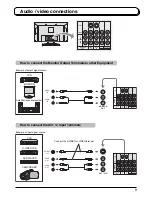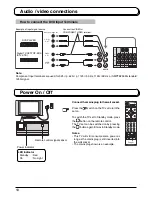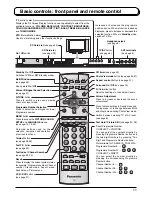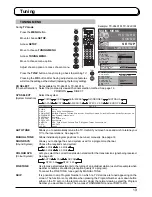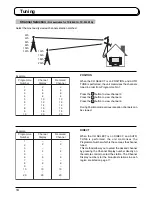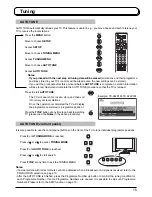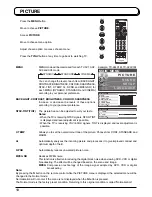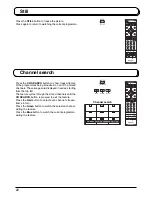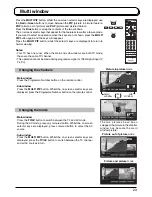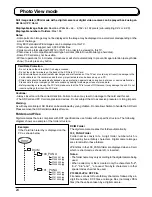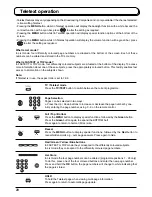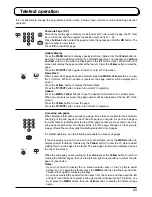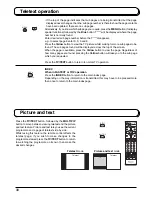15
Tuning
AUTO TUNE automatically retunes your TV. This feature is useful if, e.g., you move house and wish to retune your
TV to receive the local stations.
Press the
MENU
button.
Move to choose
SETUP
.
Access
SETUP
.
Move to choose
TUNING MENU
.
Access
TUNING MENU
.
Move to choose
AUTO TUNE
.
Access
AUTO TUNE
.
Notes:
• If you proceed with the next step all tuning data will be erased
(all stations and their programme
positions stored in your TV’s memory will be wiped out so the new settings can be stored).
• If you exit the procedure after this point and before
AUTO TUNE
is complete, no station information
will be stored. Restart and complete the AUTO TUNE procedure so that the TV is retuned.
Press to start
AUTO TUNE
.
The TV will search for, locate, store and then sort
into order your local stations.
Once this operation is completed the TV will display
the programme now stored on programme position 1.
Press the
TV/AV
button at any time to go back to watching
TV (please read the
Notes
in the above procedure).
MENU
1
2
3
4
6
7
8
9
0
OK
5
MENU :
RETURN
TV/AV :
TO
EXIT
AUTO SETUP IN PROGRESS
SEARCHING : PLEASE WAIT
STORED CH 12
CH 12
12
Press
F
until
TUNING MODE
is reached.
Press
–/
or
+/
to access
TUNING MODE
.
Press
F
until
AUTO TUNE
is reached.
Press
–/
or
+/
to start search.
Press
TV/AV
at any time to exit the TUNING MENU.
It is also possible to use the control panel buttons on the front of the TV to tune individual programme positions:
Notes:
• If a clear picture with correct colours cannot be obtained when a Broadcast or AV signal is received, refer to the
COLOUR SYS selection on page 13.
• After the AUTO TUNE is finished, press the Programme Number up button to confirm the tuning condition for
each Programme Number. If some Programme Numbers are unused, it is possible to skip such Programme
Numbers. Please refer to the SKIP function on page 13.
AUTO TUNE
TV/AV
AUTO TUNE (via front panel)
Example: TX-26LX1M, TX-32LX1M
Summary of Contents for TX-26LX1A
Page 35: ......