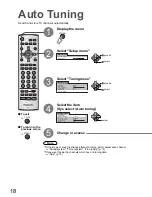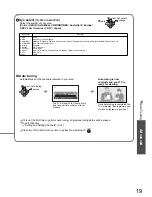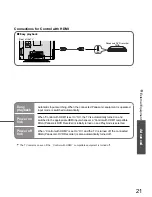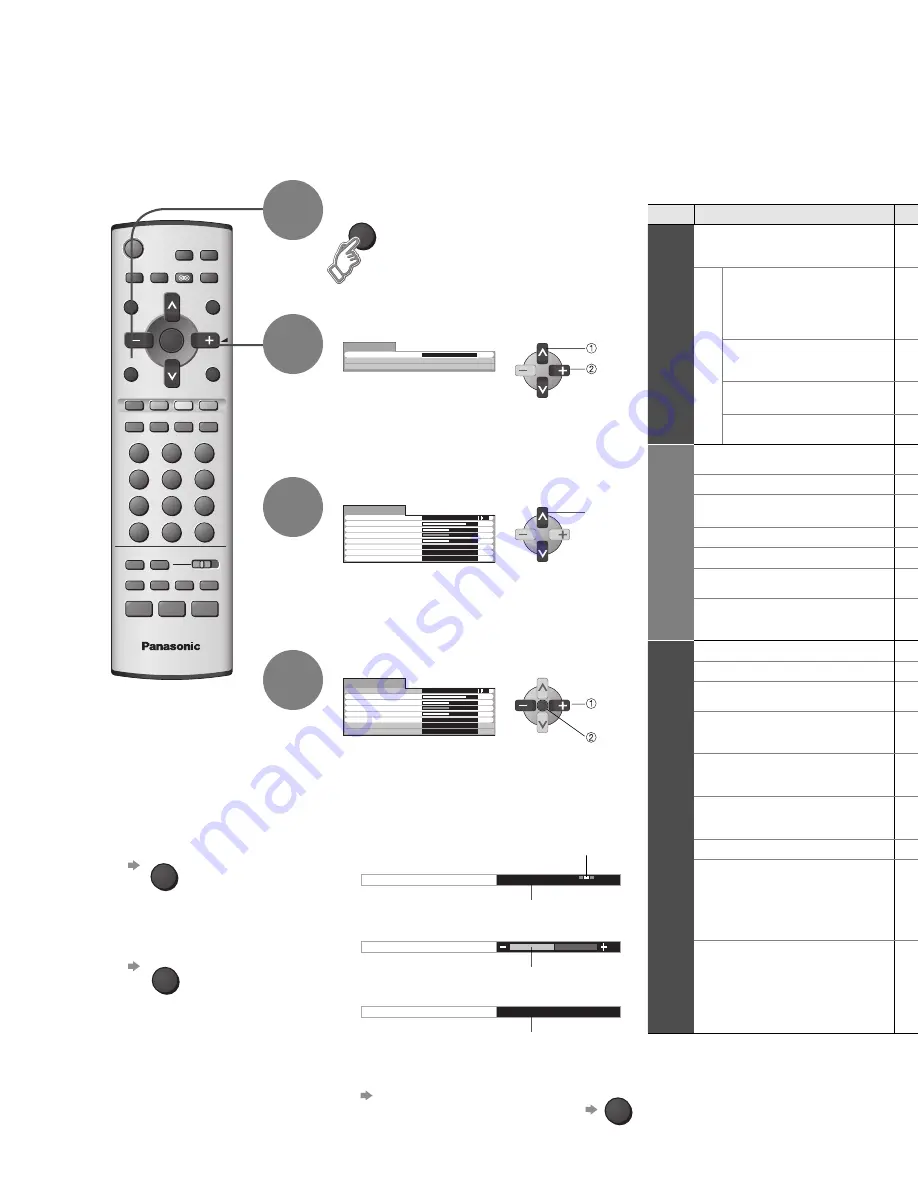
Advanced
Access
Picture menu
Sound menu
Setup menu
Main menu
Dynamic
Menu
Picture menu
Brightness
Colour
-
+
-
+
-
+
-
+
Sharpness
NTSC-Tint
Contrast
Standard
Colour temperature
Auto
D.PNR
TV
MENU
TV/AV
N
OK
SURROUND
Dynamic
Menu
Picture menu
Brightness
Colour
-
+
-
+
-
+
-
+
Sharpness
NTSC-Tint
Colour temperature
Contrast
Auto
Standard
D.PNR
Colour temperature
Standard
Sharpness
Access
Tuning menu
MENU
OK
14
15
How to Use Menu Functions
Display menu
3
1
2
4
Various menus allow you to make settings for the picture, sound,
and other functions so that you can enjoy watching TV in your own way.
•
Displays the functions that
can be set (varies according
to the input signal)
■
To return to TV
TV/AV
■
To return to the
previous screen
MENU
Select the menu
Select the item
(example: Picture menu)
select
select
Adjust or select
adjust or
select
(example: Picture menu)
(example: Picture menu)
Changed
Number and positions
of alternatives
Moved
Displays the next
screen
■
Choose from among alternatives
■
Adjust using the slide bar
■
Go to the next screen
■
To reset the setting
Display Menu in Picture menu or
Sound menu (Bass, Treble) you
want to reset
■
Menu list
access
store
(Required
by some
functions)
•
How to Use Menu Functions
(picture, sound quality
, etc.)
Menu
Item
Adjustments / Con
fi
gurations (alternatives)
Picture menu
Menu
Basic picture mode
(Dynamic / Standard / Cinema / Auto)
•
Menu mode will be memorized for each TV, AV1, AV2, AV3, HDMI1 and HDMI2 mode.
•
B.A.T.S. (p. 7) is in effect when Menu mode is set to Auto.
Menu
Dynamic
Adjust by each menu
Contrast,
Brightness,
Colour,
Sharpness
Adjusts colour, brightness, etc. for each picture mode to suit your taste
Contrast
Brightness
Colour
Sharpness
NTSC-Tint
Adjusts tint of image
•
For NTSC signal reception only
•
Item will be changed to "Tint" when receiving YUV (60Hz) or HDMI (60Hz) signal
NTSC-Tint
Colour temperature
Chooses the colour balance of the entire image
(Cool / Standard / Warm)
Colour temperature
Standard
D. PNR
Automatically reduces image noise
(Off / Strong / Weak / Auto)
•
Set to Off when receiving a strong signal or AV Input.
D. PNR
Auto
Sound menu
Menu
Basic sound mode
(Music / News / Cinema)
•
Menu mode will be memorized for each TV, AV1, AV2, AV3, HDMI1 and HDMI2 mode.
Menu
Music
Volume
Adjusts the output volume
Volume
Bass, Treble
Adjusts the output level of deep bass, high-pitch, shrill sound for each sound mode
Bass
Treble
Balance
Adjusts volume level of right and left speakers
Balance
Headphone volume
Adjusts the volume of the headphones
Headphone volume
Surround
Gives a greater spatial effect by using dynamic enhancer
(Off / On)
•
Switching is also possible by SURROUND button on the remote control
Surround
Off
HDMI1 input
Chooses according to the signal when HDMI is connected
(Auto / Digital / Analogue)
(p. 25)
•
HDMI2 terminal is for digital signal only
HDMI1 input
Auto
Setup menu
Control with HDMI
Control with HDMI function
(On / Off)
(p. 20)
Control with HDMI
On
Teletext
Teletext display mode
(TOP / List)
(p. 12)
Teletext
TOP
Off timer
Sets the time the unit automatically turns Off.
(Off / 15 / 30 / 45 / 60 / 75 / 90)
(minutes)
Switching is also possible by pressing the Off timer button. (p. 7)
Off timer
Off
Ch colour set
Colour density varying between broadcast channels can be adjusted to three levels for
each reception channel
•
Select the channel you want to adjust and set this function
Ch colour set
Child lock
Child lock can be set for each channel and each AV mode
Image and sound are not available during Child lock On (Black screen will appear)
•
Select the channel or AV mode you want to lock and set this function
Child lock
Off
Blue back
Blue background display
(Off / On)
•
On: Display blue background when there are no signals
•
Off: Do not display blue background
Blue back
Off
Tuning menu
Edits or sets channels (p. 16)
Tuning menu
Access
Colour system
Displayed during
AV
mode. If a clear picture with current colours cannot be obtained
when a Broadcast or AV signal is received, this function is used.
Auto / PAL / SECAM / NTSC 4.43 / NTSC 3.58
PAL, SECAM and NTSC 3.58 are different colour signal broadcast transmission sys-
tems applicable to differing countries. NTSC 4.43 is a trick playback mode used in spe-
cial VCR’s to playback NTSC recorded video tapes through PAL television equipment.
Colour system
Auto
Colour matrix
Displayed during AV mode
Available only with 480p or 576p input signals in a natural colour from digital equipment
connected to AV2 Component terminals
Select SD or HD to adjust suitable colour parameters for SD (standard de
fi
nition) or HD
(high de
fi
nition)
•
SD: Input signal is a normal TV system
•
HD: Input signal is a High-De
fi
nition system
Colour matrix
SD
•
In AV mode, the Sound menu and Setup menu gives a smaller number of options.
N