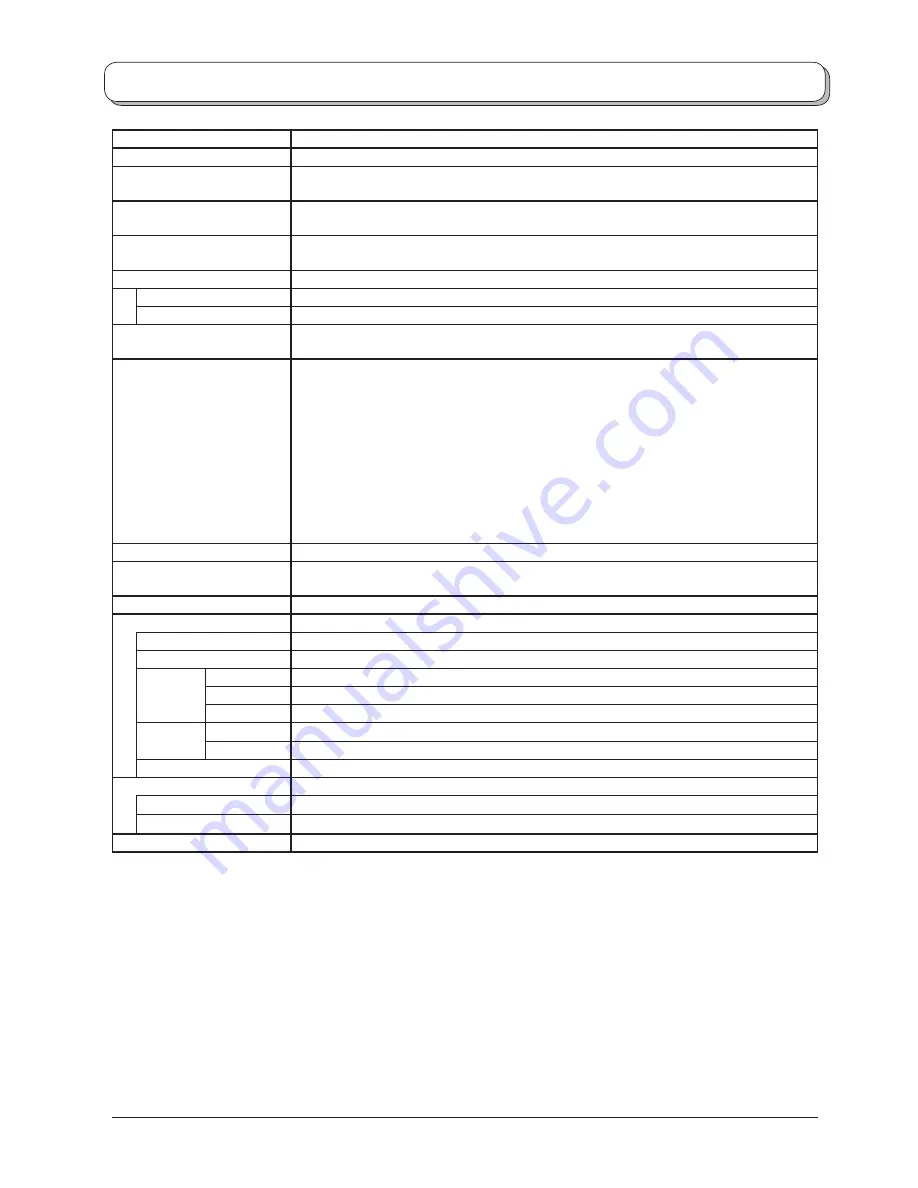
30
Speci
fi
cations
TX-26LX62FA
Power Source
AC 220-240 V, 50 Hz
Power Consumption
Average use : 104 W
Standby condition : 1 W
LCD
Wide XGA (1366
×
768 pixels)
16:9 aspect ratio LCD panel
Screen Size
(
Visible Diagonal
)
66 cm
Sound
Audio Output
2 x 10 W RMS, 8
Ω
Headphones
M3 (3.5 mm) Jack
×
1
Scanning format
480i(60Hz), 480p(60Hz), 576i(50Hz), 576p(50Hz), 720p(50Hz), 720p(60Hz), 1080i(50Hz),
1080i(60Hz)
Receiving Systems /
Band name
PAL B, G, SECAM B, G SECAM L / L’
VHF E2 - E12
VHF H1 - H2 (ITALY)
VHF A - H (ITALY)
UHF E21 - E69
CATV (S01 - S05)
CATV S1 - S10 (M1 - M10)
CATV S11 - S20 (U1 - U10)
CATV S21 - S41 (Hyperband)
PAL D, K, SECAM D, K
VHF R1 - R2
VHF R3 - R5
VHF R6 - R12
UHF E21 - E69
PAL 525/60
Playback of NTSC tape from some PAL Video re cord ers (VCR)
M.NTSC
Playback from M. NTSC Video recorders (VCR)
NTSC (AV input only)
Playback from NTSC Video recorders (VCR)
Aerial - Rear
UHF / VHF
Operating Conditions
Temperature : 5 °C - 35 °C
Humidity : 5 % - 90 % RH (non-condensing)
Teletext Pages
500
Connection Terminals
AV1 (Scart connector)
21 Pin terminal (Audio/Video in, Audio/Video out, RGB in, Q-Link)
AV2 (Scart connector)
21 Pin terminal (Audio/Video in, Audio/Video out, RGB in, S-Video in, Q-Link)
AV3
VIDEO
RCA PIN Type
×
1
S-VIDEO
Mini DIN 4-pin
AUDIO L - R
RCA PIN Type
×
2
COMPONENT VIDEO
Y, P
B
, P
R
AUDIO L - R
RCA PIN Type
×
2
HDMI 1,2
TYPE A Connector
Dimensions ( W
×
H
×
D )
Including TV Stand
657 mm
×
525 mm
×
301 mm
TV Set Only
657 mm
×
473 mm
×
107 mm
Weight
14 kg Net
Note:
• Design and Speci
fi
cations are subject to change without notice. Weight and Dimensions shown are approximate.
• HDMI, the HDMI Logo and High-De
fi
nition Multimedia Interface are trademarks or registered trademarks of HDMI
Licensing LLC.
Summary of Contents for TX-26LX62FA
Page 31: ......



































