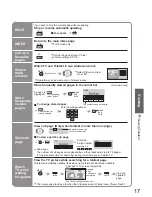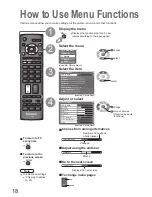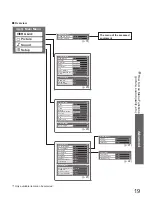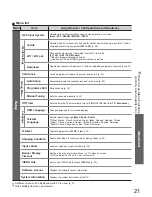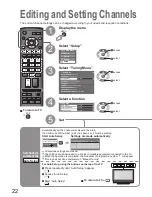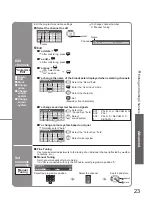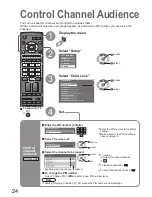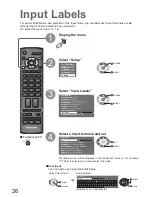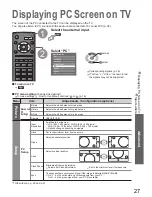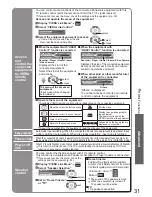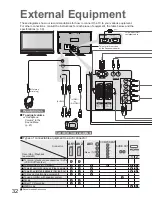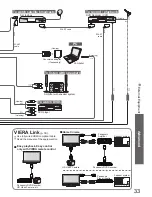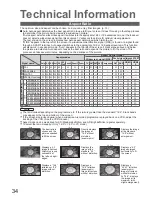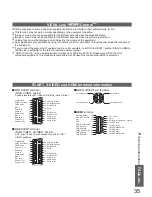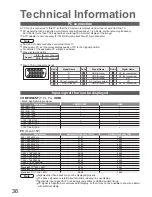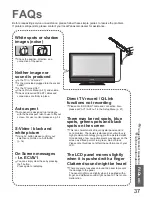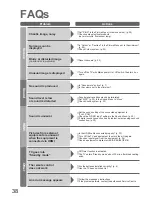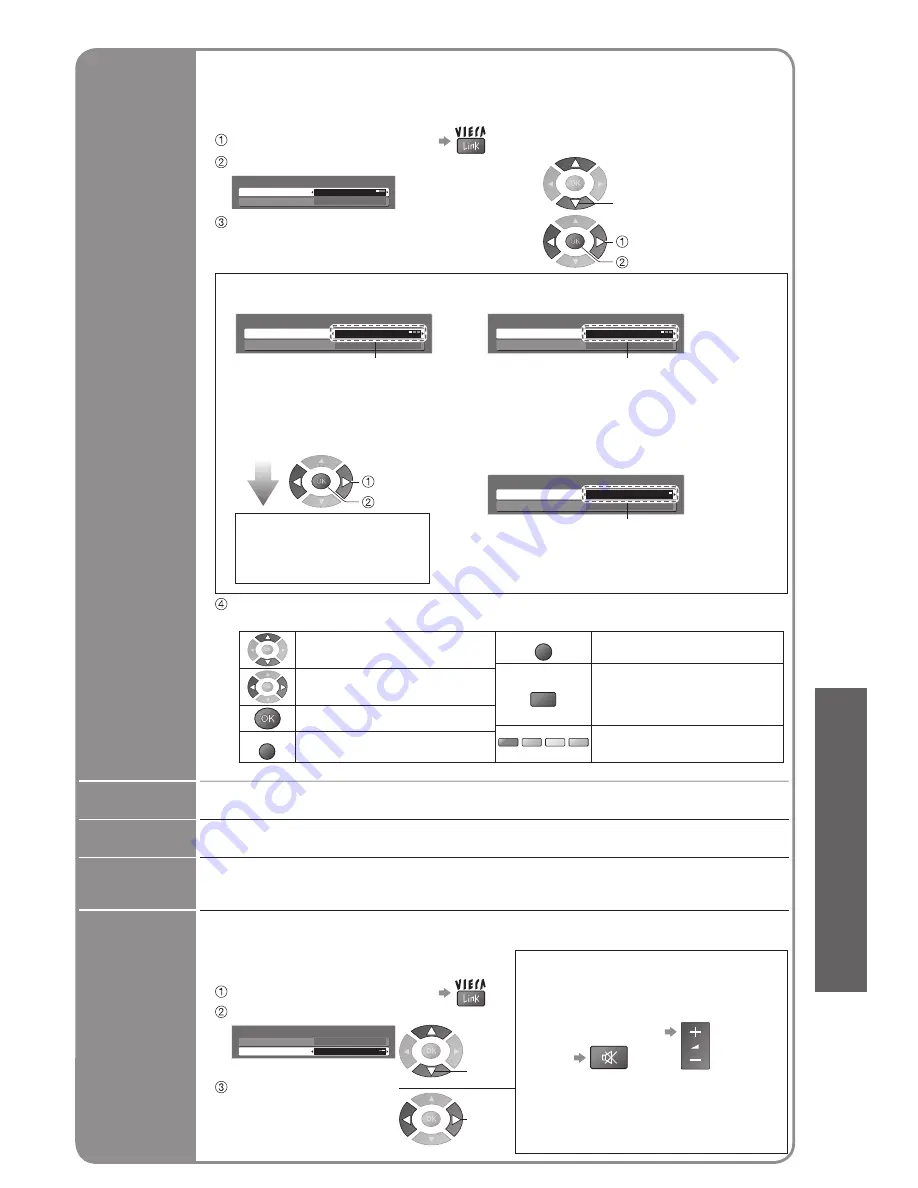
Advanced
•
HDMI Functions
Off
Setup Menu
2/2
VIERA Link
System Information
Software License
On
1
3
2
4
6
5
7
9
8
0
REC
VCR
DIRECT TV REC
ASPECT
INPUT
TEXT
F.P.
INDEX HOLD
PROGRAMME
VCR
DVD
RETURN
EXIT
MENU
OK
OPTION
MENU
30
31
Set to “On”
(default is On)
Select “Setup”
Select “VIERA Link”
2
1
3
Display the menu
∗
Enjoy additional HDMI Inter-Operability with Panasonic products which have “HDAVI Control” function.
This TV supports “HDAVI Control 2” function.
Connections to some Panasonic equipment (DVD Recorder DIGA, HD Video Camera, Player theatre,
Ampli
fi
er, etc.) with HDMI cables allow you to interface them automatically.
The equipment with “HDAVI Control” function enables the following operations:
•
Easy playback (p. 31)
•
Power on link (p. 31)
•
Power off link (p. 31)
•
Speaker control (p. 31)
In addition, the equipment with “HDAVI Control 2” function enables the following operation:
•
Easy control only with VIERA remote control (p. 31)
These features are limited to models incorporating Panasonic’s “HDAVI Control” and “VIERA Link”.
VIERA Link “HDAVI Control”, based on the control functions provided by HDMI which is an industry
standard known as HDMI CEC (Consumer Electronics Control), is a unique function that we have
developed and added. As such, its operation with other manufacturers’ equipment that supports HDMI
CEC cannot be guaranteed.
Refer to individual manuals for compatibility information. About applicable equipment, consult your local
Panasonic dealer or refer to the URL: www.panasonic.co.uk
VIERA Link “
Control
TM
”
∗
4
HDMI Functions
■
HDMI cable
This function needs an HDMI compliant (fully wired) cable. Non-HDMI-compliant cables cannot be utilized.
It is recommended that you use Panasonic’s HDMI cable. Recommended part number:
•
RP-CDHG15 (1.5 m)
•
RP-CDHG30 (3.0 m)
•
RP-CDHG50 (5.0 m)
■
Preparations
Setup the equipment to enable this function. Read the manuals of the equipment.
About connections, see “External Equipment” (p. 33). Read the manuals of the equipment too.
■
For the
fi
rst time / When adding new equipment, reconnecting equipment or changing setup
After connection turn the equipment on and then switch the TV on.
Select the input mode to HDMI1 or HDMI2 (p. 14), and make sure that an image is displayed
correctly.
Main Menu
VIERA Link
Picture
Sound
Setup
select
access
select
set
Easy playback
Automatic Input switching-When the connected Panasonic equipment is operated, input
mode is switched automatically. When it is stopped operating, input mode is returned.
Power on link
When the connected Panasonic equipment starts playback or direct navigator / function menu for
the equipment are activated, the TV is automatically turned on. (Only when TV is in Standby mode.)
Power off
link
When TV is set to Standby mode, the connected Panasonic equipment is also automatically set to Standby.
•
This function will work even if the TV enters standby mode automatically by Off Timer
function or auto power standby function.
Speaker
control
select
You can control the theatre speaker with TV’s remote control.
This function is available when Panasonic Ampli
fi
er or Player theatre is connected.
•
If you cannot access the menu, check the
settings and the equipment (p. 30).
Display “VIERA Link Menu”
■
TV
TV speakers are active.
■
Home Cinema
Ampli
fi
er or Player theatre will be automatically
turned on (if it is in Standby mode) and the sound is
from theatre speakers connected to the equipment.
Volume up / down
Mute
Select “Speaker Selection”
Set to “Home Cinema”
or “TV”
•
The sound of TV speakers is mute.
•
When the equipment is turned off,
TV speakers will be active.
set
VIERA Link Control
Speaker Selection
VIERA Link Menu
Home Cinema
Recorder
Access
and
control the
connected
equipment
by VIERA
remote
control
•
About the operations for the equipment, read the manual of the equipment.
You can control some functions of the connected Panasonic equipment with this
TV remote control (point the remote control at the TV’s signal receiver).
•
If you cannot access the menu, check the settings and the equipment (p. 30).
Display “VIERA Link Menu”
Operate the menu of the equipment
•
Available VIERA remote control buttons (depending on the connected equipment):
VIERA Link Control
Speaker Selection
VIERA Link Menu
Home Cinema
Recorder
Select “VIERA Link Control”
select
Select the equipment you want to access
•
“Home Cinema” means Player theatre,
Recorder theatre and Ampli
fi
er.
EXIT
Exit the menu
OPTION
Display the operation guide for
the equipment
The same functions with the
OPTION button of the equipment
red
green
yellow
blue
Access when the key words are
displayed on colour bar
Move the cursor / select the menu
Move the cursor / access / adjust
Store / Set / Access
RETURN
Return to the previous menu
access
select
Access and operate the menu of the equipment
■
When the equipment with “HDAVI
Control 2” function is connected
Recorder / Player / Home Cinema
/ Video Camera
VIERA Link Control
Speaker Selection
VIERA Link Menu
Home Cinema
Recorder
Displayed the kind of the
connected equipment.
Select the kind of the equipment
and access.
The menu of the accessed
equipment
(Input mode will be changed
automatically)
access
select
■
When the equipment with
“HDAVI Control” function is connected
Recorder / Player / Home Cinema / Video Camera
VIERA Link Control
Speaker Selection
VIERA Link Menu
Home Cinema
Recorder
Displayed the kind of the connected equipment.
But you cannot access it. Use its own remote
control to operate the equipment.
■
When other kind or other manufacturer
of the equipment is connected
Others
VIERA Link Control
Speaker Selection
VIERA Link Menu
Home Cinema
Others
“Others” is displayed.
You cannot access it. Use its own remote
control to operate the equipment.