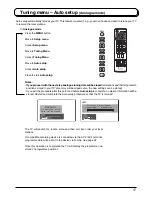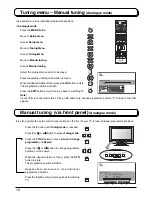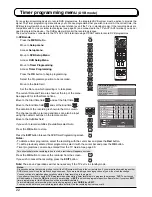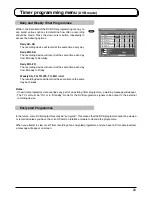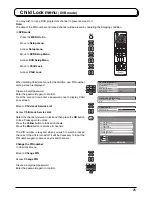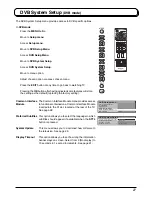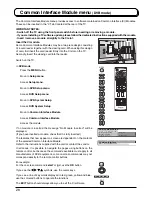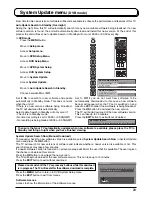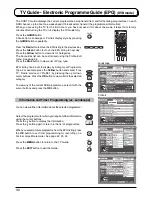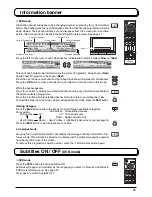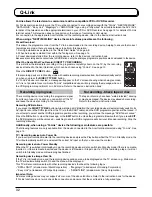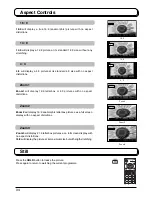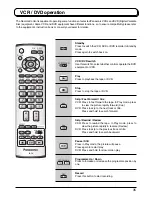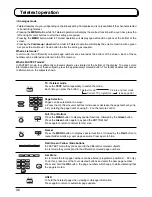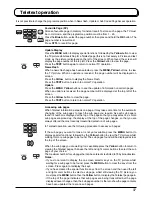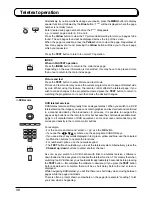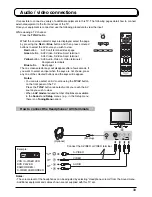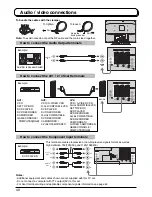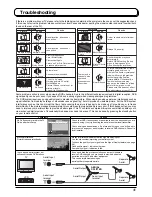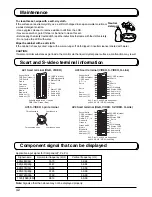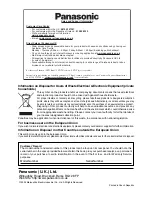31
Information banner
In
DVB mode
0
C
1
2
3
4
5
6
7
8
9
IDTV
N
MODE
OK
Information banner will appear when changing channel, or pressing the
(Information)
button. The banner gives the user information about the channel and programme currently
being viewed. The banner will time out and dissapear from the screen after a set time
period, this time period can be set in the DVB System Setup menu. See page 27.
PULL
Corontation Street
20:00~20:55
Change Category
For info press
1 BBC ONE WALES
20:30
Multi-Audio
Encrypted
TXT
Subtitle
Now
Profile 1
Corontation Street
20:00~20:55
Change Category
For info press
1 BBC ONE WALES
20:30
Multi-Audio
Encrypted
TXT
Subtitle
Now
Profile 1
News
20:55~21:00
Change Category
For info press
1 BBC ONE WALES
20:30
Next
Profile 1
Current Programme
Current Channel
Programme Duration
Current Time
Now or Next
Current Category
Features Available
Press the left or right cursor button while banner is displayed to switch between
Now
and
Next
.
This switches between the information for the current Programme being shown (
Now
)
and the next Programme to be shown (
Next
).
Press the up or down cursor button to step through the banner information for all channels.
Press the
OK
button to view a channel. Now and Next can also be used in this mode.
While the banner appears
Press the button to display an extended banner showing any information available on
the current selected programme.
Press the button while in extended banner mode to return to normal banner view.
To clear the banner from the screen while in extended banner mode, press the
EXIT
button.
Viewing Category
Press the
Blue
button while in the banner to scroll through available categories.
For example:
All Services
TV
User Profiles
Radio
Press the
EXIT
button to exit the banner at any time.
In
Analogue mode
Pressing the (Information) button will display the analogue channel information for a
few seconds. This will then be timed out to display just the programme position number
near the top left corner of the screen.
To remove this programme position number, press the (Information) button again.
OK
EXIT
Blue
All Services : All available Services
TV : TV channels only
Radio : Radio channels only
User Profiles : 4 individual Profiles set up by user (see page 24)
EXIT
Subtitles ON / OFF
(DVB mode)
In
DVB mode
Press the
STTL
button to switch Subtitles ON.
Subtitles will appear (if available) by the language you select in Preferred Subtitles in
DVB System Setup menu. See page 27.
Press again to switch Subtitles OFF.
STTL
3
1
2
4
5
6
7
8
9
0
MODE
OK
C