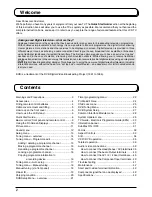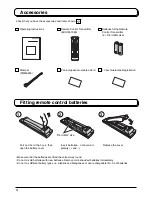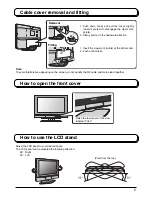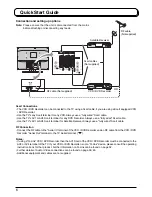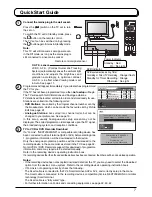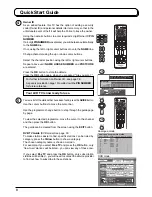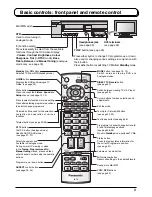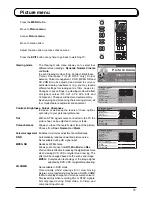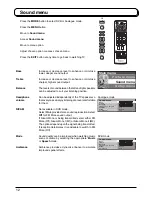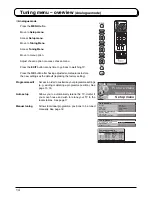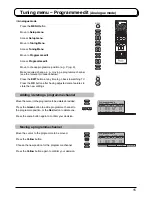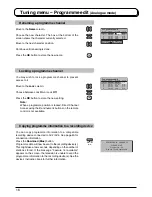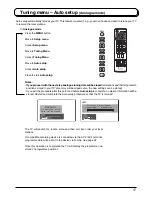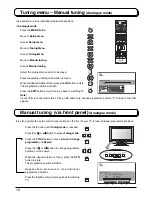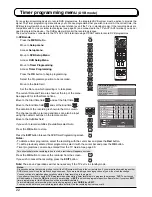7
Quick Start Guide
Programmes will appear immediately if your dealer has programmed
the TV for you.
If the TV has not been programmed for you then
Auto setup
will begin.
The TV will search for DVB stations and Analogue stations:
TV stations will be located, sorted into order and stored ready for use.
Stations are sorted into the following order:
•
DVB Stations
: Are sorted by their logical channel number sent by
the broadcasters, which can be made the favourites list by Profile
Edit. See page 24.
•
Analogue Stations
: Are sorted into channel order, but can be
changed to your preference. See page 15.
In this setup, usually Analogue auto setup screen may not be
displayed. The sorted programme order depends upon the TV signal,
the broadcasting system, and reception conditions.
2
1
Connect the mains plug to the wall socket.
Press the [
]switch on the TV set to turn
the set on.
To switch the TV set to Standby mode, press
the
button on the remote control.
The TV set can be switched on by pressing
the
button again if it was in Standby mode.
Note:
This TV will still consume some power even
in the Off mode, as long as the mains plug is
still connected to a live mains socket.
PULL
1
2
3
4
5
6
7
8
9
0
N
MODE
OK
C
Remote control signal sensor
CH44
AUTO SETUP IN PROGRESS
SEARCHING : PLEASE WAIT
21 68
Exit
DOWNLOAD IN PROGRESS
PLEASE WAIT
Programme : 63
Remote control unavailable
Please Wait !
DVB Aute Setup
Prog. Channel Service Name NetID. TS ID. Quality
This will take about 3 mins.
Exit
4
5
6
7
8
30
30
30
30
30
12302
12302
12302
12302
12302
4158
4158
4158
4158
4158
9
9
9
9
9
BBC NEWS 24
BBCI
CBBC Channel
BBC Radio Wales
BBC Radio Cymru
68
21
TV to VCR or DVD Recorder Download
If a “Q-Link”, “NEXTVIEWLINK” or compatible recording device has
been connected to a Scart terminal (AV2 or AV4) before starting Step
1, programme information will be downloaded to that device.
Only the analogue programme positions will be downloaded to the
recording device, in the same order as stored in the TV. See page 32.
Not all VCRs / DVD Recorders support this download of programme
information, some may require to be started manually.
3
Refer to the recording device’s operating instruction book.
If a recording device other than those described above has been connected, then there will be no download operation.
Notes:
• If the recording device has not accepted download data from the TV, you may need to select the Download
option from the device’s menu system. Refer to the recording device’s operating instruction book.
• If Q-Link is not operating correctly, check the following :
The Scart cable is connected to the TV’s Scart terminal, AV2 or AV4, and correctly setup in the menu.
The Scart cable is connected to the recording device’s compatible (Q-Link, NEXTVIEWLINK or similar
technology) Scart terminal.
The Scart cable is a “fully wired” type.
• For further information on Q-Link and connecting equipment, see page 32, 40, 42.
Power Indicator
Standby : Red
On : No Light
C.A.T.S. sensor
LCD C.A.T.S. (Contrast Automatic Tracking
System) automatically senses the ambient light
conditions and adjusts the brightness and
gradation accordingly, to optimize contrast.
C.A.T.S. is in effect when Viewing mode is set
to Auto. See page 11.
DVB Indicator
DVB system active during Timer
recording or Direct TV Recording : Orange (flash)
Standby for Timer Recording : Orange
Otherwise : No Light