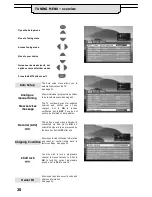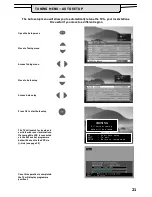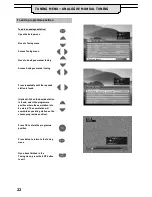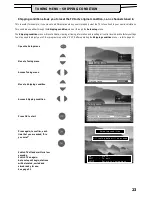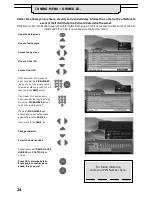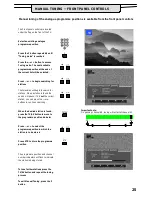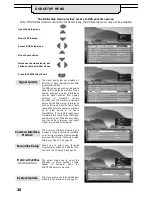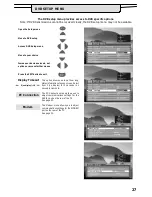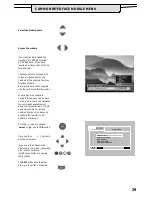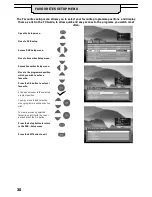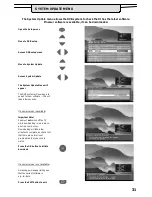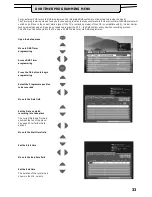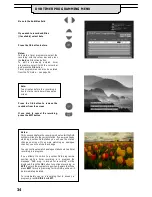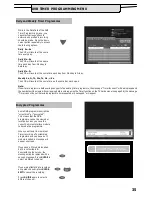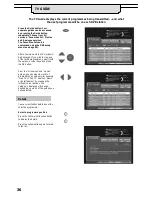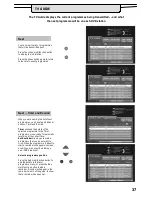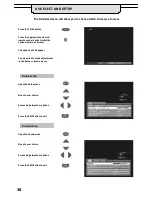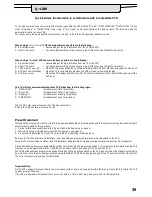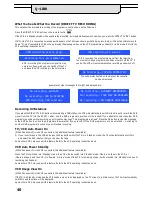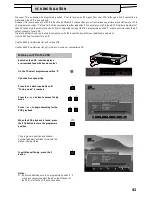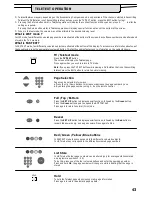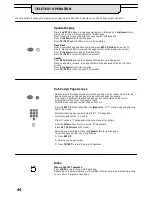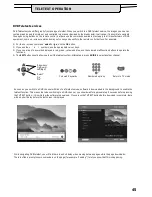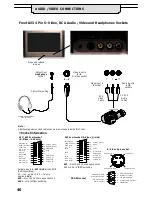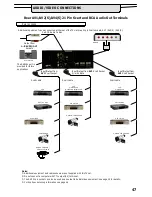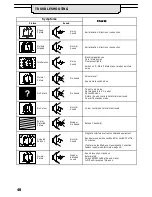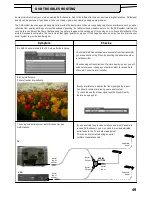34
Move to the Subtitles field
If you wish to record subtitles
(if available) select Auto
Press the OK button to store
Notes:
To delete a timer programme, select the
recording with the cursor bar and press
the
Red
multi function button.
To edit a previously entered timer
programme, select it with the cursor bar
and press the
OK
button.
Timer programmes can also be entered
from the TV Guide - - see page 36.
Note:
Two minutes before the recording is
due to start, a reminder will appear on
screen:
Press the OK button to remove the
reminder from the screen
If you wish to cancel the recording,
press the EXIT button
Notes:
Thirty seconds before the recording is due to start the DVB
system will tune to the correct station. If you were already
watching another DVB station you will see the station
change on screen. If you were watching an analogue
channel, you will not see the change.
You can continue to watch analogue stations while a timer
recording is in progress.
If you attempt to switch to another DVB programme
position while a timer recording is in progress the
message “DVB prog. is locked for recording” will be
displayed. Press the
OK
button to continue recording, or
EXIT
to unlock the programme position. Beware that if you
press
EXIT
timer programming for this DVB position will
be immediately deleted.
To immediately cancel a recording that is already in
progress, press
GUIDE
then
EXIT
.
DVB TIMER PROGRAMMING MENU
Summary of Contents for TX-28DT30
Page 51: ...51 NOTES...
Page 52: ...52 NOTES...
Page 53: ...53 02X Panasonic U K Ltd Willoughby Road Bracknell Berks RG12 8FP...