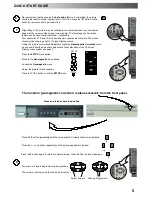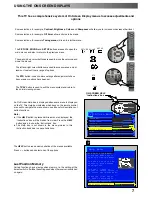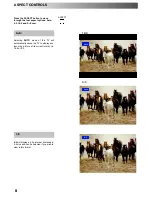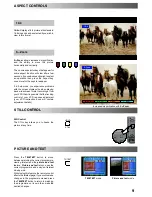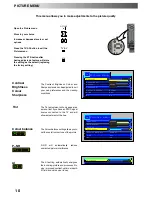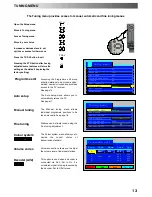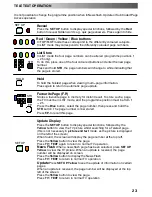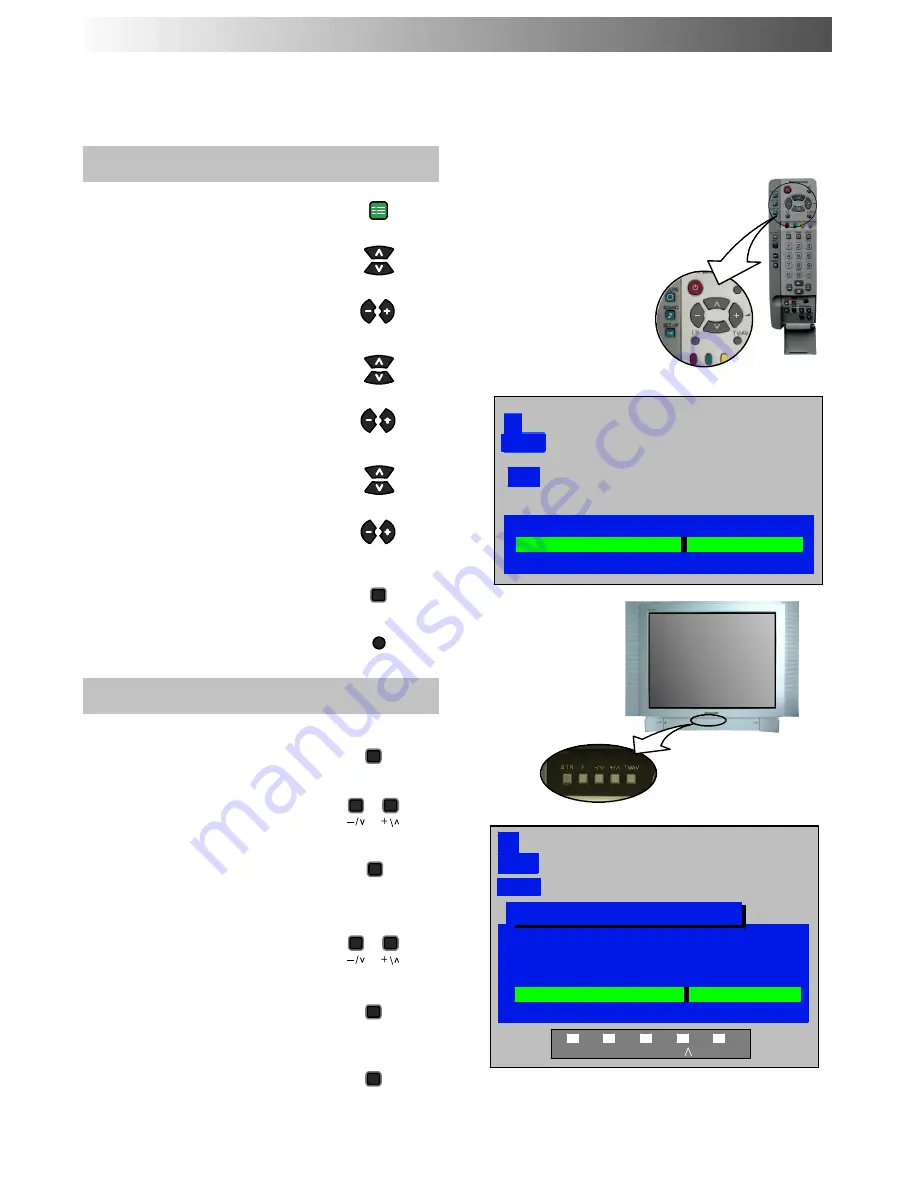
SET UP
STR
TV/AV
F
STR
TV / AV
F
18
Manual tuning of the Programme positions is available either from the On Screen Display menu
or from the front panel controls
Manual tuning menu
Open the Setup menu
Move to Tuning menu
Access Tuning menu
Move to Manual tuning
Access Manual tuning
Select the programme position to be
tuned
Start tuning
When the desired programme is found,
press STR to store
Press the TV/AV button to exit
Manual tuning (Front panel)
Press the F button (Front panel) until
“Tuning mode” is reached
Press the
--
or + button to access
Tuning mode
Press the TV/AV button to move
between “Change programme”,
“Search” or “Change TV system”
Press the
--
or + button to change
programme position, start search, or
alter TV system
When the desired station is found,
press STR to store the changes
Repeat above procedure to tune
additional programmes or press the F
button to exit
TUNING MENU
--
MANUAL TUNING
Manual tuning
02
99:21
41
1
CH41
--
,+
:
Search
TV/AV
:
Move cursor
STR
:
To store
F
:
To exit
02
99:21
41
Manual tuning (Front panel)
STR F
--
/V +/ TV/AV
1
CH41
SC2
SC2