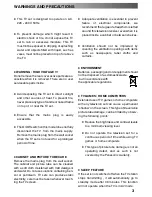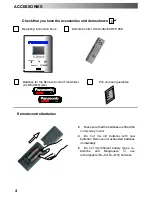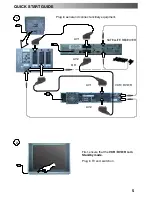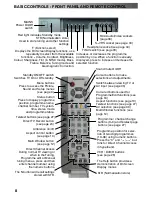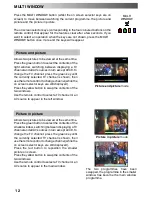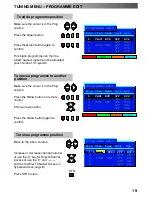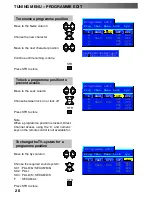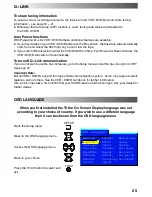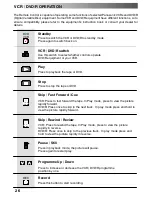MULTI
WINDOW
12
Press the MULTI WINDOW button (whilst the on screen selector keys are on
screen) to move between watching the current programme, the picture and
picture and the picture in picture.
The on screen selector keys (corresponding to the four coloured buttons on the
remote control) that appear for the features clear after a few seconds. If you
want to select an operation when the keys are not shown, press the MULTI
WINDOW button once more and the keys will reappear.
Picture and picture
Allows two pictures to be viewed at the same time.
Press the green button to select the contents of the
right window, switching between displaying a TV
channel and all AV sources in turn except AV4C. To
change the TV channel: press the green key until
the currently selected TV channel is shown, then
use the remote control to change channel (while the
on screen selector keys are still displayed).
Press the yellow button to swap the contents of the
two windows.
Use the remote control to select a TV channel or an
AV source to appear in the left window.
Picture in picture
Allows two pictures to be viewed at the same time.
Press the green button to select the contents of the
smaller window, switching between displaying a TV
channel and all AV sources in turn except AV4C. To
change the TV channel: press the green key until
the currently selected TV channel is shown, then
use the remote control to change channel (while the
on screen selector keys are still displayed).
Press the red button to reposition the smaller
picture on screen.
Press the yellow button to swap the contents of the
two windows.
Use the remote control to select a TV channel or an
AV source to appear in the main window.
MULTI WINDOW
The two programmes have been
swapped, the programme in the smaller
window has become the main window
programme.
Picture in picture
mode
Picture and picture
mode
Summary of Contents for TX-29PX20DM
Page 35: ...35 ...
Page 36: ...36 2005CS ...