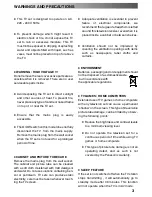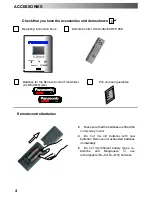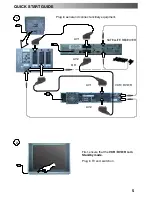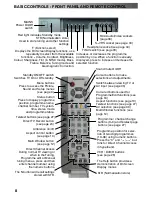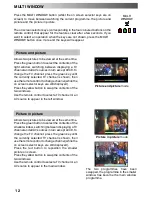2
Dear Panasonic Customer,
Welcome to the Panasonic family of customers. We hope that you have many years of enjoyment
from your new colour television. This is a very advanced television; however, the Quick Start Guide will
tell you how to have the TV operating quickly. You can then read the instructions completely and retain
them for future reference.
Warnings and Precautions
3
. . . . . . . . . .
Accessories
4
. . . . . . . . . . . . . . . . . . . . . . .
Quick Start Guide
5
. . . . . . . . . . . . . . . . . .
Basic Controls
8
. . . . . . . . . . . . . . . . . . . . .
Using the On Screen Displays
9
. . . . . . .
Aspect controls
10
. . . . . . . . . . . . . . . . . . .
Still Control
11
. . . . . . . . . . . . . . . . . . . . . . .
Picture and Text
11
. . . . . . . . . . . . . . . . . . .
Multi Window
12
. . . . . . . . . . . . . . . . . . . . .
Picture Menu
13
. . . . . . . . . . . . . . . . . . . . .
Sound Menu
15
. . . . . . . . . . . . . . . . . . . . . .
Setup Menu
16
. . . . . . . . . . . . . . . . . . . . . . .
Tuning Menu
17
. . . . . . . . . . . . . . . . . . . . . .
Tuning Menu
--
Programme edit
18
. . . .
Tuning Menu
--
Auto Setup
22
. . . . . . . . .
Tuning Menu
--
Manual tuning
23
. . . . .
Q
--
Link
24
. . . . . . . . . . . . . . . . . . . . . . . . . . .
OSD Language
25
. . . . . . . . . . . . . . . . . . .
VCR/DVD/R Operation
26
. . . . . . . . . . . . .
Teletext Operation
27
. . . . . . . . . . . . . . . .
Audio / Video Connections
30
. . . . . . . .
AV Select and Setup
30
. . . . . . . . . . . . . . .
Front sockets
30
. . . . . . . . . . . . . . . . . . . . . .
SCART, S
--
Video Socket and Component
in (Y, Pb, Pr) Information
31
. . . . . . . . . . . .
Rear sockets
32
. . . . . . . . . . . . . . . . . . . . . .
Troubleshooting
33
. . . . . . . . . . . . . . . . . .
For your guidance
34
. . . . . . . . . . . . . . . .
Specifications
34
. . . . . . . . . . . . . . . . . . . .
WELCOME
CONTENTS
Summary of Contents for TX-29PX20DM
Page 35: ...35 ...
Page 36: ...36 2005CS ...