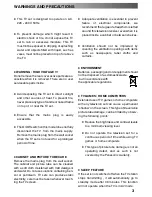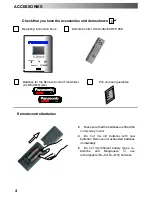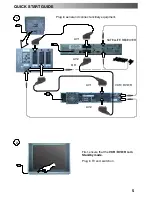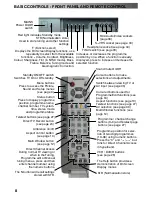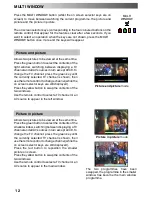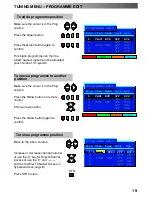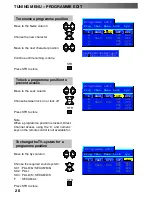9
This TV has a comprehensive system of On Screen Display menus to access
adjustments and options
Some selections, for example,
Contrast, Brightness, Colour
and
Sharpness
will allow you to
increase or decrease their level.
Some selections, for example,
Off timer
, allow a choice to be made.
Some selections, for example
Tuning menu
, will lead to a further menu.
The
PICTURE
,
SOUND
and
SET UP
buttons are used to open the
main menus and also to return to the previous menu.
The up and down cursor buttons are used to move the cursor up and
down the menus.
The left and right cursor buttons are used to access menus, adjust levels
or to select from a range of options.
The
STR
button is used to store settings after adjustments have been
made or options have been set.
The
TV/AV
button is used to exit the menu system and return to the
normal viewing screen.
PICTURE SOUND SET UP
STR
TV/AV
An On Screen Help box is displayed whenever a menu is displayed on the TV. This Help box indicates
which keys on the remote control are used to navigate the menu shown, see above for descriptions
of button functions.
Note:
D
If the
HELP
button is pressed while a
menu is displayed, the ’Instructions’ box
will be hidden from view. Press the
HELP
button again to show the ’Instructions’
box.
D
The Help box is not shown in the menu
pictures in this instruction book due to
space limitations.
The
HELP
button runs a demonstration of
the menus available.
Press the
∨
/
∧
buttons and select one of
the options
Last Position Memory
Certain functions have a last position
memory, i.e. the setting at the time of
switch
--
off will be the setting used when the
receiver is switched on again.
USING THE ON SCREEN DISPLAYS
MENU TV/AV
HOW TO USE THE MENUS
Press the MENU keys to
open or close the menus
Use the
∨ ∧
keys on the
remote to move between
menu options
Use the + - keys to
adjust the chosen option or
to access the chosen menu
Press the TV/AV key to
go back to watching TV
Help menu
External Connection
Menu demonstration
Access
HELP
?
ON SCREEN HELP
’Instructions’ box
Picture menu
Viewing mode
Dynamic
Contrast
Brightness
Colour
Sharpness
Colour balance
Normal
P-NR
Off
Select
Change
Exit
TV/AV
Summary of Contents for TX-29PX20DM
Page 35: ...35 ...
Page 36: ...36 2005CS ...