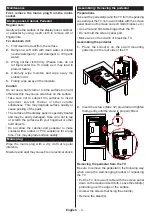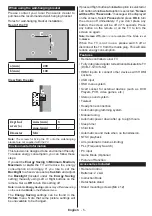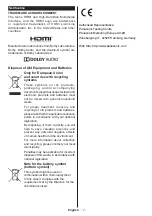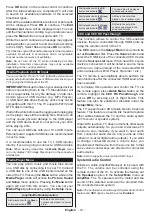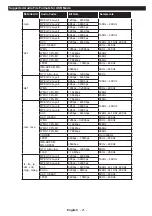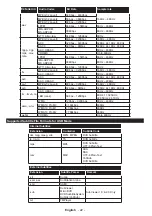English
- 16 -
Installation Menu Contents
Automatic
channel scan
(Retune)
Displays automatic tuning options.
Digital Aerial:
Searches and stores aerial DVB stations.
Digital Cable:
Searches and stores cable DVB stations.
Analogue:
Searches and stores
analogue stations.
Satellite:
Searches and stores satellite stations.
Manual
channel scan
This feature can be used for direct broadcast entry.
Network
channel scan
Searches for the linked channels in the broadcast system.
Digital Aerial:
Searches for aerial
network channels.
Digital Cable:
Searches for cable network channels.
Analogue fine
tune
You can use this setting for fine tuning analogue channels. This feature is not available if no
analogue channels are stored.
Satellite
Settings
Displays satellite settings.
Satellite list:
Displays available satellites. You can
Add
,
Delete
satellites or
Edit
satellite settings on the list.
Antenna installation:
You can change satellite
anntenna settings and/or start a satellite scan.
Installation
Settings
Displays installation settings menu.
Standby Search (Optional):
Your TV will search for new
or missing channels while in standby. Any new found broadcasts will be shown.
Clear Service
List
Use this setting to clear channels stored. This setting is visible only when the
Country
option
is set to Denmark, Sweden, Norway or Finland.
Select Active
Network
This setting allows you to select only the broadcasts within the selected network to be listed
in the channel list. This feature is available only for the country option of Norway.
First time
installation
Deletes all stored channels and settings, resets TV to factory settings.