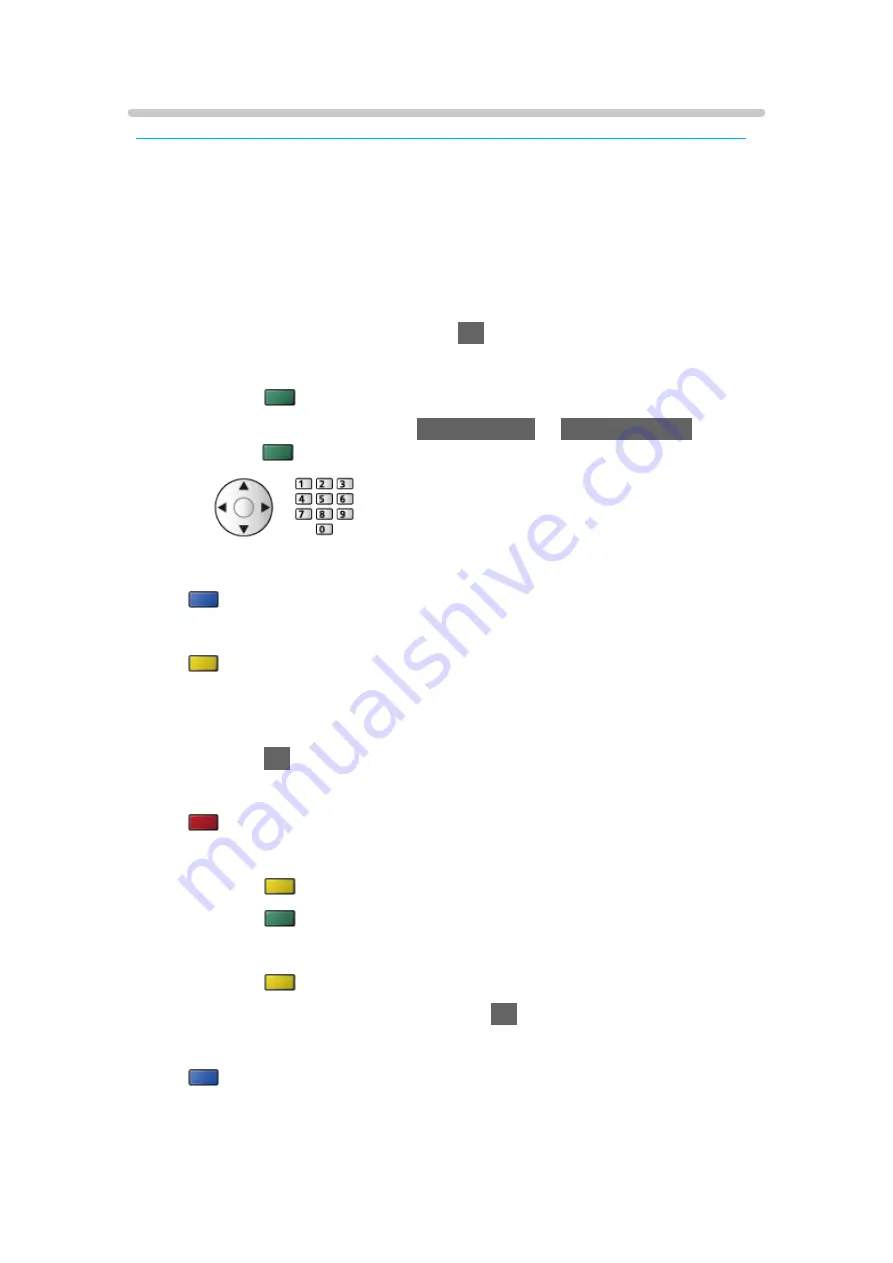
Channel List Editor
Some features are not available on all models. Available menu items are displayed on your TV screen.
■
Edit DVB channels
You can edit the list of All DVB Channels by adding / deleting and moving
channels.
●
Channels not in all DVB channels list cannot be displayed except in this
function.
1. Select
Channel List Editor
and press
OK
to access.
●
To swap / move the channel position
1) Press
(green) to edit.
2) Set the new position with
Cursor buttons
or
Numeric buttons
, and
press
(green) to store.
●
To delete the channel
(blue)
●
To delete all channels
(yellow)
●
To add channel
1) Select a channel from
Channels Found
.
2) Press
OK
to add it to All DVB Channels.
●
To sort channel names in alphabetical order
(red)
●
To add all channels to the list (if available)
1) Press
(yellow).
2) Press
(green) to add all (depending on the broadcaster).
●
To add consecutive channels to the list at once (if available)
1) Press
(yellow).
2) Make the channel block and press
OK
to add.
●
To change the category of
Channels Found
(blue)
- 86 -
Summary of Contents for TX-32ES600E
Page 73: ... Note Voice guidance function may not correspond exactly 73 ...
Page 240: ...Reset to Defaults Resets the current Picture Viewing Mode to the default settings 240 ...
Page 247: ...Reset to Defaults Resets the current Sound Mode to the default settings 247 ...
Page 251: ...VIERA Name Sets your favourite name for this TV Network Network settings VIERA Name 251 ...
Page 260: ...Time Zone Adjusts the time data Watching Basic Adjusting time 260 ...
Page 290: ...v 3 000 ...
















































