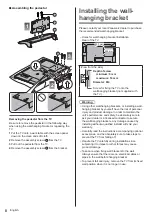Operating Instructions
LED TV
Model No.
Thank you for purchasing this Panasonic product.
Please read these instructions carefully before operating this product and
retain them for future reference.
Please carefully read the “Safety Precautions” of this manual before use.
The images shown in this manual are for illustrative purposes only.
Please refer to Pan European Guarantee Card if you need to contact your local
Panasonic dealer for assistance.
English
TX-32FSX609
English
For more detailed instructions, please refer to [eHELP]
(Built-in Operating Instructions).
How to use [eHELP]
(p. 17)
Summary of Contents for TX-32FSX609
Page 37: ... TX 32FSX609 ...
Page 38: ... 2 J Z 3 4 7 7 8 9 13 15 16 17 18 19 20 21 23 24 25 26 27 29 30 31 33 34 34 ª ...
Page 39: ... 3 J _ _ _ ª µ µ º ª µ º ªª µ µ º ª µ º ªª µ µ º ª µ º ªª Z ª ª ª ª ª ª µ ÀÀÁ ÃÃà ÄÁ ÅÆ Ä ...
Page 40: ... 4 J Â J Ç º J J ª ...
Page 41: ... 5 J Â ª È J _ Z _ J É J J J J ª Ç ...
Page 43: ... J J Ê Ó Ô Õ R6 _ Í Ö Ö Z ª ...
Page 44: ... 8 1 A D C 3 2 B Z 2 3 4 ª _ _ _ _ __ _ _ _ __ ª J ...
Page 45: ... 9 È ª _ 9 8 7 6 5 4 1 2 3 _ _ _ _ Z Ç º Ò ª J _ ...
Page 46: ... ª ª ª ª ª ÆÎ Ì Ø _ _ _ Ù Ú Ù Ù Ú ÆÎ Ì Ø Û Ù ...
Page 47: ... ª ª ª Ü ÜÊ Ê ª ª ª _ ܪ ª ª ...
Page 48: ... ª È Ù ª Ù È µ Ü ÆÐØ Å À Æ ª ª ª È Í ª Z ª Z _ Ý Þ ª ª Ç Ù Ï Ù Ï ÀÌ Æß ª ...
Page 49: ... Z _ _ _ J _ J _ J _ Ê à á _ J _ _ ª J ª J _ Ç Ç ª ª ...
Page 50: ... 20 22 23 24 _ 25 _ _ _ Ý ª º Í 1 2 3 4 5 6 7 _ _ J Z J ª J _ _ Í ª ª _ _ ª Â ...
Page 51: ... _ âÇ ª ª 2 _  _ _ _ ª _ Ê ã ä ª Z _ J _ _ _  ª  _ _ _ _ _ _ _ _ ...
Page 52: ... _ ª ª ª ª 2 J _ 3 Íââ ...
Page 53: ... å È Z 2 _ ª _ _ _ J ª 3 Â ª ª ª ª ...
Page 55: ... _ J Z _ 2 J _ _ 3 J _ J _ _ J _ µ æ ç ç æ Ù Ò µ ª _ J Z _ 2 J _ 3 J _ ª _ ...
Page 56: ... 20 _ Ê _ ª 2 Z _ 3 4 _ è Ê 2 Ê 3 Ê 4 5 6 J _ J _ Z J J J_ ª _ J 2 Z _ 3 4 5 _ ª ...
Page 60: ... 24 _ Ù ª ª Z _ 2 _ Ü ÜÊ Ê Ü _ _ _ J_ J J _ J ÆÎ Ì Ø 70 ÆÎ Ì Ø 71 Ù 72 Ê Ù Ï 73 ª ...
Page 63: ... ª _ È Z _ 2 3 USB Drive A USB Flash Disk Z _ 2 ã Íä ª _ _ _ 1 2 Õ ...
Page 64: ... 28 ã Íä ª J_ Ù Ñ Ù Ñ â ª Ù Ñ Ù Ñ Ù Ñ Ù Ñ Â Ù Ñ ª ª ...
Page 66: ... 30 _ ª    ªÂ _ _ È _ 2 Z J 3   4 5 Z J J _ _  _ ã Íä ª ...
Page 68: ... 32 _ _ _ É Ê ÌÀ ê Ë Z J 2 _ 3 _ ã Íä ª _ _ _ _ ª ª ...
Page 69: ... 33 _ ª J _ J _ ë ë Í ª J Ü ÜÊ Ê Ü ª æ ç ë Z J J _ _ _ _ _ _ J _ _ _ _ Z ...
Page 72: ... Z _ _ J _ _ _ _ _ Web Site http www panasonic com Panasonic Corporation 2018 Ó ÕÍ º Õ ...