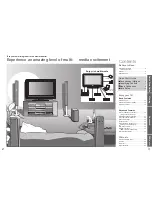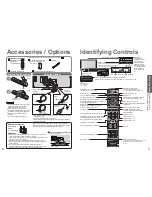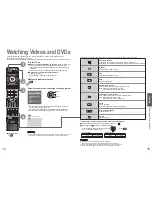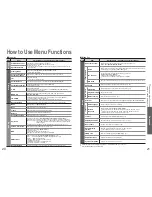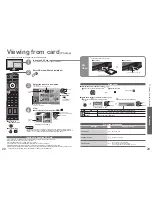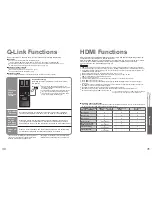8
9
Quick Start Guide
L
R
Y
P
B
P
R
PC
AUDIO OUT
DIGITAL AUDIO OUT
V
I
D
E
O
A
U
D
I
O
C
O
M
P
O
N
E
N
T
L
R
L
R
Y
P
B
P
R
PC
AUDIO OUT
DIGITAL AUDIO OUT
V
I
D
E
O
A
U
D
I
O
C
O
M
P
O
N
E
N
T
L
R
RF IN
RF OUT
RF OUT
RF IN
RF OUT
RF IN
RF IN
L
R
Y
P
B
P
R
PC
AUDIO OUT
DIGITAL AUDIO OUT
V
I
D
E
O
A
U
D
I
O
C
O
M
P
O
N
E
N
T
L
R
•
Basic Connection
Basic Connection
Mains lead
Mains lead
SCART cable
(fully wired)
DVD Recorder or VCR
RF
cable
Aerial
Aerial
Rear of the TV
Rear of the TV
External equipment and cables shown are not supplied with this TV.
Please ensure that the unit is disconnected from the mains socket before attaching or disconnecting any leads.
Example 1
Connecting aerial
Example 2
Connecting DVD Recorder / VCR
RF cable
RF cable
TV only
TV, DVD Recorder or VCR
AC 220-240 V
50 / 60 Hz
AC 220-240 V
50 / 60 Hz
Note
•
Connect to AV1 / 2 for a DVD Recorder / VCR supporting Q-Link (p. 30).
DVD Recorder
or VCR
SCART cable
(fully wired)
RF cable
Aerial
Mains lead
Rear of the TV
Set top box
Example 3
Connecting DVD Recorder / VCR and Set top box
AC 220-240 V
50 / 60 Hz
RF cable
RF cable
TV, DVD Recorder / VCR and Set top box
SCART cable
(fully wired)
SCART cable
(fully wired)
RF cable