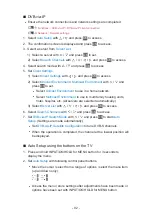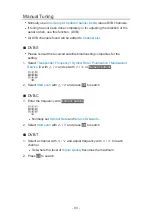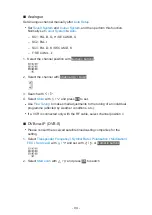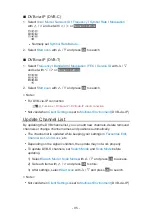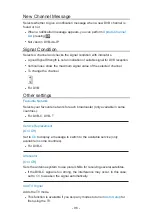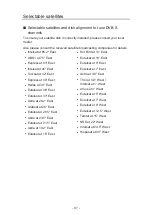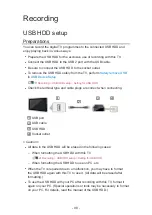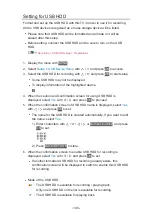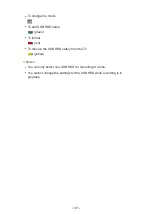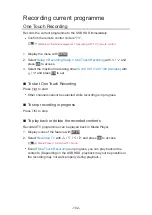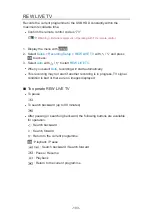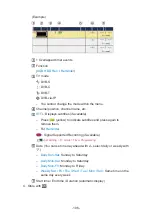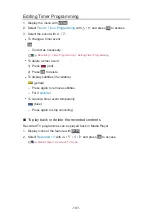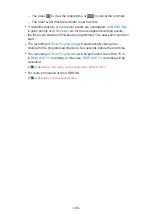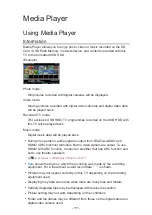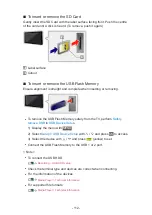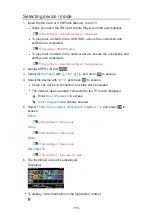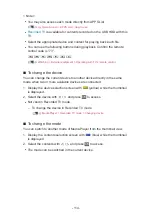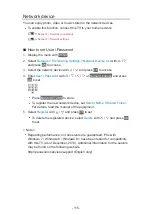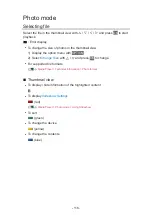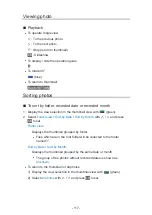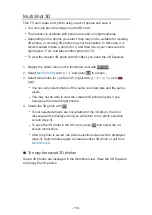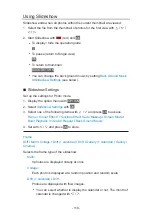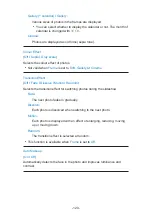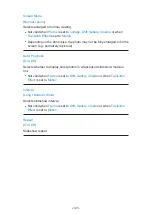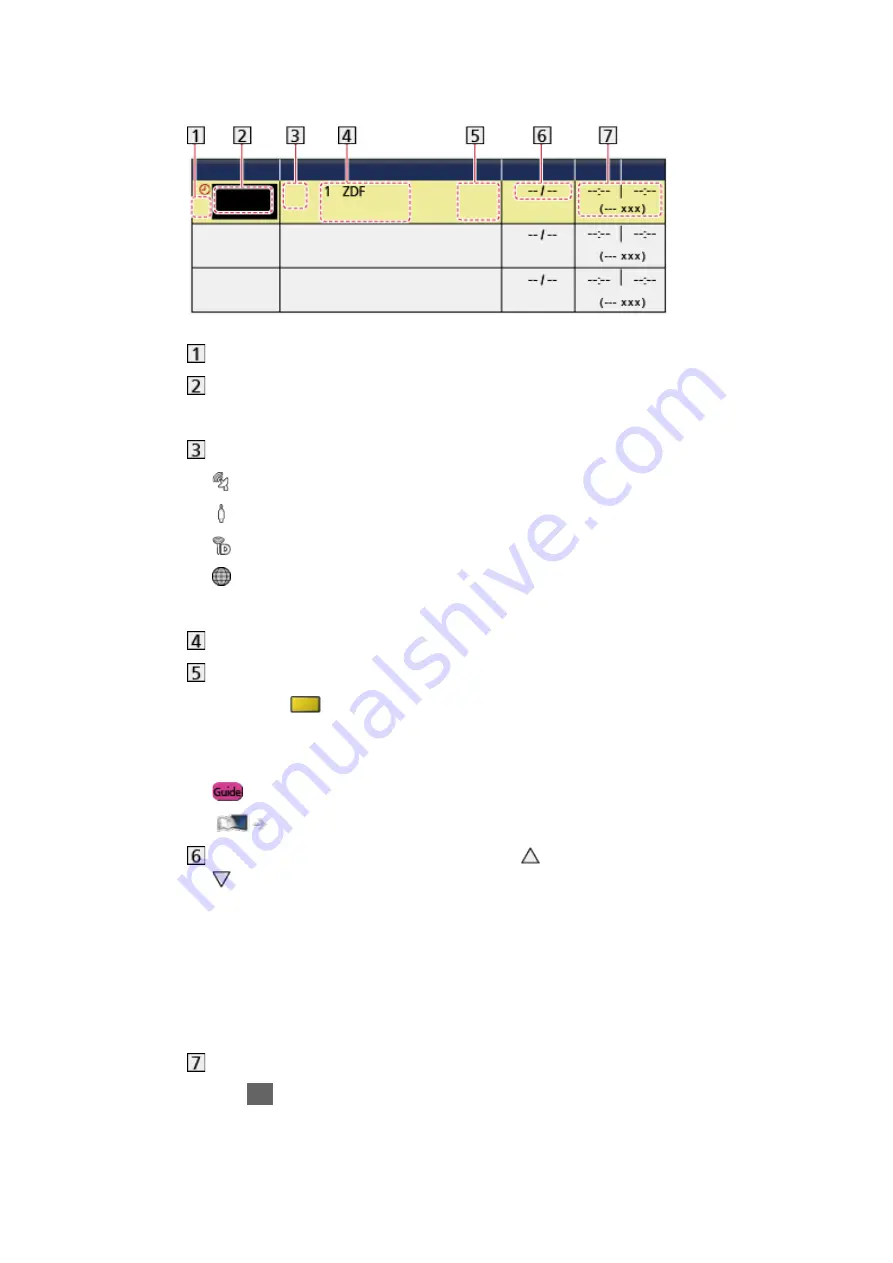
- 106 -
(Example)
!: Overlapped timer events
Function
(
USB HDD Rec.
/
Reminder
)
TV mode
: DVB-S
: DVB-C
: DVB-T
: DVB-via-IP
– You cannot change the mode within the menu.
Channel position, channel name, etc.
STTL
: Displays subtitles (if available)
– Press (yellow) to indicate subtitles and press again to
remove them.
– For
Reminder
: Signal Supported Recording (if available)
Watching > TV Guide > Timer Programming
Date (You can set one day ahead with , select daily or weekly with
.)
–
Daily Sun-Sat
: Sunday to Saturday
–
Daily Mon-Sat
: Monday to Saturday
–
Daily Mon-Fri
: Monday to Friday
–
Weekly Sat / Fri / Thu / Wed / Tue / Mon / Sun
: Same time on the
same day every week
Start time / End time / Duration (automatic display)
4. Store with
OK
.
Summary of Contents for TX-39ASW654
Page 260: ...Ver 2 02 ...