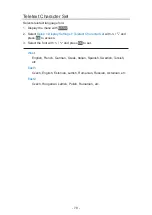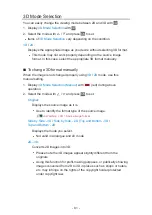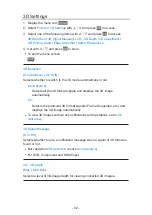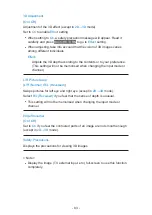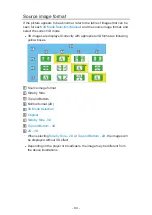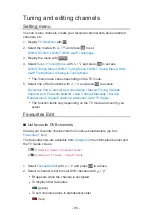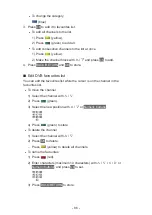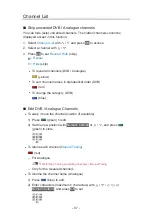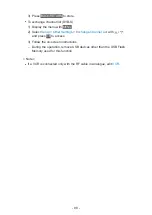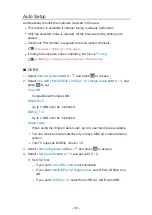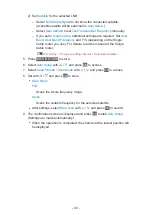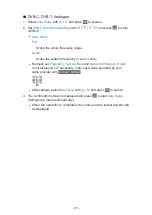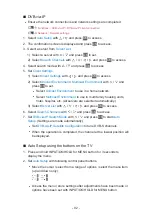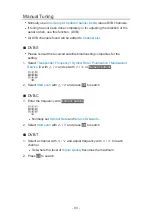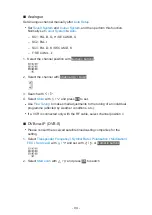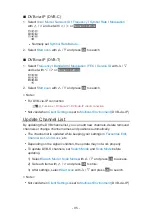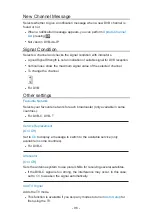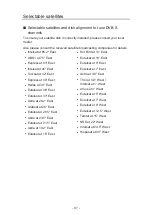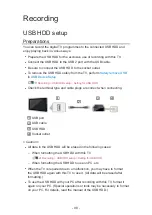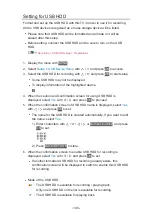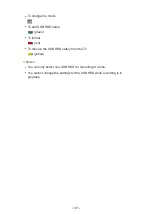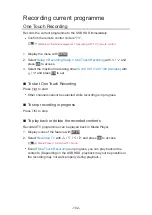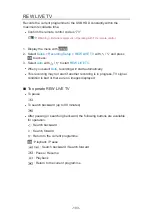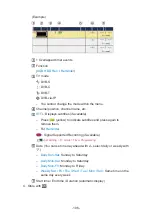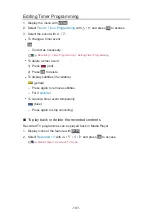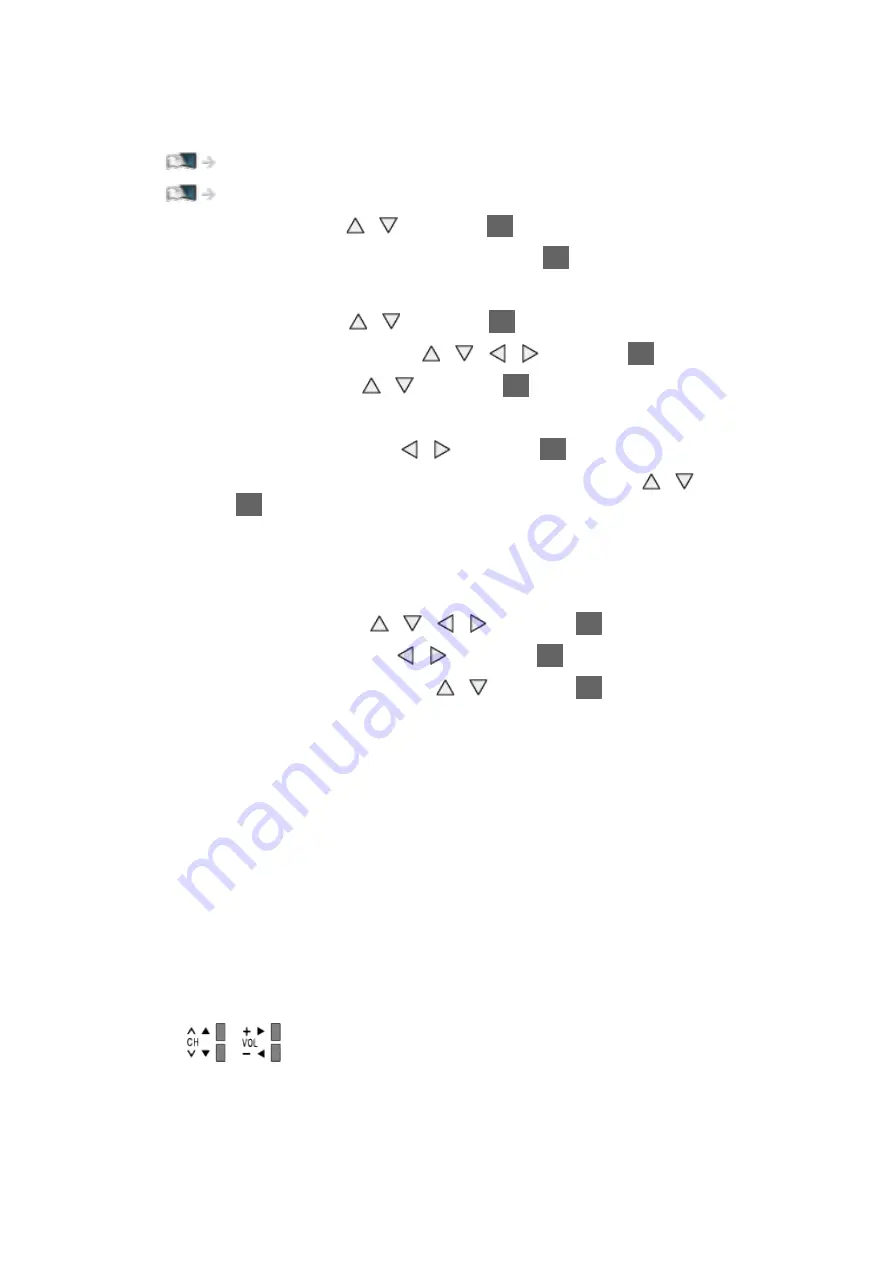
- 92 -
■
DVB-via-IP
●
Ensure the network connections and network settings are completed.
Functions > DVB-via-IP > DVB-via-IP client connection
1. Select
Auto Setup
with / and press
OK
to access.
2. The confirmation screen is displayed and press
OK
to access.
3. Select a server from
Server List
.
1) Select a server with / and press
OK
to set.
2) Select
Search Channels
with / / / and press
OK
to access.
4. Select search mode with / and press
OK
to access.
5. Set
Client Settings
.
1) Select
Client Settings
with / and press
OK
to access.
2) Select
Unicast Environment
/
Multicast Environment
with / and
press
OK
to set.
●
Select
Unicast Environment
to use in a home network.
●
Select
Multicast Environment
to use in multi family housing units,
hotel, hospital, etc. (All servers are selected automatically.)
3) Select
Server List
with / / / and press
OK
to access.
6. Select
Search Channels
with / and press
OK
to access.
7. Set
DVB-via-IP Search Mode
with / and press
OK
to start
Auto
Setup
. (Settings are made automatically.)
●
Set
DVB-via-IP Satellite Configuration
to tune DVB-S channels.
●
When the operation is completed, the channel at the lowest position will
be displayed.
■
Auto Setup using the buttons on the TV
1. Press and hold INPUT/OK/HOLD for MENU button for 3 seconds to
display the menu.
2. Set
Auto Setup
with following control panel buttons.
●
Move the cursor / select from a range of options / select the menu item
(up and down only)
●
Access the menu / store settings after adjustments have been made or
options have been set with INPUT/OK/HOLD for MENU button
Summary of Contents for TX-39ASW654
Page 260: ...Ver 2 02 ...