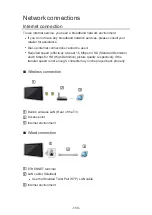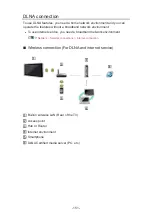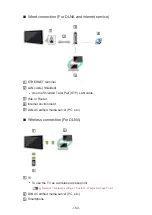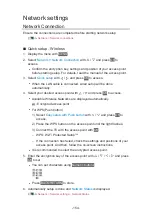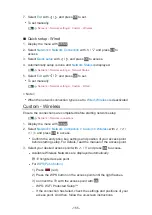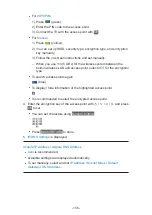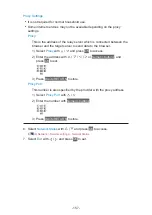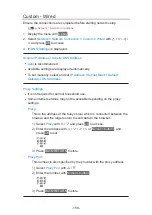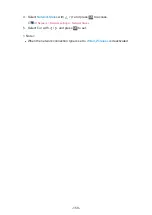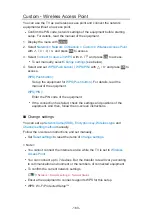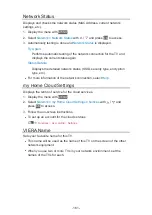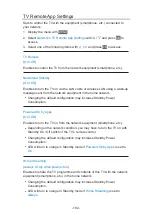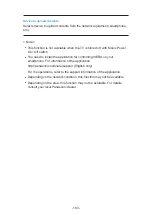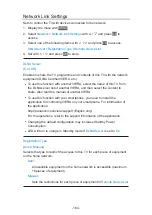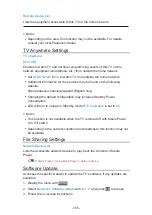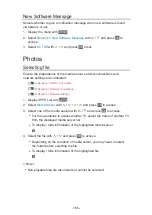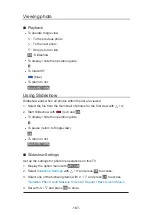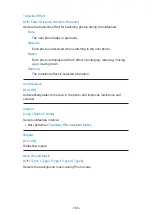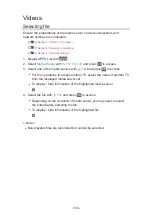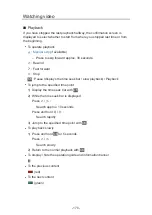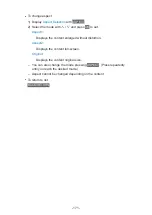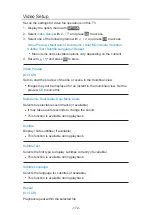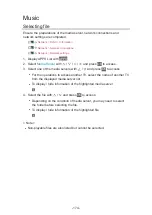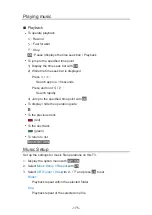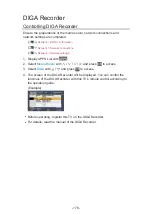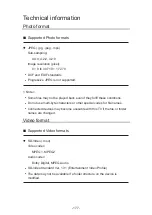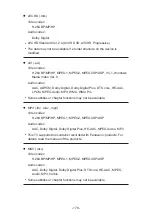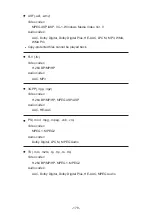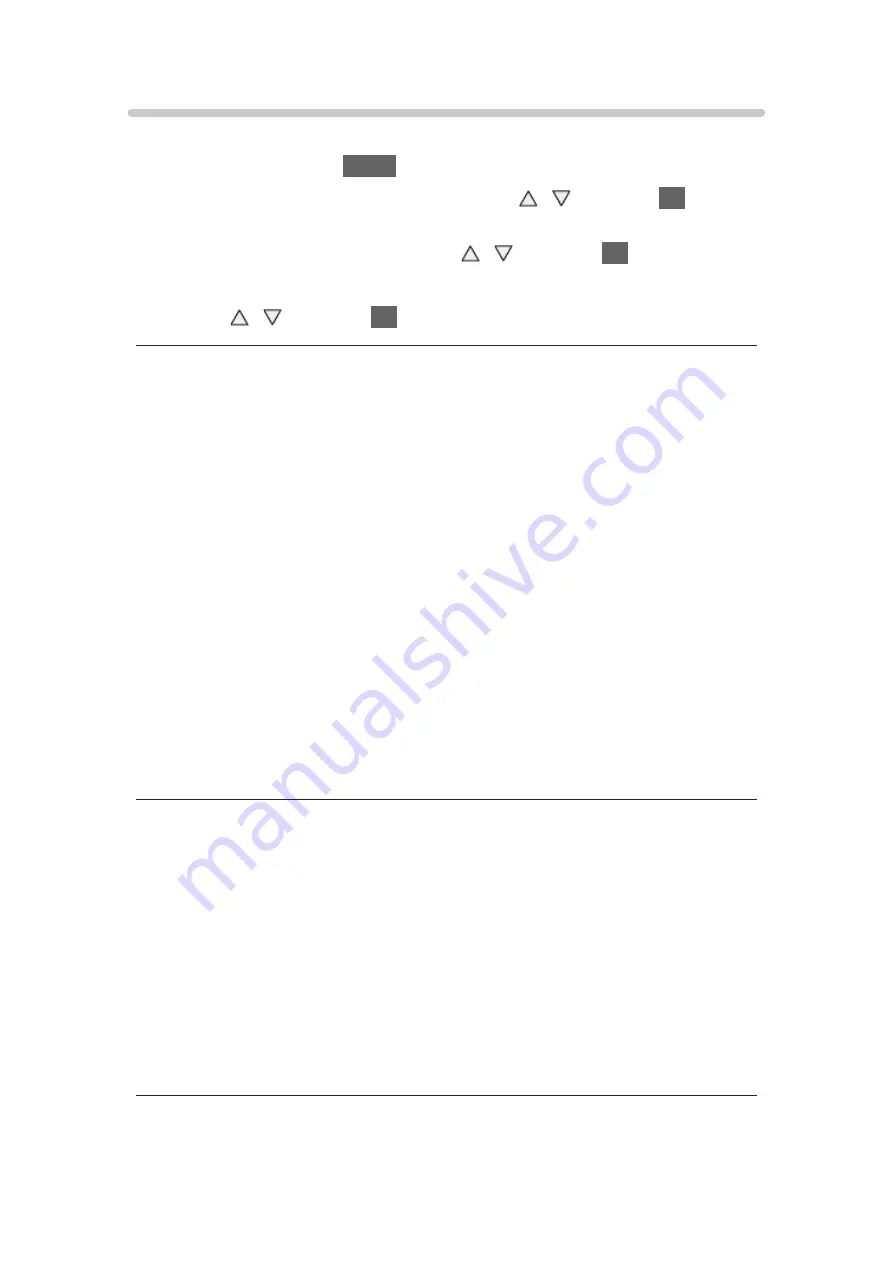
- 164 -
Network Link Settings
Sets to control the TV with devices connected to the network.
1. Display the menu with
MENU
.
2. Select
Network
>
Network Link Settings
with / and press
OK
to
access.
3. Select one of the following items with / and press
OK
to access.
DLNA Server
/
Registration Type
/
Remote Device List
4. Set with / and press
OK
to store.
DLNA Server
(
On
/
Off
)
Enables to share the TV programme and contents of this TV with the network
equipment (DLNA Certified VIERA, etc.).
●
To use this function with another VIERA, select the name of this TV from
the DLNA server list of another VIERA, and then select the content to
share. Also read the manual of another VIERA.
●
To use this function with your smartphone, you need to install the
application for controlling VIERA on your smartphone. For information of
the application:
http://panasonic.net/viera/support (English only)
For the operations, refer to the support information of the application.
●
Changing the default configuration may increase Standby Power
Consumption.
●
LED will turn to orange in Standby mode if
DLNA Server
is set to
On
.
Registration Type
(
Auto
/
Manual
)
Selects the type to restrict the access to this TV for each piece of equipment
on the home network.
Auto
:
All available equipment on the home network is accessible (maximum
16 pieces of equipment).
Manual
:
Sets the restrictions for each piece of equipment in
Remote Device List
.
Summary of Contents for TX-39ASW654
Page 260: ...Ver 2 02 ...