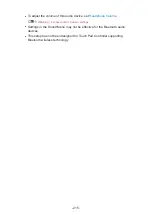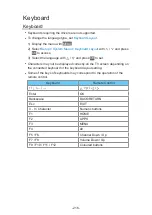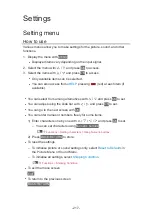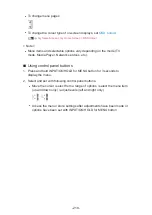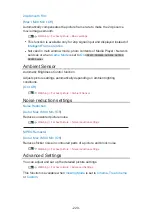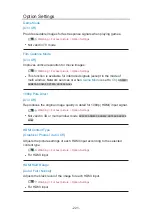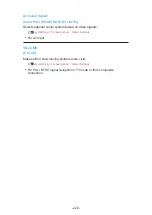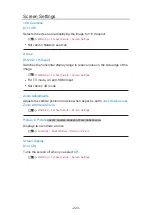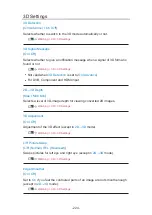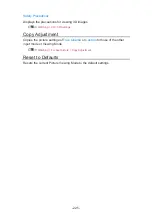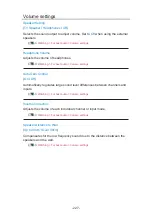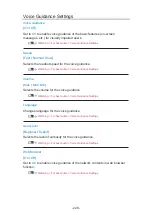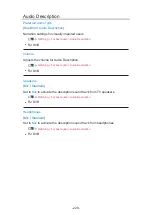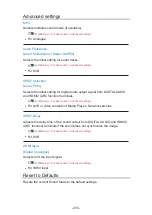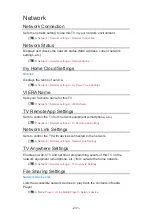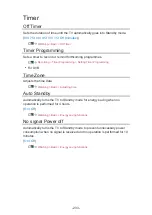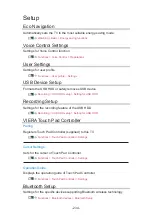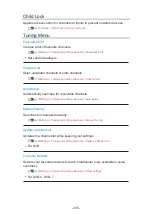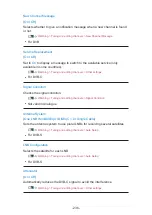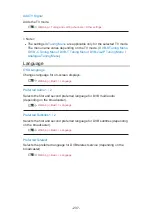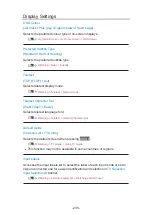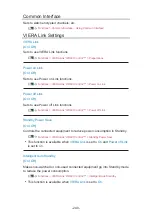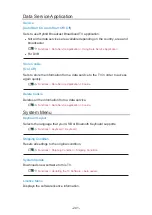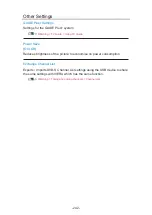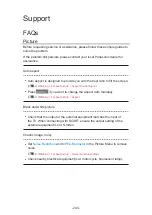- 229 -
Audio Description
Preferred Audio Type
(
Standard
/
Audio Description
)
Narration settings for visually impaired users
Watching > For best audio > Audio Description
●
For DVB
Volume
Adjusts the volume for Audio Description.
Watching > For best audio > Audio Description
●
For DVB
Speakers
(
Mix
/
Standard
)
Set to
Mix
to activate the description sound track from TV speakers.
Watching > For best audio > Audio Description
●
For DVB
Headphones
(
Mix
/
Standard
)
Set to
Mix
to activate the description sound track from headphones.
Watching > For best audio > Audio Description
●
For DVB
Summary of Contents for TX-39ASW654
Page 260: ...Ver 2 02 ...