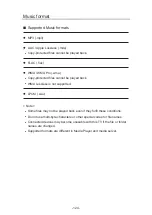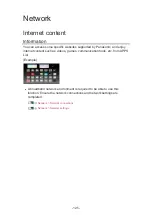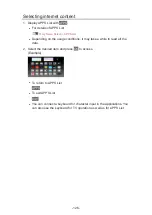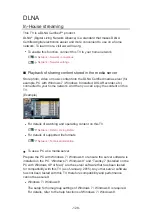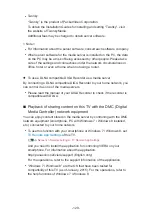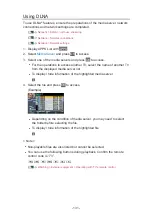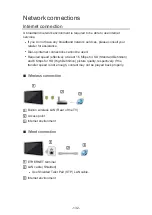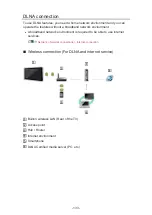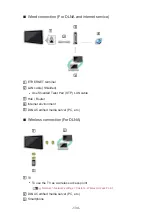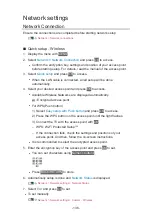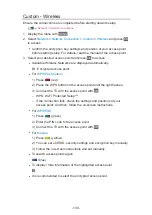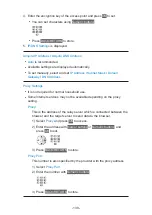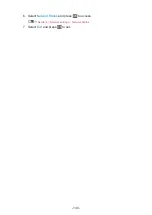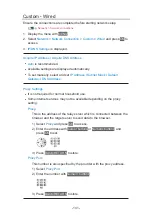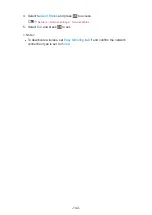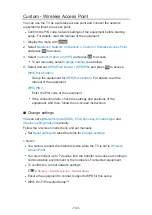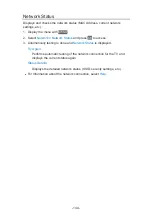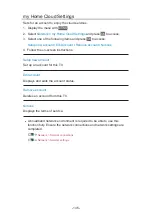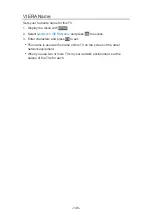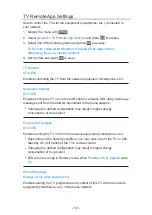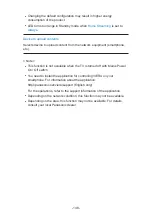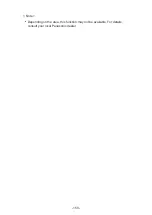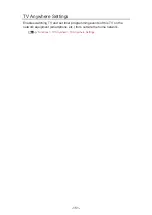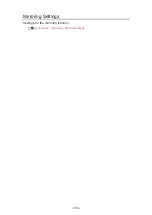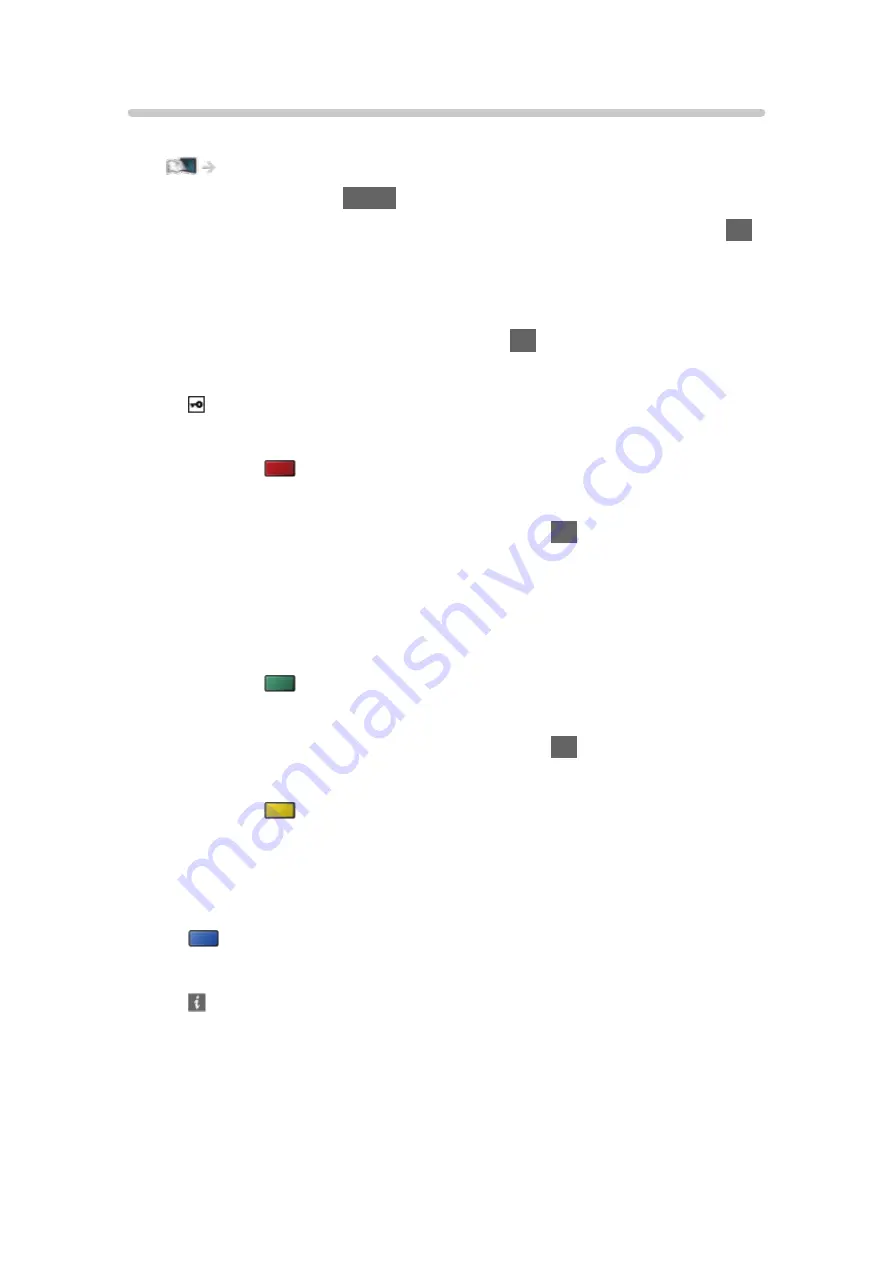
Custom - Wireless
Ensure the connections are completed before starting network setup.
1. Display the menu with
MENU
.
2. Select
Network
>
Network Connection
>
Custom
>
Wireless
and press
OK
to access.
●
Confirm the encryption key, settings and position of your access point
before starting setup. For details, read the manual of the access point.
3. Select your desired access point and press
OK
to access.
●
Available Wireless Networks are displayed automatically.
: Encrypted access point
●
For
WPS(Push button)
1) Press
(red).
2) Press the WPS button on the access point until the light flashes.
3) Connect the TV with the access point with
OK
.
– WPS: Wi-Fi Protected Setup™
– If the connection fails, check the settings and positions of your
access point. And then, follow the on-screen instructions.
●
For
WPS(PIN)
1) Press
(green).
2) Enter the PIN code to the access point.
3) Connect the TV with the access point with
OK
.
●
For
Manual
1) Press
(yellow).
2) You can set up SSID, security settings and encryption key manually.
3) Follow the on-screen instructions and set manually.
●
To search access points again
(blue)
●
To display / hide information of the highlighted access point
●
It is recommended to select the encrypted access point.
- 138 -
Summary of Contents for TX-40CS610EW
Page 1: ...TX 40CS610EW eHELP English ...
Page 10: ... 10 Optional accessories Wall hanging bracket 274 Licence Licence 275 ...
Page 226: ...Reset to Defaults Resets the current Picture Viewing Mode to the default settings 226 ...
Page 233: ...Reset to Defaults Resets the current Sound Mode to the default settings 233 ...
Page 237: ...VIERA Name Sets your favourite name for this TV Network Network settings VIERA Name 237 ...
Page 245: ...Time Zone Adjusts the time data Watching Basic Adjusting time 245 ...
Page 250: ...USB Device Setup Safely removes USB device Media Player Using Media Player Information 250 ...
Page 277: ...Ver 1 01 ...