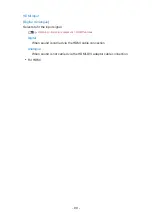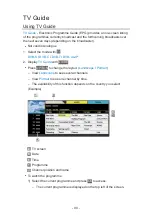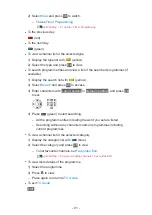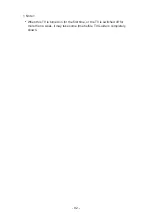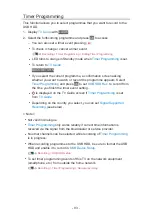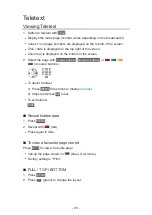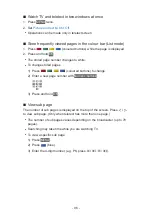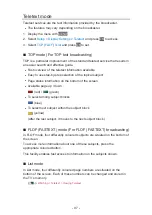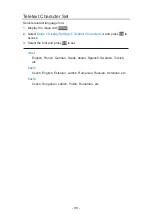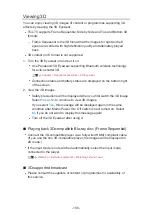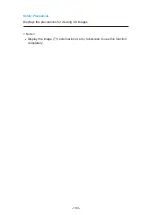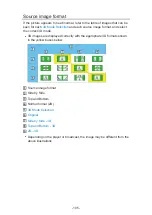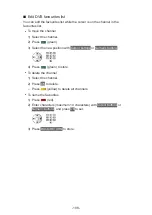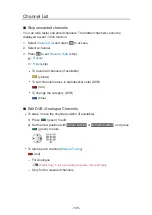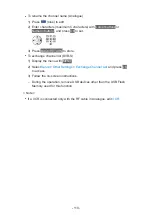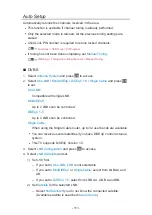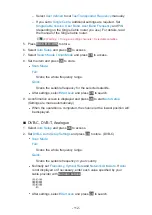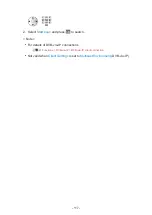3D Settings
1. Display the menu with
MENU
.
2. Select
Picture
>
3D Settings
and press
OK
to access.
3. Select one of the following items and press
OK
to access.
3D Mode
/
2D→3D Depth
/
3D Adjustment
/
L/R Picture Swap
/
Safety
Precautions
4. Set the item and press
OK
to store.
●
To exit the menu screen
EXIT
3D Mode
Selects the 3D format manually.
Watching > 3D > 3D Mode Selection
2D→3D Depth
(
Max
/
Mid
/
Min
)
Selects a level of 3D-image depth for viewing converted 2D images.
3D Adjustment
(
On
/
Off
)
Adjusts the 3D effect while viewing 3D image (except in
2D→3D
mode).
Set to
On
to enable
Effect
setting.
●
When setting to
On
, a safety precaution message will appear. Read it
carefully and press
BACK/RETURN
to go to
Effect
setting.
●
When adjusting, take into account that the vision of 3D images varies
among different individuals.
Effect
:
Adjusts the 3D depth according to the content or to your preference.
(This setting is not memorised when changing the input mode or
channel.)
L/R Picture Swap
(
L/R (Normal)
/
R/L (Reversed)
)
Swaps pictures for left eye and right eye (except in
2D→3D
mode).
Select
R/L (Reversed)
if you feel that the sense of depth is unusual.
●
This setting is not memorised when changing the input mode or channel.
- 103 -
Summary of Contents for TX-40CXW704
Page 1: ...TX 40CXW704 TX 50CXW704 TX 55CXW704 TX 65CXW704 eHELP English ...
Page 136: ... For details of supported file formats Media Player Technical information 136 ...
Page 277: ...Reset to Defaults Resets the current Picture Viewing Mode to the default settings 277 ...
Page 284: ...Reset to Defaults Resets the current Sound Mode to the default settings 284 ...
Page 288: ...VIERA Name Sets your favourite name for this TV Network Network settings VIERA Name 288 ...
Page 298: ...Time Zone Adjusts the time data Watching Basic Adjusting time 298 ...
Page 339: ...Ver 1 03 ...