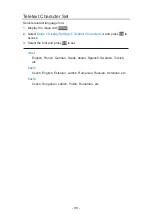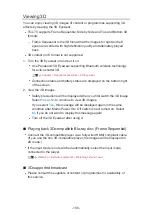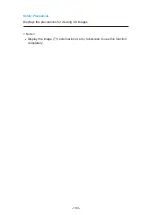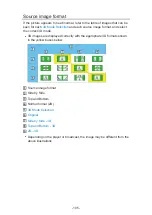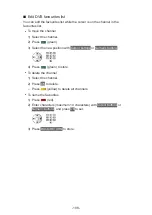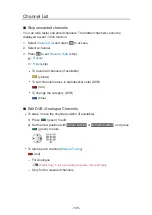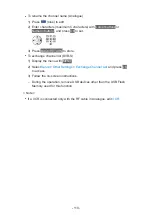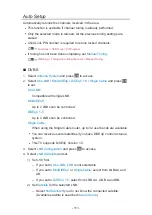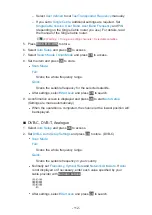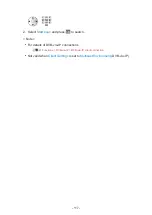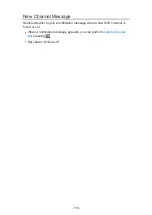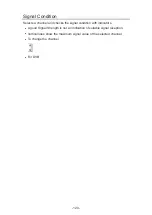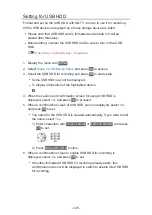– Select
User defined
to set
Test Transponder Frequency
manually.
– If you set to
Single Cable
, additional settings are required. Set
SingleCable Version
,
User Band
,
User Band Frequency
and
PIN
(depending on the Single Cable router you use). For details, read
the manual of the Single Cable router.
Watching > Tuning and editing channels > Selectable satellites
5. Press
BACK/RETURN
to store.
6. Select
Auto Setup
and press
OK
to access.
7. Select
Search Mode
/
Scan Mode
and press
OK
to access.
8. Set the item and press
OK
to store.
●
Scan Mode
Full
:
Scans the whole frequency range.
Quick
:
Scans the suitable frequency for the selected satellite.
●
After settings, select
Start scan
and press
OK
to search.
9. A confirmation screen is displayed and press
OK
to start
Auto Setup
.
(Settings are made automatically.)
●
When the operation is completed, the channel at the lowest position will
be displayed.
■
DVB-C, DVB-T, Analogue
1. Select
Auto Setup
and press
OK
to access.
2. Set
DVB-C Auto Setup Settings
and press
OK
to store. (DVB-C)
●
Scan Mode
Full
:
Scans the whole frequency range.
Quick
:
Scans the suitable frequency in your country.
●
Normally set
Frequency
,
Symbol Rate
and
Network ID
to
Auto
. If
Auto
is not displayed or if necessary, enter each value specified by your
cable provider with
Numeric buttons
.
●
After settings, select
Start scan
and press
OK
to search.
- 112 -
Summary of Contents for TX-40CXW704
Page 1: ...TX 40CXW704 TX 50CXW704 TX 55CXW704 TX 65CXW704 eHELP English ...
Page 136: ... For details of supported file formats Media Player Technical information 136 ...
Page 277: ...Reset to Defaults Resets the current Picture Viewing Mode to the default settings 277 ...
Page 284: ...Reset to Defaults Resets the current Sound Mode to the default settings 284 ...
Page 288: ...VIERA Name Sets your favourite name for this TV Network Network settings VIERA Name 288 ...
Page 298: ...Time Zone Adjusts the time data Watching Basic Adjusting time 298 ...
Page 339: ...Ver 1 03 ...