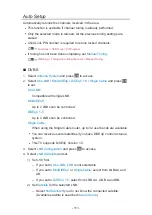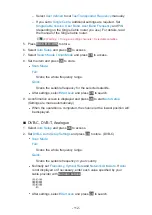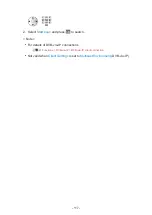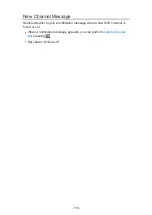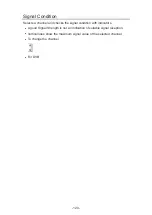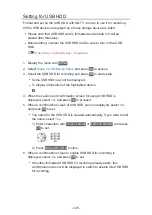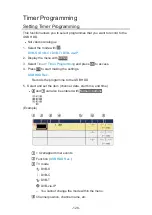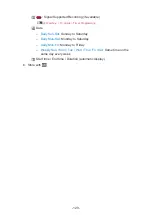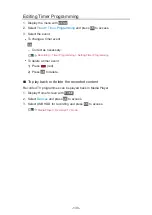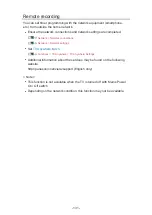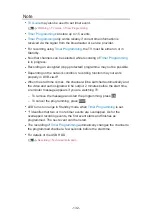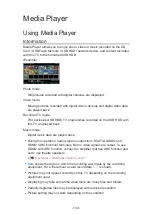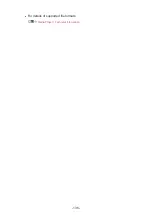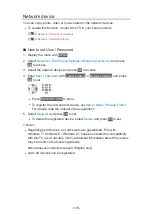Setting for USB HDD
Format and set up the USB HDD with this TV in order to use it for recording.
All the USB devices recognised as a mass storage device are listed.
●
Please note that USB HDD will be formatted and all data in it will be
erased after this setup.
●
Before setting, connect the USB HDD and be sure to turn on the USB
HDD.
Recording > USB HDD setup > Preparations
1. Display the menu with
MENU
.
2. Select
Setup
>
USB Device Setup
and press
OK
to access.
3. Select the USB HDD for recording and press
OK
to start setup.
●
Some USB HDD may not be displayed.
●
To display information of the highlighted device
4. When the caution and confirmation screen for using USB HDD is
displayed, select
Yes
and press
OK
to proceed.
5. When a confirmation screen of USB HDD name is displayed, select
Yes
and press
OK
to set.
●
The name for the USB HDD is created automatically. If you want to edit
the name, select
Yes
.
1) Enter characters with
Cursor buttons
or
Numeric buttons
, and press
OK
to set.
2) Press
BACK/RETURN
to store.
6. When a confirmation screen to enable USB HDD for recording is
displayed, select
Yes
and press
OK
to set.
●
If another formatted USB HDD for recording already exists, this
confirmation screen will be displayed to switch to enable this USB HDD
for recording.
- 125 -
Summary of Contents for TX-40CXW704
Page 1: ...TX 40CXW704 TX 50CXW704 TX 55CXW704 TX 65CXW704 eHELP English ...
Page 136: ... For details of supported file formats Media Player Technical information 136 ...
Page 277: ...Reset to Defaults Resets the current Picture Viewing Mode to the default settings 277 ...
Page 284: ...Reset to Defaults Resets the current Sound Mode to the default settings 284 ...
Page 288: ...VIERA Name Sets your favourite name for this TV Network Network settings VIERA Name 288 ...
Page 298: ...Time Zone Adjusts the time data Watching Basic Adjusting time 298 ...
Page 339: ...Ver 1 03 ...