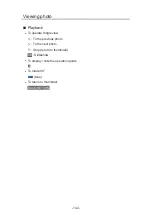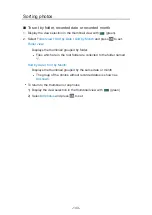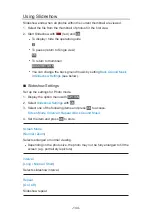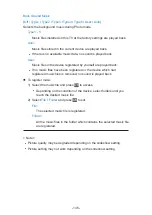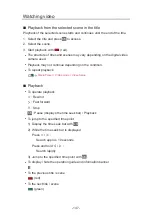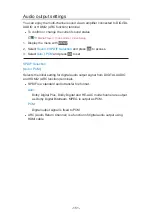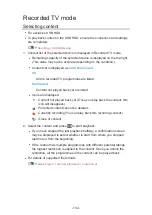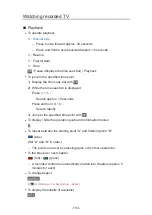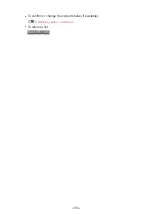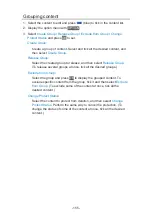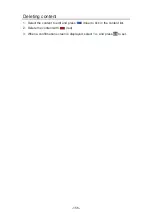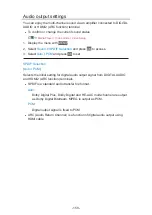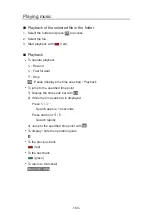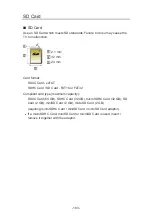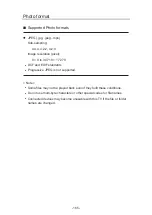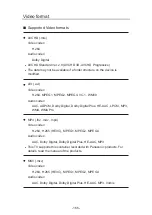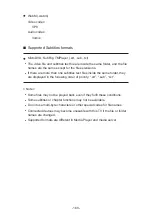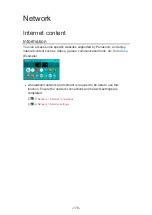Grouping content
1. Select the content to edit and press
(blue) to tick in the content list.
2. Display the option menu with
OPTION
.
3. Select
Create Group
/
Release Group
/
Exclude from Group
/
Change
Protect Status
and press
OK
to set.
Create Group
:
Create a group of content. Select and tick all the desired content, and
then select
Create Group
.
Release Group
:
Select the created group to release, and then select
Release Group
.
(To release several groups at once, tick all the desired groups.)
Exclude from Group
:
Select the group and press
OK
to display the grouped content. To
exclude specific content from the group, tick it and then select
Exclude
from Group
. (To exclude some of the content at once, tick all the
desired content.)
Change Protect Status
:
Select the content to protect from deletion, and then select
Change
Protect Status
. Perform the same way to cancel the protection. (To
change the status of some of the content at once, tick all the desired
content.)
- 155 -
Summary of Contents for TX-40CXW704
Page 1: ...TX 40CXW704 TX 50CXW704 TX 55CXW704 TX 65CXW704 eHELP English ...
Page 136: ... For details of supported file formats Media Player Technical information 136 ...
Page 277: ...Reset to Defaults Resets the current Picture Viewing Mode to the default settings 277 ...
Page 284: ...Reset to Defaults Resets the current Sound Mode to the default settings 284 ...
Page 288: ...VIERA Name Sets your favourite name for this TV Network Network settings VIERA Name 288 ...
Page 298: ...Time Zone Adjusts the time data Watching Basic Adjusting time 298 ...
Page 339: ...Ver 1 03 ...