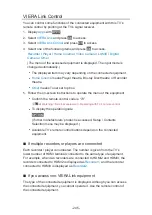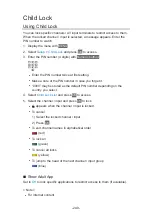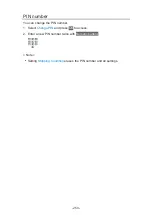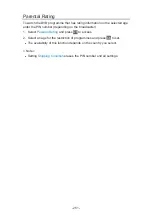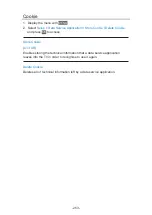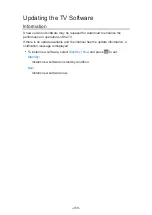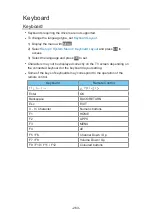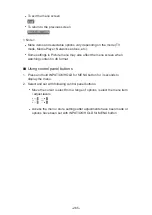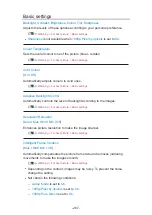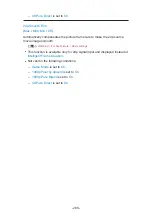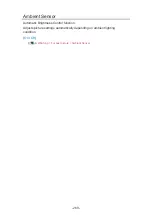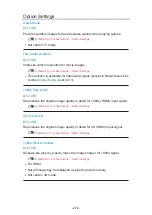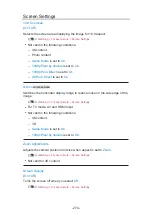Auto update
You can update new software automatically.
1. Display the menu with
MENU
.
2. Select
Setup
>
System Menu
>
System Update
>
Auto Update Search in
Standby
and press
OK
to access.
3. Select the time and press
OK
to set.
●
If any software updates are available, a notification message will appear.
To install new software, select
Standby
/
Now
and press
OK
to set.
Standby
:
Installs new software in standby condition.
Now
:
Installs new software now.
●
If System Update is performed, the software will be updated (TV functions
may be changed). If you do not want to do so, set
Auto Update Search in
Standby
to
Off
.
●
The automatic updating cannot be performed in the following conditions:
– TV turned off with Mains Power On / Off switch
– Recording is in progress.
– DVB-via-IP
= Note =
●
Download may take a few hours.
●
During software download and update, DO NOT switch off the TV.
●
A notification message may be a reminder. In this case, schedule
information (the date when the new version can be used) will appear. You
can set the reservation for update. The update will not start when the TV is
off.
- 259 -
Summary of Contents for TX-40CXW704
Page 1: ...TX 40CXW704 TX 50CXW704 TX 55CXW704 TX 65CXW704 eHELP English ...
Page 136: ... For details of supported file formats Media Player Technical information 136 ...
Page 277: ...Reset to Defaults Resets the current Picture Viewing Mode to the default settings 277 ...
Page 284: ...Reset to Defaults Resets the current Sound Mode to the default settings 284 ...
Page 288: ...VIERA Name Sets your favourite name for this TV Network Network settings VIERA Name 288 ...
Page 298: ...Time Zone Adjusts the time data Watching Basic Adjusting time 298 ...
Page 339: ...Ver 1 03 ...