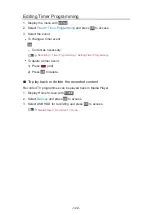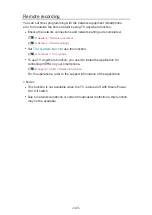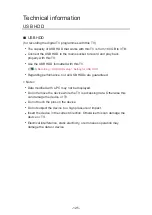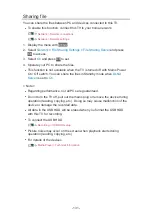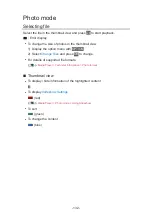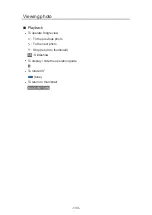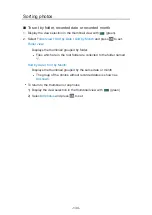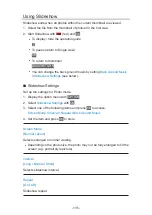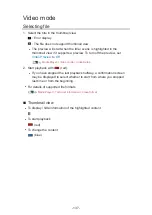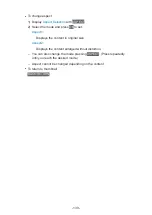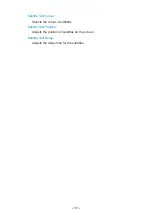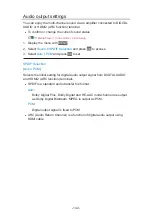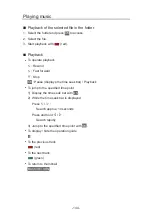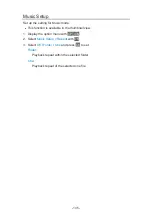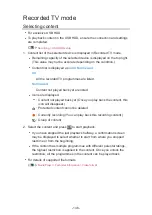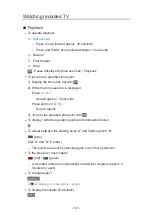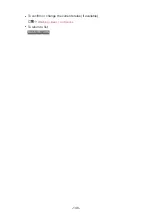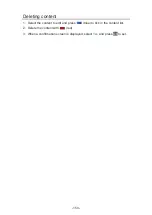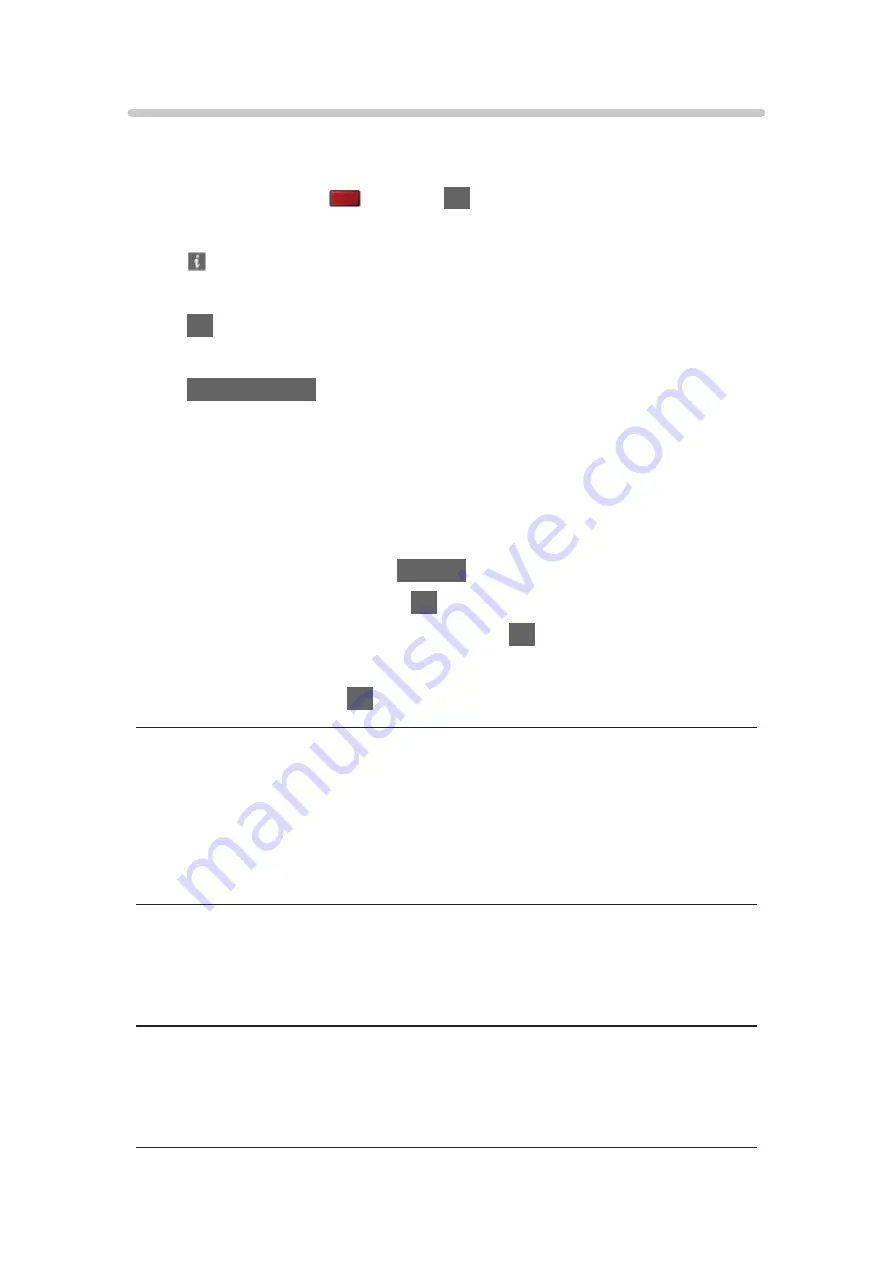
Using Slideshow
Slideshow ends when all photos within the current thumbnail are viewed.
1. Select the file from the thumbnail of photos for the first view.
2. Start Slideshow with
(red) and
OK
.
●
To display / hide the operation guide
●
To pause (return to Single view)
OK
●
To return to thumbnail
BACK/RETURN
●
You can change the back ground music by setting
Back Ground Music
in
Slideshow Settings
(see below).
■
Slideshow Settings
Set up the settings for Photo mode.
1. Display the option menu with
OPTION
.
2. Select
Slideshow Settings
with
OK
.
3. Select one of the following items and press
OK
to access.
Screen Mode
/
Interval
/
Repeat
/
Back Ground Music
4. Set the item and press
OK
to store.
Screen Mode
(
Normal
/
Zoom
)
Selects enlarged or normal viewing.
●
Depending on the photo size, the photo may not be fully enlarged to fill the
screen (e.g. portrait style picture).
Interval
(
Long
/
Normal
/
Short
)
Selects slideshow interval.
Repeat
(
On
/
Off
)
Slideshow repeat
- 135 -
Summary of Contents for TX-40DX600E
Page 267: ...Reset to Defaults Resets the current Picture Viewing Mode to the default settings 267 ...
Page 275: ...Reset to Defaults Resets the current Sound Mode to the default settings 275 ...
Page 279: ...VIERA Name Sets your favourite name for this TV Network Network settings VIERA Name 279 ...
Page 289: ...Time Zone Adjusts the time data Watching Basic Adjusting time 289 ...
Page 326: ...v 3 200 ...