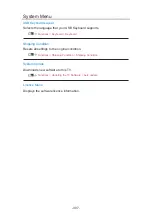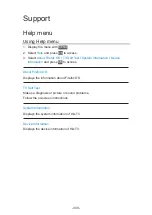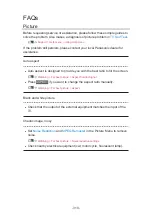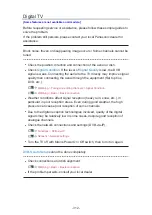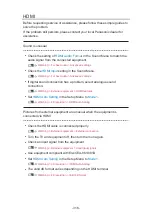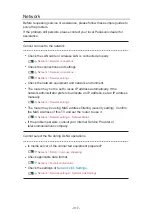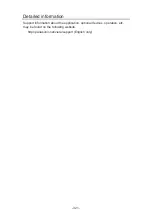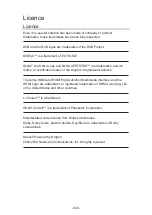Summary of Contents for TX-40DX600E
Page 267: ...Reset to Defaults Resets the current Picture Viewing Mode to the default settings 267 ...
Page 275: ...Reset to Defaults Resets the current Sound Mode to the default settings 275 ...
Page 279: ...VIERA Name Sets your favourite name for this TV Network Network settings VIERA Name 279 ...
Page 289: ...Time Zone Adjusts the time data Watching Basic Adjusting time 289 ...
Page 326: ...v 3 200 ...