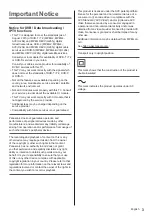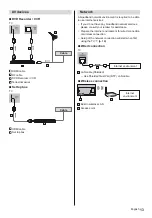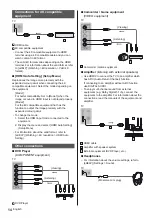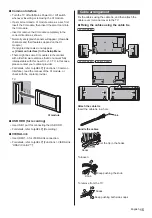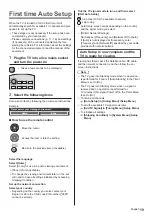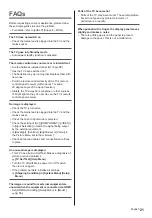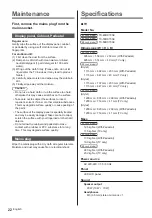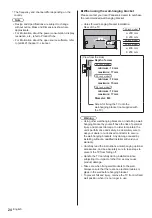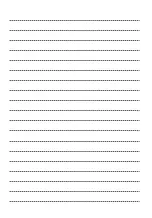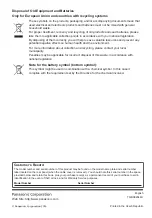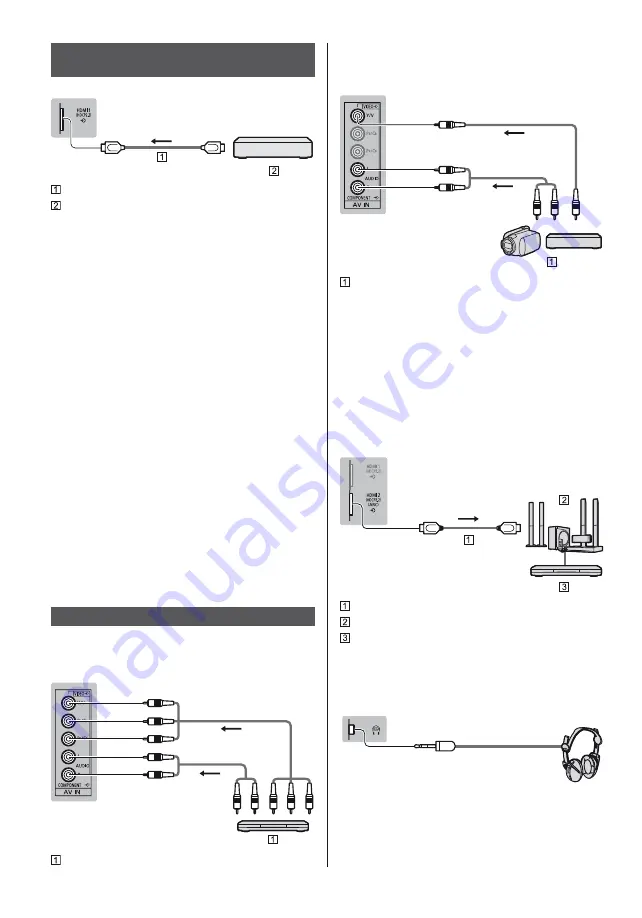
English
14
Connections for 4K compatible
equipment
TV
HDMI cable
4K compatible equipment
Connect the 4K compatible equipment to HDMI
terminal using a 4K compatible cable and you can
watch content in 4K format.
The valid 4K format varies depending on the HDMI
terminal. For information about the valid format, refer
to [eHELP] (Watching > 4K resolution > Valid 4K
format).
[HDMI Auto Setting] (Setup Menu)
Reproduces the image more precisely with the
expanded colour gamut when connecting the 4K
compatible equipment. Select the mode depending on
the equipment.
[Mode1]:
For better compatibility. Set to [Mode1] when the
image or sound in HDMI input is not played properly.
[Mode2]:
For the 4K compatible equipment that has the
function to output the image precisely with the
expanded colour gamut
To change the mode
1. Select the HDMI input mode connected to the
equipment.
2. Display the menu and select [HDMI Auto Setting]
(Setup Menu).
For information about the valid format, refer to
[eHELP] (Watching > 4K resolution > HDMI Auto
Setting).
Other connections
DVD Player
(COMPONENT equipment)
TV
(Listening)
(Viewing)
DVD Player
Camcorder / Game equipment
(VIDEO equipment)
TV
(Listening)
(Viewing)
Camcorder / Game equipment
Amplifier
(listening with external speakers)
Use HDMI2 to connect the TV to an amplifier which
has ARC (Audio Return Channel) function.
If connecting to an amplifier without ARC function,
use DIGITAL AUDIO.
To enjoy multi-channel sound from external
equipment (e.g. Dolby Digital 5.1ch), connect the
equipment to the amplifier. For information about the
connections, read the manuals of the equipment and
amplifier.
TV
HDMI cable
Amplifier with speaker system
External equipment (DVD Player, etc.)
Headphones
For information about the volume settings, refer to
[eHELP] (Settings > Sound).
TV
(M3 stereo mini plug)
Summary of Contents for TX-40DX703E
Page 8: ...English 8 40 inch model 1 A C D E F A 2 3 B 4 G ...
Page 9: ...English 9 50 inch model 58 inch model Style1 1 A C D E F A 2 3 B 4 G ...
Page 25: ......
Page 34: ...Nederlands 8 40 inch model 1 A C D E F A 2 3 B 4 G ...
Page 35: ...Nederlands 9 50 inch model 58 inch model Stijl 1 1 A C D E F A 2 3 B 4 G ...
Page 51: ......
Page 53: ...Manual de utilizare LED TV J J _ J ...
Page 54: ... 2 Cuprins 3 4 7 J 11 17 19 Utilizarea televizorului dvs VIERA 20 20 Altele 21 22 22 _ J ...
Page 55: ... 3 J ª J _ __ ...
Page 56: ... 4 J J J J J J J J J ...
Page 57: ... 5 J Unde radio _ J _ _ _ _ _ J 10 10 10 10 J ...
Page 58: ... 6 Mutarea televizorului J J J J J J J J Z _ _ _ _ J _ ...
Page 60: ... _ Model de 40 inci 1 A C D E F A 2 3 B 4 G ...
Page 61: ... 9 Model de 50 inci Model de 58 inci 1 A C D E F A 2 3 B 4 G ...
Page 62: ... Model de 50 inci Model de 58 inci 1 A C E D F A 2 3 B 4 G 2 3 4 5 ...
Page 63: ... J J 2 3 4 5 6 8 9 10 11 7 1 2 Slot CI J J J _ J J ...
Page 64: ... J _ _ _ _ J ...
Page 65: ... J J _ _ _ ...
Page 66: ... J J J J _ J J J J ...
Page 67: ... J Modul CI VIERA Link J _ _ J Model de 40 inci Model de 50 inci Model de 58 inci ...
Page 68: ... J J _ ...
Page 70: ... 18 5 6 7 1 2 3 4 3 LED de alimentare Verde Portocaliu _ OK ...
Page 71: ... 19 _ J 1 2 J J J J J ...
Page 72: ... 20 Vizionarea 1 2 Selectare TV 3 J Modul de utilizare eAJUTOR J 1 eAJUTOR 2 ...
Page 73: ... 21 Bateriile sunt introduse corect _ J J _ J J J ...
Page 75: ... 23 Y PB B J J J J J J _ _ _ Z Z Z ...
Page 77: ......
Page 78: ......
Page 79: ......
Page 80: ... Web Site http www panasonic com Panasonic Corporation 2016 TQB0E2648N ...