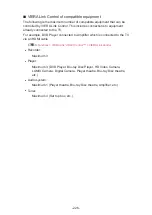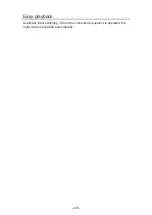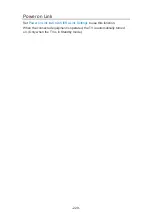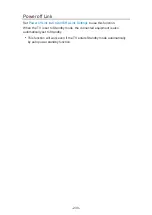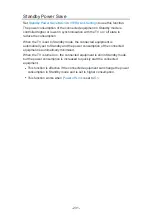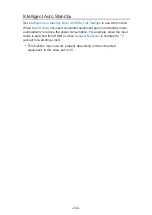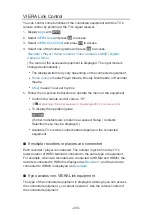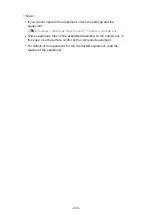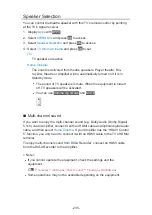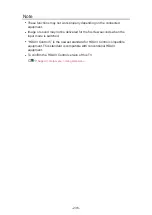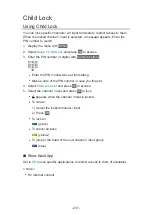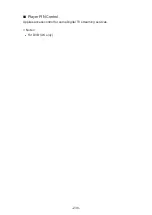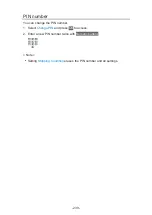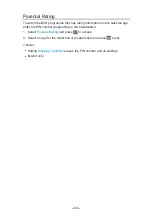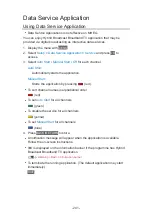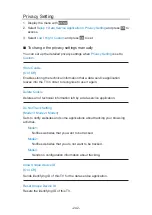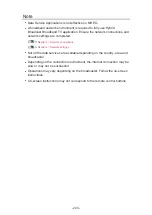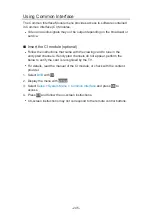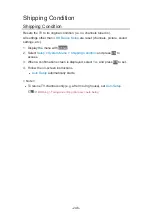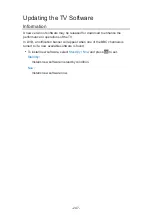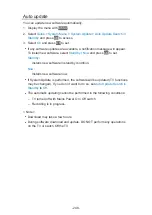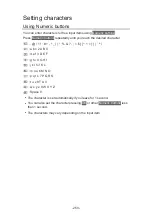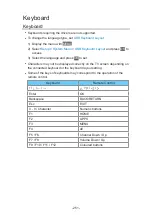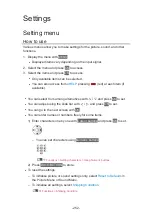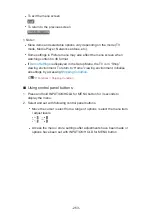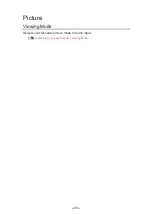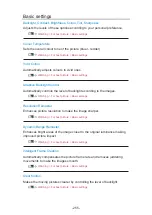Parental Rating
To watch the DVB programme that has rating information on the selected age,
enter the PIN number (depending on the broadcaster).
1. Select
Parental Rating
and press
OK
to access.
2. Select an age for the restriction of programmes and press
OK
to set.
= Note =
●
Setting
Shipping Condition
erases the PIN number and all settings.
●
Ireland only
- 240 -
Summary of Contents for TX-40EX700B
Page 263: ...Reset to Defaults Resets the current Picture Viewing Mode to the default settings 263 ...
Page 270: ...Reset to Defaults Resets the current Sound Mode to the default settings 270 ...
Page 274: ...VIERA Name Sets your favourite name for this TV Network Network settings VIERA Name 274 ...
Page 284: ...Time Zone Adjusts the time data Watching Basic Adjusting time 284 ...
Page 289: ...TV Guide Settings TV Guide View Changes the layout of TV Guide Watching TV Guide TV Guide 289 ...
Page 318: ...v 3 100 ...