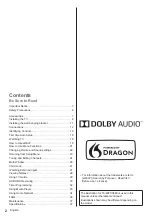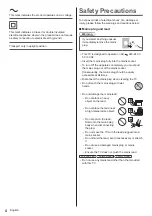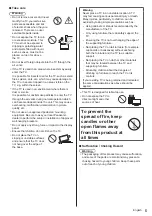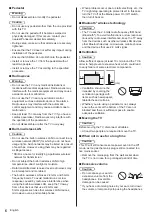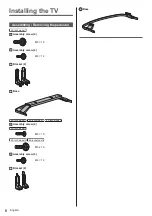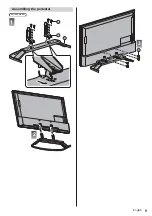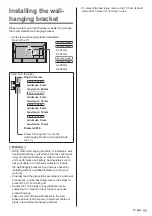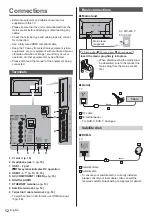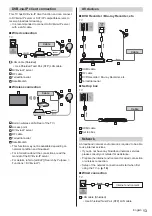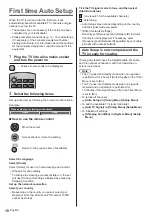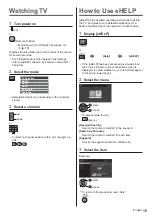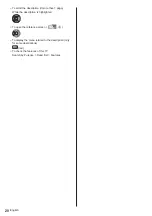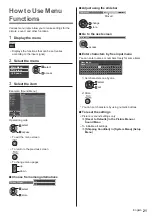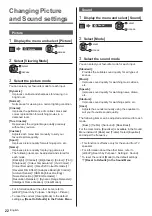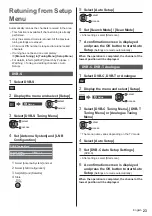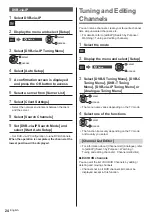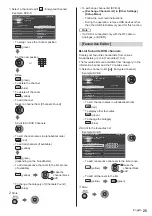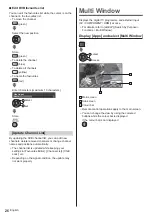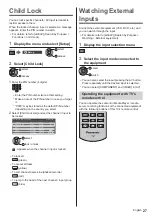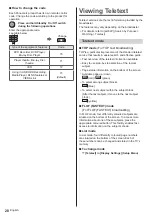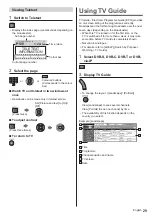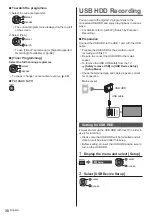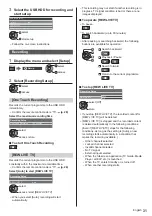English
16
Identifying Controls
Remote Control
1 [
]: Switches TV On or Off (Standby)
2 PICTURE
Changes Viewing Mode.
3 [Main Menu]
Press to access Picture, Sound, Network, Timer,
Setup and Help Menus, etc.
4 Teletext button
5 Information
Displays channel and programme information.
6 Netflix
Accesses NETFLIX service directly.
A broadband network environment is required in
order to fully use this function.
This service may be stopped or changed without
notice.
7 OK
Confirms selections and choices.
Press after selecting channel positions to quickly
change channel.
Displays channel list.
8 [Option Menu]
Easy optional setting for viewing, sound, etc.
9 Coloured buttons
(red-green-yellow-blue)
Used for the selection, navigation and operation of
various functions.
10 Volume Up / Down
11 Numeric buttons
Changes channel and teletext pages.
Sets characters.
When in Standby mode, switches TV on.
12 [eHELP]
Displays [eHELP] (Built-in Operating Instructions).
13 [My App]
Assigns a favourite application. After setting, starts
the application easily by pressing this button.
For details, refer to [eHELP] (Search by Purpose >
Home > Apps)
14 Input mode selection
TV - switches to DVB-S / DVB-C / DVB-T /
DVB-via-IP / Analogue.
AV - switches to AV input mode from Input
Selection list.
15 APPS
Displays [Apps] (applications list).
16 Subtitles
Displays subtitles.
17 Exit
Returns to the normal viewing screen.
18 HOME
Displays [Home].
For details, refer to [eHELP] (Search by Purpose >
Read first > Features).
19 TV Guide
Displays Electronic Programme Guide.
20 Cursor buttons
Makes selections and adjustments.
21 Return
Returns to the previous menu / page.
22 Channel Up / Down
23 Sound Mute On / Off
24 Last view
Switches to previously viewed channel or input
mode.
25 Operations for contents, connected equipment,
etc.
Summary of Contents for TX-40FXX689
Page 9: ...English 9 Assembling the pedestal 40 inch model 1 A C D 2 3 B ...
Page 41: ... TX 40FXX689 TX 49FXX689 TX 55FXX689 TX 65FXX689 ...
Page 42: ... 2 J Z 3 7 11 12 21 22 23 27 27 ª 30 32 33 37 ª 37 µ ...
Page 43: ... 3 J _ _ _ º À À Á À À À Á À À Á À À ÀÂ ÀÂ µ ÀÂ Z Ã µ ...
Page 44: ... 4 Ä À À À À À µ À ÅÆÆÇ ÈÈÈ ÉÇ ÊË É Ä Ä ÂÂ ª J J Ä Ì Á Í Í ÁÁÍ ...
Page 45: ... 5 J J Ä J Î Ä J _ Z _ J Ï J ...
Page 46: ... 6 J J Á J Â ª Â Ì µ Á Á J µ Â ËÐ Æ ÆÅ ËÐ Æ ÆÅ J 10 10 10 10 _ J _ J Ä _ _ J Ä ...
Page 48: ... 8 Í Á Ü Ü Z Í ÁÁÍ ÁÍ ÁÁÍ Á Ü Á Í ÁÍ Á Ý Ü Z ...
Page 49: ... 9 Í 1 A C D 2 3 B ...
Page 50: ... Í ÁÁÍ ÁÍ 1 A C D 2 3 B 2 3 ...
Page 52: ... Î Â _ 4 2 1 3 5 6 7 8 9 J _ _ _ _ µ Þ Î Â Z Ì Á Ø Í Í ÁÁÍ J _ ª ª µ À ª ...
Page 53: ... Ä Â Â Â Â ª Â ª Â Ä µ Â µ Ã Â ª Â ËÐ Ó ß ª Â µ ª ...
Page 54: ... ª J ª Â Þ Û µ Þ Û Þ Î Â Þ Î Â Þ Þ Û ª _ Þ µ  µ Þ µ   µ Þ Â Àà àÑ Ñ ª _ Â à ª ...
Page 56: ... Z _ _ _ J _ J _ J _ Ñ Â µ µ _ µ J _ _ µ J µ J _ Ì À Â Ì µ Ã ...
Page 57: ... 23 24 _ 25 _ _ _ á Á Í 1 2 3 5 6 7 4 Í ÁÁÍ ÁÍ 1 2 3 5 6 7 4 _ J µ ä Z J J _ _ _ _ ...
Page 58: ... ª _ µ Ì Á µ µ 2 _ _ _ _ µ _ µ ÂÑ å Í Z _ J _ _ _ Ä À Â Â _ _ _ ª ª ª ª µ ª _ _ µ _ _ _ ...
Page 59: ... _ ª µ Ã 2 J _ ª µ 3 µ æ Î Z 2 _ _ _ _ J 3 ...
Page 60: ... 20 µ µ Ã ...
Page 64: ... 24 6 Z J J J_ _ J 2 Z _ 3 4 ª 5 Z J J J_ 6 7 8 9 J _ Â _ J µ J _ 2 Z _ 3 4 µ ...
Page 66: ... 26 µ ê 3 µ µ µ ê µ _ Z J _ Àà àÑ Ñ Â µ à Z J Â Ò È Ç µ ç ...
Page 70: ... 30 _ __ ª 2 µ __ _ __ µ J _ _ µ µ _ Î À µ Z _ ...
Page 73: ... 33 _ µ _ µ _ Î µ _ 2 Z 3 4 ª 5 Z J J _ _ µ _ åº Í ...
Page 75: ... 35 Z 2 _ 3 µ _ Ã åº Í _ _ _ _ À µ µ ...
Page 76: ... 36 _ µ J _ J à _ ò ò º J Àà àÑ Ñ Â à ä ç ò Z J J µ _ _ _ _ _ J _  _ J _ _ _ _ Ä Z ...
Page 79: ... 39 Ö Þ ÞÂ Ö Þ ÞÂ Ö 2 _ ËÐ Æ ÆÅ Ì ËÐ Æ ÆÅ Á _ µ µ ...
Page 80: ... Ä µ µ Z _ _ J _ Ä µ _ _ _ _ Web Site http www panasonic com Panasonic Corporation 2018 Ù º ...