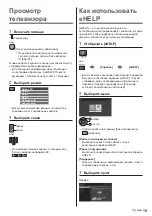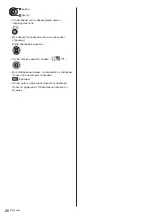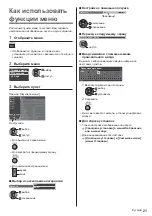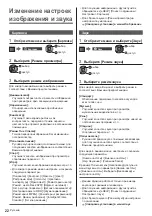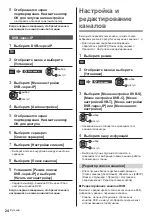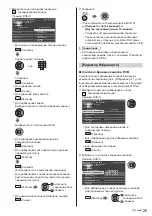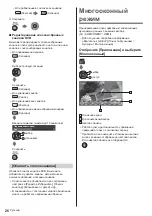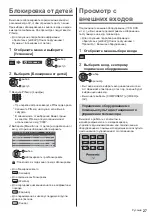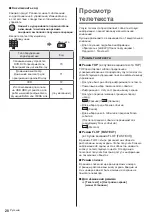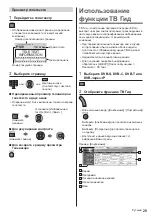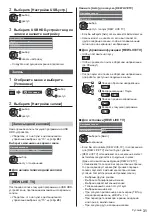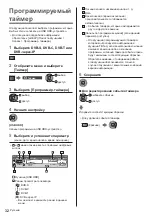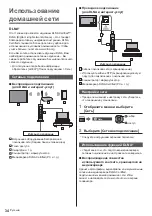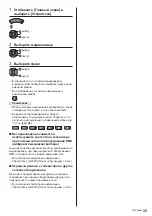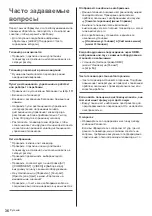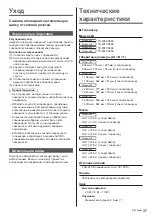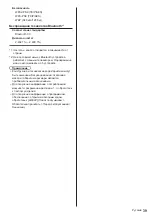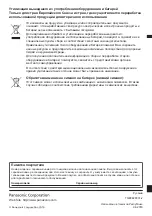'
33
\*
_'*
{^ }$ @$
} } ${§ $ §=} §'
=§|${¯²¼¯²
$ '$} ¼$} $ '$} =$@
$$=' {^ $}
$§ $ } ¯²$ '$}
µ \ '§ &
$${ §&¶
}${¡
¨ $ @^$§ $ §
} =$&§ }
|§
¨ $ @^$}§'=
}
@$} $ { ¯²
$ '$}¡
@ } } ${$ =
¯²$ '$} {^
$}
**\*
{_ ¡~
$}'$}'$$ '$} $
${^
^\$§|${¯² $¯²¥
©
µ }\§|$¯²
$}
\\*; ¡~%*©
¡~;%&_*+
£${}}{ } $ }Î }
$ '$}} ^\
µ ^\¯²$ '$}
&;+
=
^*{_ ¡~*
*\
´$ } }$ $$¯²
$ '$}¼$} $ '$}= }{$
^\${=\$
$}$$}^$ '
2
Z\*%
**%
}
$
3
^*
§|${
¯²¼¯²$ '$} ¼$} $ '$} ¡
}
$
$ $ @" $}@
$ ${ { }$} $ '$}=
}}$ { }$¼ { $
4
^
|§
¬{ª
@
}
$
5
ZJJ__
µ $ @¼$§ &
} $$
`_
$ $}$$}^$ '$} $$
} }@ §'
}} } @$
{ }${^ £${=\$
{$$& }}
庳Í
&;+
Summary of Contents for TX-40FXX689
Page 9: ...English 9 Assembling the pedestal 40 inch model 1 A C D 2 3 B ...
Page 41: ... TX 40FXX689 TX 49FXX689 TX 55FXX689 TX 65FXX689 ...
Page 42: ... 2 J Z 3 7 11 12 21 22 23 27 27 ª 30 32 33 37 ª 37 µ ...
Page 43: ... 3 J _ _ _ º À À Á À À À Á À À Á À À ÀÂ ÀÂ µ ÀÂ Z Ã µ ...
Page 44: ... 4 Ä À À À À À µ À ÅÆÆÇ ÈÈÈ ÉÇ ÊË É Ä Ä ÂÂ ª J J Ä Ì Á Í Í ÁÁÍ ...
Page 45: ... 5 J J Ä J Î Ä J _ Z _ J Ï J ...
Page 46: ... 6 J J Á J Â ª Â Ì µ Á Á J µ Â ËÐ Æ ÆÅ ËÐ Æ ÆÅ J 10 10 10 10 _ J _ J Ä _ _ J Ä ...
Page 48: ... 8 Í Á Ü Ü Z Í ÁÁÍ ÁÍ ÁÁÍ Á Ü Á Í ÁÍ Á Ý Ü Z ...
Page 49: ... 9 Í 1 A C D 2 3 B ...
Page 50: ... Í ÁÁÍ ÁÍ 1 A C D 2 3 B 2 3 ...
Page 52: ... Î Â _ 4 2 1 3 5 6 7 8 9 J _ _ _ _ µ Þ Î Â Z Ì Á Ø Í Í ÁÁÍ J _ ª ª µ À ª ...
Page 53: ... Ä Â Â Â Â ª Â ª Â Ä µ Â µ Ã Â ª Â ËÐ Ó ß ª Â µ ª ...
Page 54: ... ª J ª Â Þ Û µ Þ Û Þ Î Â Þ Î Â Þ Þ Û ª _ Þ µ  µ Þ µ   µ Þ Â Àà àÑ Ñ ª _ Â à ª ...
Page 56: ... Z _ _ _ J _ J _ J _ Ñ Â µ µ _ µ J _ _ µ J µ J _ Ì À Â Ì µ Ã ...
Page 57: ... 23 24 _ 25 _ _ _ á Á Í 1 2 3 5 6 7 4 Í ÁÁÍ ÁÍ 1 2 3 5 6 7 4 _ J µ ä Z J J _ _ _ _ ...
Page 58: ... ª _ µ Ì Á µ µ 2 _ _ _ _ µ _ µ ÂÑ å Í Z _ J _ _ _ Ä À Â Â _ _ _ ª ª ª ª µ ª _ _ µ _ _ _ ...
Page 59: ... _ ª µ Ã 2 J _ ª µ 3 µ æ Î Z 2 _ _ _ _ J 3 ...
Page 60: ... 20 µ µ Ã ...
Page 64: ... 24 6 Z J J J_ _ J 2 Z _ 3 4 ª 5 Z J J J_ 6 7 8 9 J _ Â _ J µ J _ 2 Z _ 3 4 µ ...
Page 66: ... 26 µ ê 3 µ µ µ ê µ _ Z J _ Àà àÑ Ñ Â µ à Z J Â Ò È Ç µ ç ...
Page 70: ... 30 _ __ ª 2 µ __ _ __ µ J _ _ µ µ _ Î À µ Z _ ...
Page 73: ... 33 _ µ _ µ _ Î µ _ 2 Z 3 4 ª 5 Z J J _ _ µ _ åº Í ...
Page 75: ... 35 Z 2 _ 3 µ _ Ã åº Í _ _ _ _ À µ µ ...
Page 76: ... 36 _ µ J _ J à _ ò ò º J Àà àÑ Ñ Â à ä ç ò Z J J µ _ _ _ _ _ J _  _ J _ _ _ _ Ä Z ...
Page 79: ... 39 Ö Þ ÞÂ Ö Þ ÞÂ Ö 2 _ ËÐ Æ ÆÅ Ì ËÐ Æ ÆÅ Á _ µ µ ...
Page 80: ... Ä µ µ Z _ _ J _ Ä µ _ _ _ _ Web Site http www panasonic com Panasonic Corporation 2018 Ù º ...