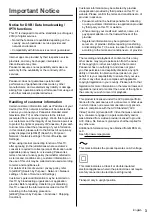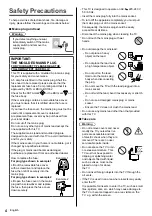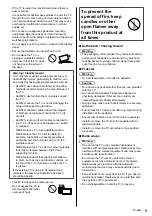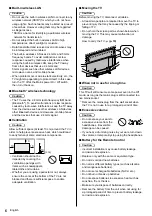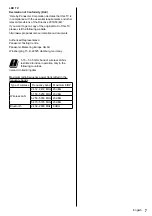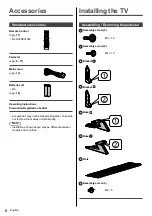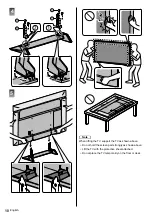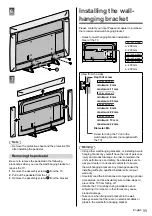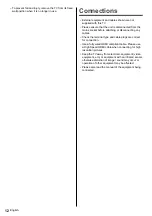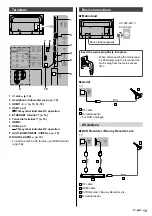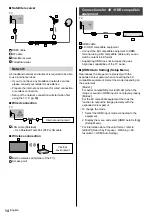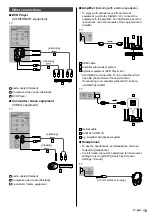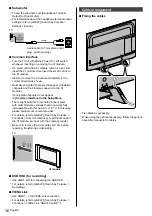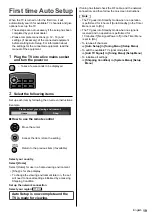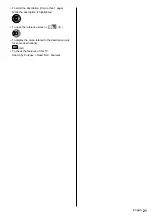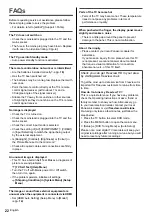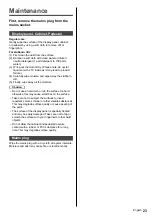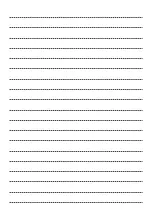English
17
Identifying Controls
Remote Control
1 [
]: Switches TV On or Off (Standby)
2 PICTURE
Changes Viewing Mode.
3 [Main Menu]
Press to access Picture, Sound, Network, Timer,
Setup and Help Menus, etc.
4 Text service button
5 Information
Displays channel and programme information.
6 Netflix
Accesses NETFLIX service directly.
A broadband network environment is required in
order to fully use this function.
This service may be stopped or changed without
notice.
7 OK
Confirms selections and choices.
Press after selecting channel positions to quickly
change channel.
8 [Option Menu]
Easy optional setting for viewing, sound, etc.
9 Coloured buttons
(red-green-yellow-blue)
Used for the selection, navigation and operation of
various functions.
10 Volume Up / Down
11 Numeric buttons
Changes channel and teletext pages.
Sets characters.
When in Standby mode, switches TV on.
12 [eHELP]
Displays [eHELP] (Built-in Operating Instructions).
13 [My App]
Assigns a favourite application. After setting, starts
the application easily by pressing this button.
For details, refer to [eHELP] (Search by Purpose >
Home > Apps).
14 Input mode selection
TV - switches to Freeview / DVB / Analogue mode.
AV - switches to AV input mode from Input
Selection list.
15 PROVIDER/LIST
Starts Freeview Play or displays Channel List.
16 Subtitles
Displays subtitles.
17 Exit
Returns to the normal viewing screen.
18 HOME
Displays [Home].
For details, refer to [eHELP] (Search by Purpose >
Read first > Features).
19 TV Guide
Displays Electronic Programme Guide.
20 Cursor buttons
Makes selections and adjustments.
21 Return
Returns to the previous menu / page.
22 Channel Up / Down
23 Sound Mute On / Off
24 Freeview Play
Accesses Freeview Play service directly.
A broadband network environment is required in
order to fully use this function.
This service may be stopped or changed without
notice.
25 Operations for contents, connected equipment,
etc.
TQB0E2929U.indd 17
03/02/2020 3:26:46 PM