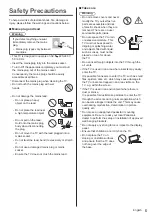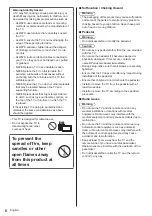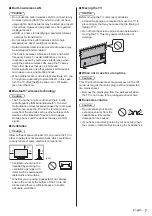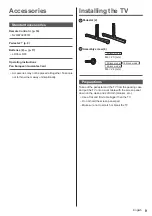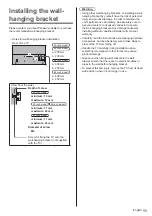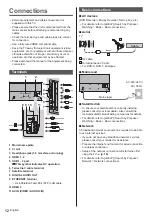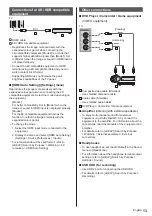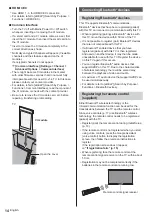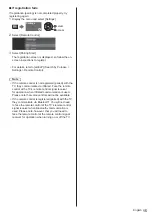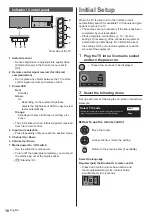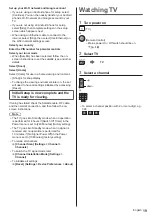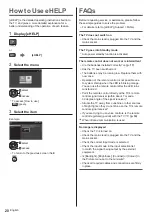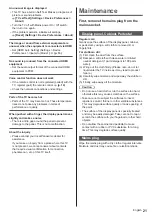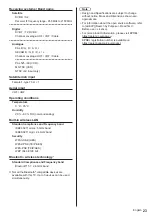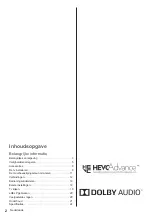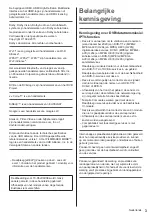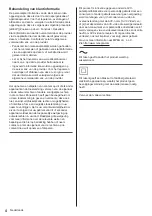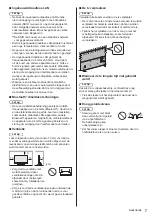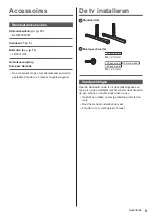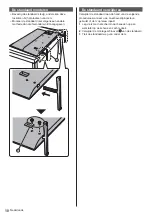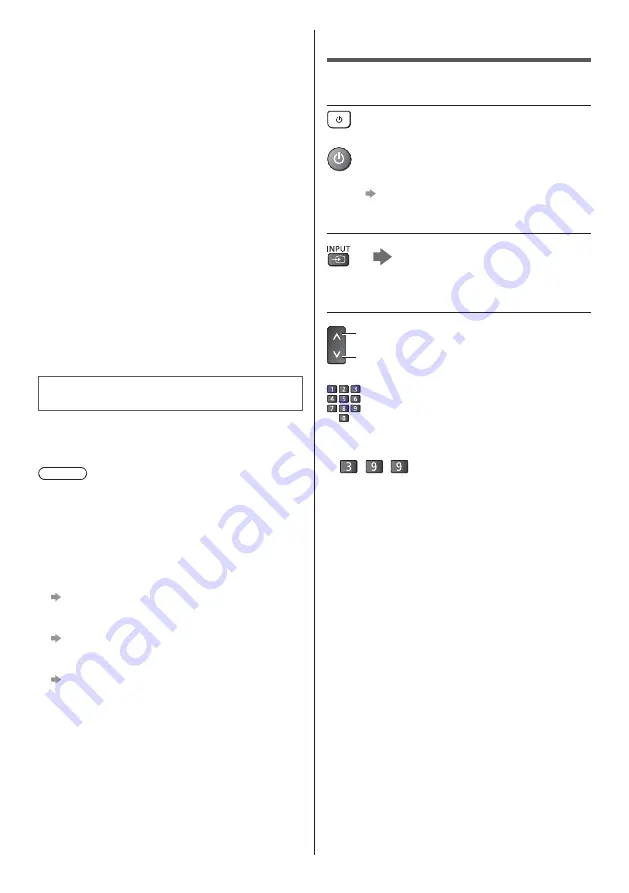
English
19
Set up your Wi-Fi network and Google account
If you are using an Android phone for setup, select
[Continue]. You can then easily transfer your Android
phone’s Wi-Fi network and Google account to your
TV.
If you are not using an Android phone for setup,
select [Skip], then complete settings on the setup
screen which appears next.
When using an Ethernet cable to connect to the
internet, select [Skip], then select [Use Ethernet] on
the Wi-Fi network settings screen.
Select your country
Enter the PIN number for parental controls
Select your tuner mode
When [Satellite] has been selected, follow the on-
screen instructions to set the satellite type and other
details.
Select [Scan]
Select [Home]
Select [Home] for use in a home viewing environment.
[Shop] is for shop display.
To change the viewing environment later on, the set
will need to have all settings initialised by accessing
[Reset].
Initial Setup is now complete and the
TV is ready for viewing.
If tuning has failed check the Satellite cable, RF cable,
and the network connection, and then follow the on-
screen instructions.
Note
The TV goes into Standby mode when no operation
is performed for 4 hours if [Switch Off Timer] in the
Power menu is set to [240 Minutes] (factory setting).
The TV goes into Standby mode when no signal is
received and no operation is performed for
10 minutes if [No Signal Power Off] in the Power
menu is set to [10 Minutes] (factory setting).
To retune all channels
[Channel Scan] (Settings > Channel >
Channels)
To switch the TV signal mode later
[Channel Installation Mode] (Settings >
Channel)
To initialise all settings
[Reset] (Settings > Device Preferences > About)
Watching TV
1
Turn power on
(TV)
or
(Remote Control)
Mains power On / Off switch should be on.
(p. 18)
2
Select TV
TV
3
Select a channel
up
down
or
To select a channel position with 2 or more-digit, e.g.
399
Summary of Contents for TX-40JX800E
Page 49: ... F1220SR1091 Manual de utilizare _ _ _ _ _ _ _ ...
Page 50: ... Cuprins 3 9 _ 9 11 12 _ 19 _ 20 20 21 22 ...
Page 51: ... 3 _ _ _ _ _ _ _ _ _ _ _ _ _ ...
Page 52: ... 4 _ _ ...
Page 53: ... 5 _ _ ...
Page 54: ... 6 _ _ _ _ _ _ _ _ _ _ _ _ _ _ _ deschise Piedestal ...
Page 55: ... 7 _ _ 10 10 10 10 ...
Page 56: ... _ ª _ _ ...
Page 58: ... A B 3 ...
Page 60: ... 1 2 9 8 10 11 3 5 6 7 4 3 4 5 6 7 9 _ _ _ _ _ _ ...
Page 61: ... _ _ _ _ _ _ _ ...
Page 62: ... _ _ _ _ _ ...
Page 63: ... 3 _ ...
Page 64: ... Identificarea 29 31 30 3 4 5 _ 6 _ 7 9 eAJUTOR _ MY APP µ _ _ ...
Page 65: ... _ _ LIST APPS _ _ _ _ _ _ ...
Page 66: ... 1 2 3 5 6 7 4 3 4 5 6 7 _ acestuia ...
Page 67: ... _ _ _ _ _ _ 3 ...
Page 68: ... eAJUTOR _ eAJUTOR 3 _ _ ...
Page 69: ... _ piedestalul ...
Page 71: ... Satelit _ _ _ _ _ C C º º Securitate _ _ _ ...
Page 72: ... Web Site http www panasonic com Panasonic Corporation 2020 _ _ ...