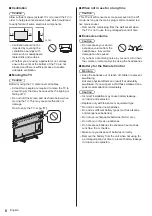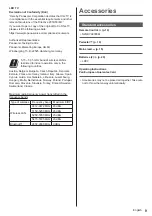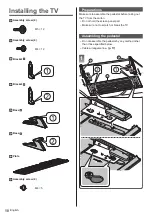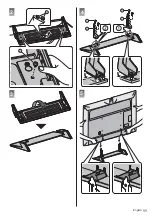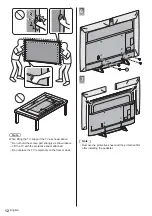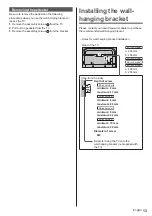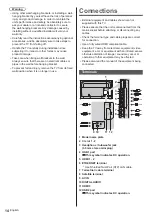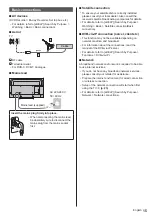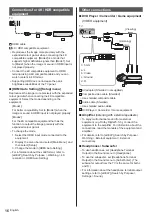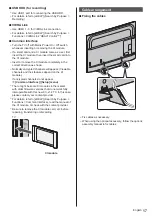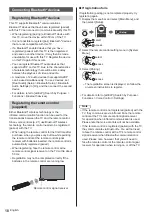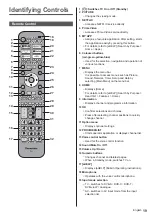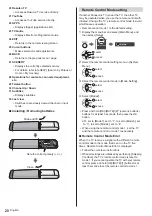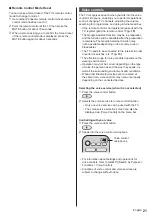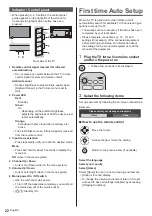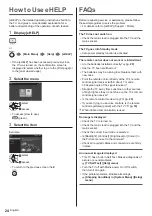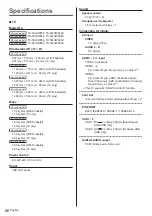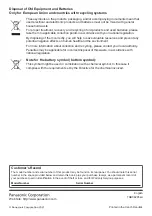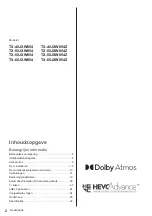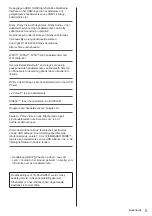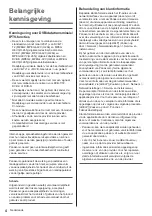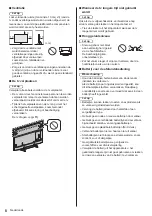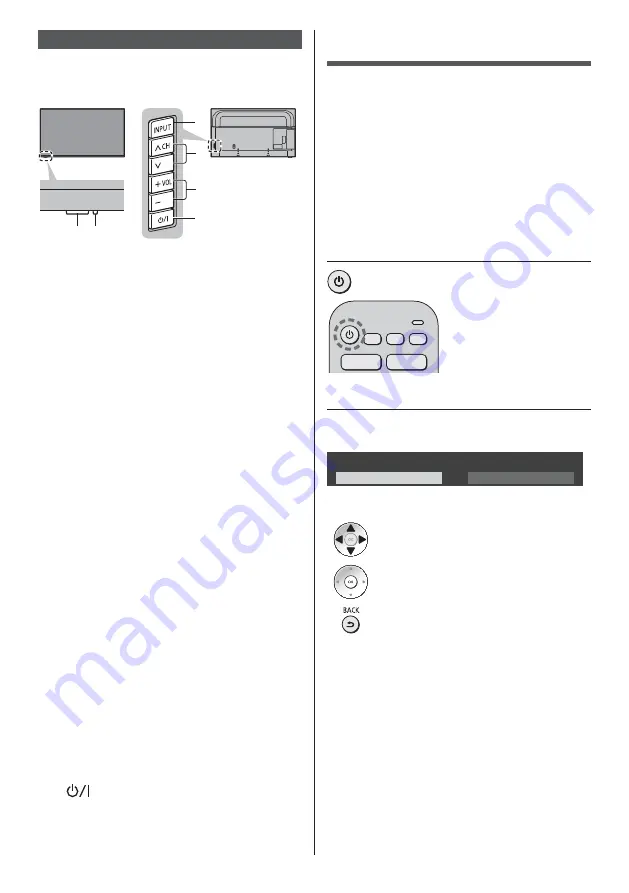
English
22
Indicator / Control panel
When pressing 3, 4, 5 buttons, the control panel
guide appears on the right side of the screen for
3 seconds to highlight which button has been
pressed.
1
2
4
5
6
3
Rear side of the TV
1 Remote control signal receiver (for infrared
communication)
Do not place any objects between the TV remote
control signal receiver and remote control.
Ambient sensor
Senses brightness to adjust picture quality when
[Ambient Sensor] in the Picture menu is set to
[On].
2 Power LED
Red:
Standby
Green:
On
Depending on the ambient brightness,
adjusts the brightness of LED to easy-to-view
levels automatically.
Orange:
Standby with some functions (recording, etc.)
active
The LED blinks when an infrared signal is received
from the remote control.
3 Input mode selection
Press repeatedly until you reach the desired mode.
Menu
Press and hold for about 3 seconds to display the
menu bar.
OK
(when in the menu system)
4 Channel Up / Down
Cursor Up / Down (when in the menu system)
5 Volume Up / Down
Cursor Left / Right (when in the menu system)
6 Mains power On / Off switch
Use to switch the mains power.
To turn Off the apparatus completely, you must pull
the mains plug out of the mains socket.
[
]: Standby / On
First time Auto Setup
When the TV is turned on for the first time, it will
automatically search for available TV channels and give
options to set up the TV.
These steps are not necessary if the setup has been
completed by your local dealer.
Please complete connections (p. 14 - 17) and
settings (if necessary) of the connected equipment
before starting Auto Setup. For information about
the settings for the connected equipment, read the
manual of the equipment.
1
Plug the TV into a live mains socket
and turn the power on
Takes a few seconds to be displayed.
2
Select the following items
Set up each item by following the on-screen instructions.
Example:
Please select your viewing environment.
Home
Shop
How to use the remote control
Move the cursor
Access the item / store the setting
Return to the previous item (if available)
Select the language
Select your country
Select [Home]
Select [Home] for use in a home viewing environment.
[Shop] is for shop display.
To change the viewing environment later on, the set
will need to have all settings initialised by accessing
[Shipping Condition].
Summary of Contents for TX-40JXW854 Series
Page 11: ...English 11 2 H H 3 4 A D A C 5 ...
Page 39: ...Nederlands 11 2 H H 3 4 A D A C 5 ...
Page 57: ... _ _ _ _ _ _ _ _ _ _ _ F0321HN0 _ _ _ _ _ _ ...
Page 58: ... 9 _ _ 10 _ 13 _ 19 _ _ _ 22 _ 23 _ _ _ _ _ _ _ _ _ _ _ ...
Page 66: ... å å å _ _ _ Õ _ _ Õ _ 17 1 E G F ...
Page 67: ... 11 2 H H 3 4 A D A C 5 ...
Page 68: ... _ _ Õ _ _ _ _ Õ _ 6 7 B _ _ ...
Page 69: ... 13 _ _ _ _ 1 _ _ _ _ 3 _ _ _ Ø _ a b æ æ æ æ _ Ó æ æ æ æ M6 _ _ _ Ó ...