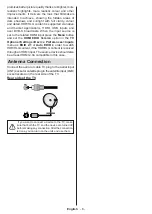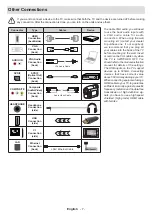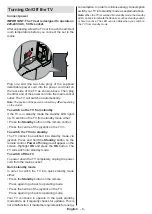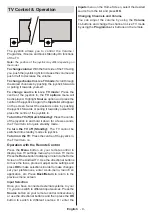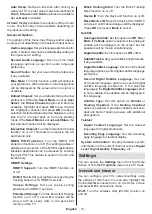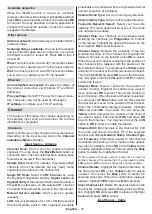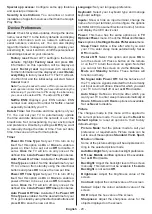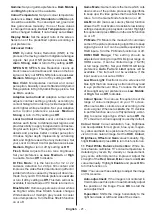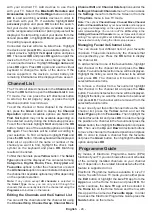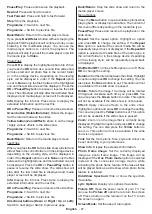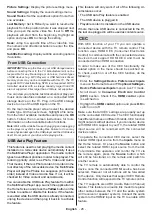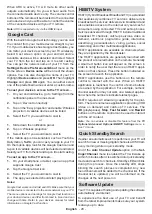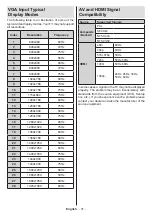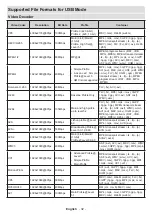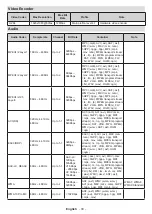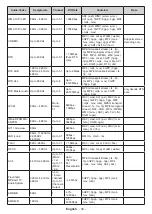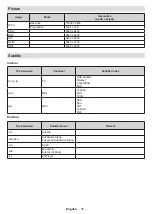English
- 20 -
Special app access:
Configure some app features
and special permissions.
Security & restrictions:
You can allow or restrict
installation of apps from sources other than the Google
Play Store.
Device Preferences
About:
Check for system updates, change the device
name, reset the TV to the factory defaults and display
system information such as network addresses,
serial numbers, versions, etc. You can also display
legal information, manage advertisings, display your
advertising ID, reset it and turn on/off the personalised
advertisings based on your interests.
Factory reset:
Reset all TV settings to the factory
defaults. Highlight
Factory
reset
and press
OK
.
Information on this operation will be displayed,
select
Factory reset
to proceed with resetting.
Further information will be displayed, select
Delete
everything
to factory reset the TV. The TV will swit-
ch off/on first and the initial setup will start. Select
Cancel
to exit.
Note:
You may be asked to enter a PIN to proceed with the
reset operation. Enter the PIN you have defined during the
initial setup. If you didn’t set a PIN during the initial setup,
you can use the default PIN. The default PIN is
1234
.
Netflix ESN:
Displays your ESN number. ESN
number is an unique ID number for Netflix, created
especially to identify your TV.
Date & Time:
Set the date and time options of your
TV. You can set your TV to automatically update
the time and date data over the network or over the
broadcasts. Set corresponding to your environment
and preference. Disable by setting as
Off
if you want
to manually change the date or time. Then set date,
time, time zone and hour format options.
Timer
Power On Time Type:
Set your TV to turn on by
itself. Set this option as
On
or
Once
to enable a
power on timer to be set, set as
Off
to disable. If
set as
Once
the TV will turn on only once at the
defined time in
Auto Power On Time
option below.
Auto Power On Time:
Available if the
Power On
Time Type
is enabled. Set the desired time for your
TV to come on from standby using the directional
buttons and press
OK
to save the new set time.
Power Off Time Type:
Set your TV to turn off by
itself. Set this option as
On
or
Once
to enable a
power off timer to be set, set as
Off
to disable. If
set as
Once
the TV will turn off only once at the
defined time in
Auto Power Off Time
option below.
Auto Power Off Time:
Available if the
Power Off
Time Type
is enabled. Set the desired time for your
TV to go to standby using the directional buttons and
press
OK
to save the new set time.
Language:
Set your language preference.
Keyboard:
Select your keyboard type and manage
keyboard settings.
Inputs:
Show or hide an input terminal, change the
name of an input terminal, and configure the options
for HDMI CEC (Consumer Electronic Control) function
and display the CEC device list.
Power:
This menu has the same options as in
TV
Options>Power
menu. Check the
Timer
and
Screen
Saver
options in
Settings>Device Preferences
menu.
Sleep Timer:
Define a time after which you want
your TV to enter sleep mode automatically. Set as
Off
to disable.
Picture Off:
Select this option and press
OK
to
turn the screen off. Press a button on the remote
or on the TV to turn the screen on again. Note that
you can not turn the screen on via the
/-
,
Mute
and
Standby
buttons. These buttons will
function normally.
No Signal Auto Power Off:
Set the behaviour of
the TV, when no signal is detected from the currently
set input source. Define a time after which you want
your TV to turn itself off or set as
Off
to disable.
Auto Sleep:
Define an idle time after which you
want your TV to enter sleep mode automatically.
4
Hours
,
6 Hours
and
8 Hours
options are available.
Set as
Never
to disable.
Picture
The changes made in this menu will be applied to
the current picture mode. You can use the
Reset to
Default option
to reset all options to their factory
default settings.
Picture Mode:
Set the picture mode to suit your
preference or requirements. Picture mode can be
set to one of these options:
Standard
,
Vivid
,
Sport
,
Movie
and
Game
.
Some of the picture settings will be adjusted accor-
ding to the selected picture mode.
Auto Backlight:
Set your auto backlight preference.
Off
,
Low
,
Middle
and
Eco
options will be available.
Set as
Off
to disable.
Backlight:
Adjust the backlight level of the screen
manually. This item will not be available if the
Auto
Backlight
is not set as
Off
.
Brightness:
Adjust the brightness value of the
screen.
Contrast:
Adjust the contrast value of the screen.
Colour:
Adjust the colour saturation value of the
screen.
HUE:
Adjust the hue value of the screen.
Sharpness:
Adjust the sharpness value for the
objects displayed on the screen.