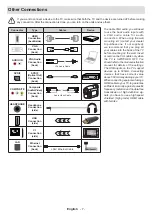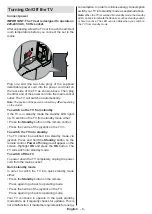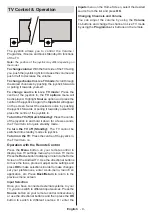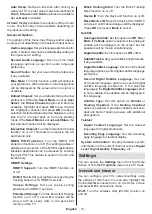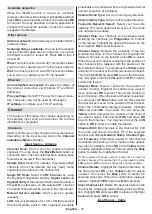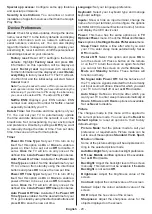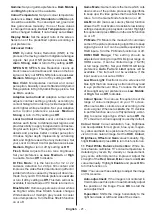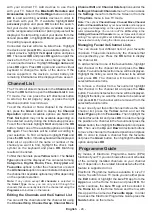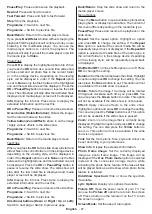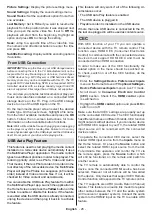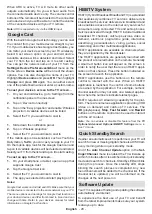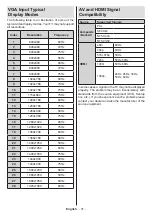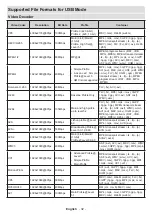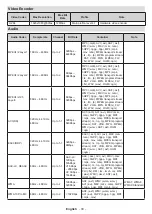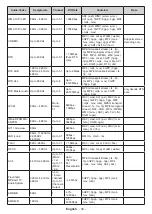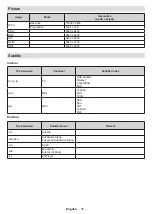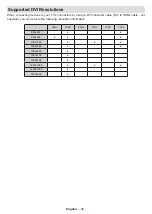English
- 21 -
Gamma:
Set your gamma preference.
Dark
,
Middle
and
Bright
options will be available.
Colour Temperature:
Set your colour temperature
preference.
User
,
Cool
,
Standard
and
Warm
opti-
ons will be available. You can adjust red, green and
blue gain values manually. If one of these values
is changed manually,
Colour Temperature
option
will be changed to
User
, if not already set as
User
.
Display Mode:
Set the aspect ratio of the screen.
Select one of the predefined options according to
your preference.
Advanced Video
DNR:
Dynamic Noise Reduction (DNR) is the
process of removing noise from digital or analogue
signals. Set your DNR preference as
Low
,
Me-
dium
,
Strong
,
Auto
or turn it off by setting as
Off
.
MPEG NR:
MPEG Noise Reduction cleans up
block noise around outlines and noise on the bac-
kground. Set your MPEG NR preference as
Low
,
Medium
,
Strong
or turn it off by setting as
Off
.
Max Vivid:
Manipulates contrast and colour
perception, basically converts Standard Dynamic
Range picture to High Dynamic Range picture. Set
as
On
to enable.
Adaptive Luma Control:
Adaptive Luma control
adjusts contrast settings globally according to
content histogram in order to provide deeper black
and brighter white perception. Set your Adaptive
Luma Control preference as
Low
,
Medium
,
Strong
or turn it off by setting as
Off
.
Local Contrast Control:
Local contrast control
divides each frame to defined small regions and
provides ability to apply independent contrast se-
tting for each region. This algorithm improves fine
details and provides better contrast perception.
It makes higher depth impression by enhancing
dark and bright areas without any detail loss. Set
your Local Contrast Control preference as
Low
,
Medium
,
High
or turn it off by setting as
Off
.
Flesh Tone:
Adjusts the skin tone brightness.
Set your preference as
Low
,
Medium
, or
High
to enable. Set as
Off
to disable.
DI Film Mode:
It is the function for 3:2 or 2:2
cadence detection for 24 fps film content and
improves the side effects (like interlacing effect or
judder) which are caused by these pull down me-
thods. Set your DI Film Mode preference as
Auto
or turn it off by setting as
Off
. This item will not be
available if Game Mode or PC Mode is turned on.
Blue Stretch:
Human eye perceives cooler whites
as brighter white, Blue Stretch feature changes
White balance of mid-high grey levels to cooler
colour temperature. Turn the Blue Stretch function
on or off.
Game Mode:
Game mode is the mode which cuts
down some of the picture processing algorithms
to keep up with video games that have fast frame
rates. Turn the Game Mode function on or off.
ALLM:
ALLM (Auto Low Latency Mode) function
allows the TV to activate or deactivate low latency
settings depending on playback content. Highlight
this option and press
OK
to turn the ALLM function
on or off.
PC Mode:
PC Mode is the mode which cuts down
some of the picture processing algorithms to keep
signal type as it is. It can be usable especially for
RGB inputs. Turn the PC Mode function on or off.
HDMI RGB Range:
This setting should be
adjusted according to input RGB signal range on
HDMI source. It can be limited range (16-235)
or full range (0-255). Set your HDMI RGB range
preference.
Auto
,
Full
and
Limit
options will be
available. This item will not be available, if the
input source is not set as HDMI.
Low Blue Light:
Electronic device screens emit
blue light that can cause eye strain and may lead
to eye problems over time. To reduce the effect
of blue light set your preference as
Low
,
Middle
,
or
High
.
Set as
Off
to disable.
Colour Space:
You can use this option to set the
range of colours displayed on your TV screen.
When set as
On
, colours are set according to the
source signal. When set as
Auto
, the TV decides
to set this function as on or off dynamically, accor-
ding to source signal type.
When set as
Off
, the
TV’s maximum colour capacity is used by default.
Colour Tuner:
Colour saturation, hue, brightness
can be adjustable for red, green, blue, cyan, magen-
ta, yellow and flesh tone (skin tone) for having more
vivid or more natural image. Set the
HUE
,
Colour
,
Brightness
,
Offset
and
Gain
values manually. Hig-
hlight
Enable
and press
OK
to turn this function on.
11 Point White Balance Correction:
White ba-
lance feature calibrates TV’s colour temperature in
detailed grey levels. By visually or measurement,
grey scale uniformity can be improved. Adjust the
strength of the
Red
,
Green
,
Blue
colours and
Gain
value manually. Highlight
Enable
and press
OK
to
turn this function on.
VGA:
You can use these settings to adjust the image
on VGA source.
Auto-adjustment:
If the image is not centered in
VGA mode use this option to automatically adjust
the position of the image. Press
OK
to start the
auto adjustment.
H-position:
Shifts the image horizontally to the
right hand side or left hand side of the screen.