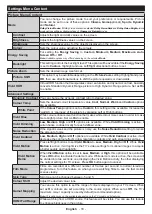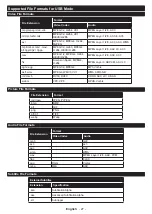English
- 22 -
Sign Out
You can use this option to sign out. If you sign out Works With Alexa feature will be
disabled.
Google Assistant
Starts the setup process to enable your TV to work with Google Assistant devices.
Highlight
Start
and press
OK
. If the setup is priorly completed
Sign Out
option will be
available. If you sign out Google Assistant feature will be disabled. Refer to
Assistant
section for more information.
Device Settings
CEC
With this setting you can enable and disable CEC functionality completely. Press Left
or Right button to enable or disable the feature.
CEC Auto Power
On
This function allows the connected HDMI-CEC compatible device to turn on the TV
and switch to its input source automatically. Press
Left
or
Right
button to enable or
disable the feature.
More
Displays other setting options of the TV.
Menu Timeout
Changes timeout duration for menu screens.
Standby LED
If set as
Off
the standby LED will not light up when the TV is in standby mode.
HBBTV (*)
You can enable or disable this feature by setting it as
On
or
Off
.
Note:
Depending on the model of your TV and the selected country option in the First Time Installation this
feature might be available in the
Settings>System>Privacy
menu.
Software Upgrade
Ensures that your TV has the latest firmware. Press
OK
to see the menu options.
Application
Version
Displays current software version.
Subtitle Mode
This option is used to select which subtitle mode will be on the screen (
DVB
subtitle /
Teletext
subtitle) if both is available. Default value is
DVB
subtitle. This feature is available
only for the country option of Norway.
Auto Power
Down
Sets the desired time for the TV to automatically go into standby mode when not being
operated. This option can be set from 1 to 8 hours in steps of 1 hour. You can also
disable this option by setting as
Off
.
Biss Key
Biss is a satellite signal scrambling system that is used for some broadcasts. If you need
to enter Biss key on a broadcast, you can use this setting. Highlight
Biss
Key
and press
OK
to enter keys on the desired broadcast.
Store Mode
Select this mode for store display purposes. Whilst
Store Mode
is enabled, some items
in the TV menu may not be available.
Audio Video
Sharing
This feature allows you to share files stored on your smartphone or tablet pc. If you have
a compatible smartphone or tablet pc and the appropriate software is installed, you can
share/play photos on your TV. See instructions of your sharing software for more information.
Power Up Mode
This setting configures the power up mode preference.
Last State
and
Standby
options
are available.
Virtual Remote
Enable or disable the virtual remote feature.
Show All Cookies
(*)
Displays all saved cookies.
Delete All
Cookies
(*)
Deletes all saved cookies.
OSS
Displays Open Source Software license information.
Do Not Track
You can set your preference regarding the tracking behaviour for HbbTV services using
this option.
Application
Priority
You can set your preference regarding the priority between the broadcast applications
and CICAM AppMMI applications using this option. In case a CICAM is inserted into
the TV and a contention occurs between the applications the priority will be given to the
selected type of application.
Dolby Notification
Sets the notification appearance preference for Dolby contents. When set as
On
, Dolby
logo will be displayed on the screen when Dolby content is detected.
(*)
These features may not be available depending on the model of your TV and the selected country in the First Time Installation.
Summary of Contents for TX-43HX600B
Page 38: ......