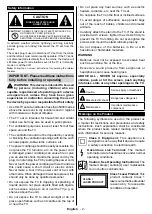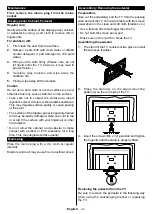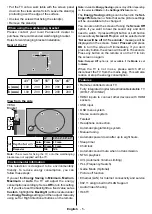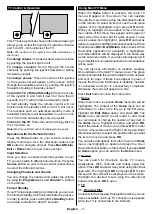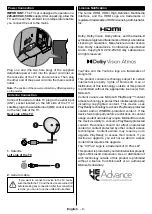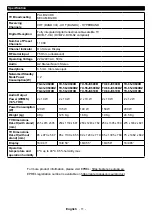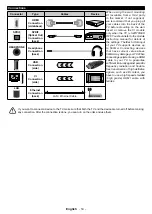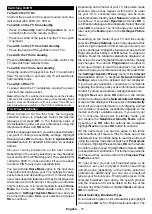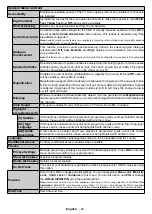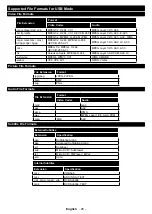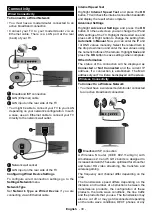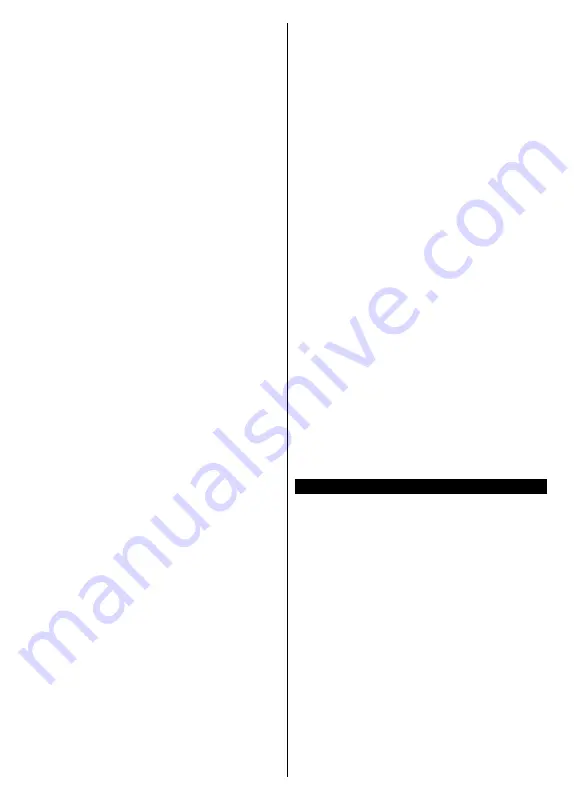
English
- 16 -
checkbox next to the selected option will be checked.
To turn the search option off clear the checkbox by
pressing
OK
, Left or Right directional button after
moving the focus on the desired broadcast type option.
Digital Aerial:
If
D. Aerial
broadcast search option
is turned on, the TV will search for digital terrestrial
broadcasts after other initial settings are completed.
Digital Cable:
If
D. Cable
broadcast search option
is turned on, the TV will search for digital cable
broadcasts after other initial settings are completed. A
dialogue may be displayed depending on the country
selection before starting to search asking whether you
want to perform cable network search. If you select
Yes
and press
OK
you can select
Network
or set values
such as
Frequency
,
Network ID
and
Search Step
on
the next screen. If you select
No
and press
OK
or the
network search dialogue is not displayed you can set
Start
Frequency
,
Stop
Frequency
and
Search Step
on the next screen. When finished, highlight
Next
and
press
OK
button to continue.
Note:
Searching duration will change depending on the
selected
Search Step
.
Satellite:
If
Satellite
broadcast search option is turned
on, the TV will search for digital satellite broadcasts
after other initial settings are completed. Before
satellite search is performed some settings should
be made.
Depending on the model and the selected country
the next step may be the selection of the installation
type for satellite. You can select to start an operator
installation or a standard installation at this point. If you
want to perform an operator installation set the
Install
Type
as
Operator
and then set the
Satellite Operator
according to your operator preference. Some of the
following steps may differ or be skipped depending on
the selected operator in this step. If you set the
Install
Type
as
Standard
, you can continue with regular
satellite installation and watch satellite channels.
Press
OK
to proceed.
Antenna
type selection screen may be displayed
next. You can select
Antenna type
as
Direct
,
Single
Satellite Cable
or
DiSEqC switch
by using Left or
Right directional buttons. After selecting your antenna
type press
OK
to see the options to proceed.
Continue
,
Transponder list
and
Configure LNB
options may be
available. You can change the transponder and LNB
settings using the related menu options.
•
Direct:
If you have a single receiver and a direct
satellite dish, select this antenna type. Press
OK
to
continue. Select an available satellite on the next
screen and press
OK
to scan for services.
•
Single Satellite Cable:
If you have multiple receivers
and a single satellite cable system, select this anten-
na type. Press
OK
to continue. Configure settings
by following instructions on the next screen. Press
OK
to scan for services.
•
DiSEqC switch:
If you have multiple satellite dishes
and a DiSEqC switch, select this antenna type. Then
set the DiSEqC version and press
OK
to continue.
You can set up to four satellites (if available) for
version v1.0 and sixteen satellites for version v1.1
on the next screen. Press
OK
button to scan the first
satellite in the list.
Note:
Depending on the model of your TV, DiSEqC version
v1.1 may not be supported and therefore the DiSEqC version
selection step may not be available.
Analogue:
If
Analogue
broadcast search option is
turned on, the TV will search for analogue broadcasts
after other initial settings are completed.
After the initial settings are completed the TV will start
to search for available broadcasts of the selected
broadcast types.
While the search continues current scan results will be
displayed at the bottom of the screen. You can press
the
Home
,
Back
or
Exit
button to cancel the search.
The channels that have already been found will be
stored in the channel list.
After all the available stations are stored,
Channels
menu will be displayed. You can edit the channel
list according to your preferences using the
Edit
tab
options or press the
Home
button to quit and watch TV.
While the search continues a dialogue may appear,
asking whether you want to sort channels according
to the LCN
(*)
. Select
Yes
and press
OK
to confirm.
(*)
LCN is the Logical Channel Number system that organises
available broadcasts in accordance with a recognisable
channel number sequence (if available).
Note:
Do not turn off the TV while initialising first time
installation. Note that, some options may not be available
depending on the country selection.
Media Playback via USB Input
You can connect 2.5” and 3.5” inch (HDD with external power
supply) external hard disk drives or USB memory stick to your
TV by using the USB input(s) of the TV.
IMPORTANT!
Back up the files on your storage devices
before connecting them to the TV. Manufacturer will
not be responsible for any file damage or data loss.
Certain types of USB devices (e.g. MP3 Players)
or USB hard disk drives/memory sticks may not be
compatible with this TV. The TV supports FAT32 and
NTFS disk formatting.
Wait a little while before each plugging and unplugging
as the player may still be reading files. Failure to do
so may cause physical damage to the USB player
and the USB device itself. Do not pull out your drive
while playing a file.
You can use USB hubs with your TV’s USB input(s).
External power supplied USB hubs are recommended
in such a case.
It is recommended to use the TV’s USB input(s)
directly, if you are going to connect a USB hard disk.
Summary of Contents for TX-43JX600B
Page 40: ......