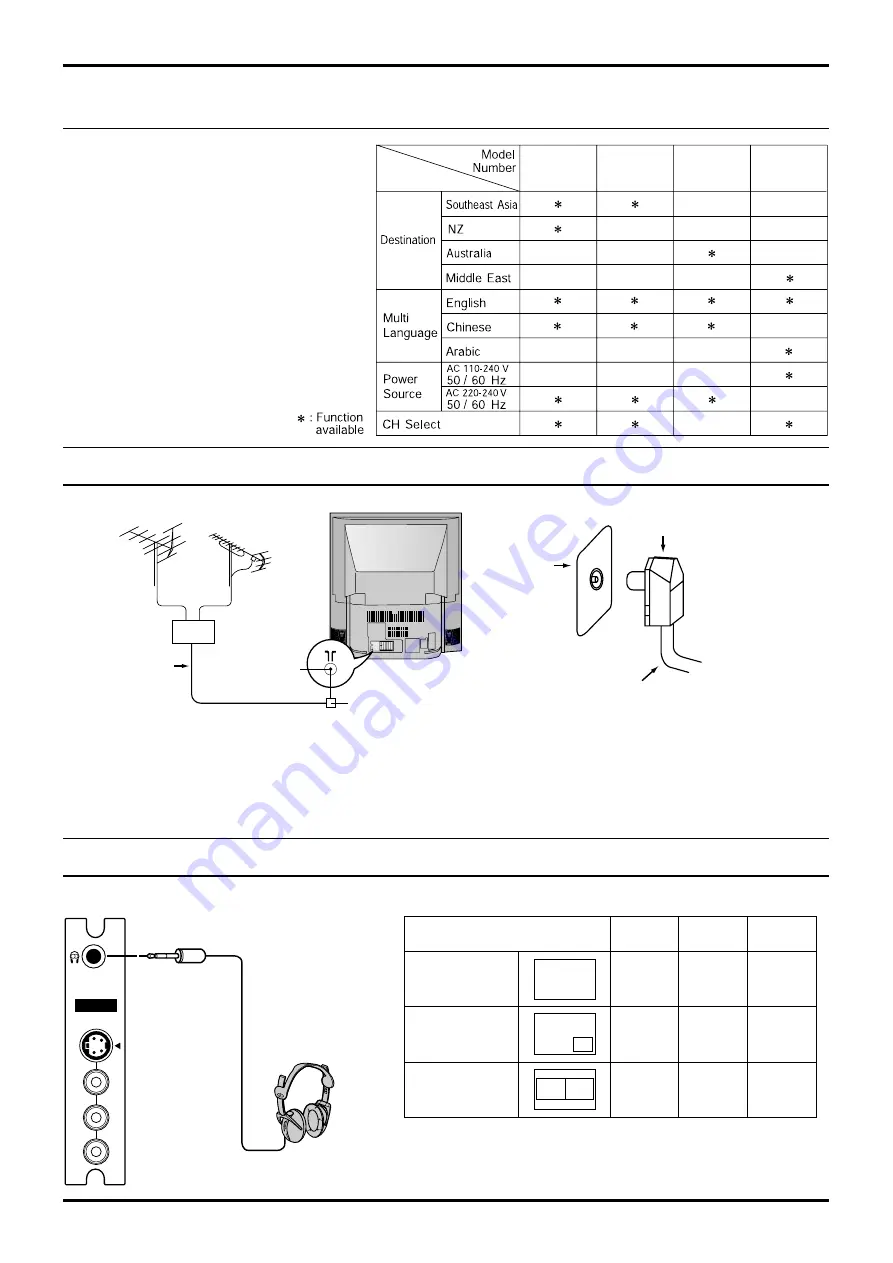
5
Before Operating This Set
Quick Reference Guide for your TV Set
Please check the model number of your set.
This Manual applies to several Models and there
are slight differences among them.
Please check the table below to see what your
TV is equipped with before you begin using
these Operating Instructions. Instructions are
given for all functions, please disregard these
which do not apply to your TV.
(3.5mm Plug)
(Optional)
(not supplied)
AV3 IN
S-VIDEO
VIDEO
MONO
AUDIO
R
L
Connecting Headphones
You can listen to sound from the headphones plugs as shown below.
Headphones plug:
When a Headphones plug is inserted into the Headphones socket, all speakers
will be automatically disconnected; only the Headphones will function.
Use Volume Up “+” or Down “-” button to control volume level.
Screen condition
Single
picture/Teletext
Picture in
Picture
Picture and
Picture
B
A
B
A
A
Speaker
Sound
A
(Stereo)
A
(Stereo)
A
(Stereo)
A
(Stereo)
A
(Stereo)
A
(Stereo)
A
(Stereo)
A
(Stereo)
A
(Stereo)
Headphones
Monitor
Output
Connect headphones as follows.
To obtain optimum quality picture and sound, an Aerial, the correct cable (75 Ohm coaxial) and the correct terminating plug are required.
If a communal Aerial system is used, you may require the correct connection cable and plug between the wall Aerial socket and your set.
Your local Television Service Centre or Dealer may be able to assist you in obtaining the correct Aerial system for your particular area and
accessories required.
Any matters regarding Aerial installation, upgrading of existing systems or accessories required, and the costs incurred, are the
responsibility of you, the Customer.
Connecting the Aerial Cable to the RF in Terminal
UHF Aerial
RF in Terminal
Coaxial Aerial Plug
VHF Aerial
Mixer
75 Ohm
Coaxial Cable
RF in
Terminal
Coaxial aerial plug
75 Ohm Coaxial Cable
TX-51P800X
TX-51P800H
TX-43P800H
TX-51P800H
TX-43P800H
TX-43P800X






































