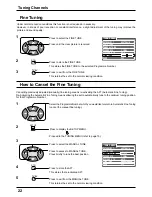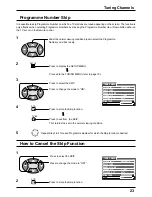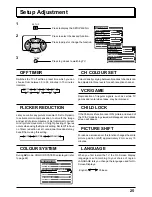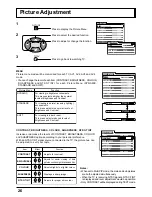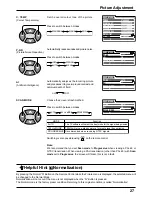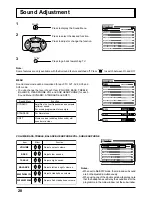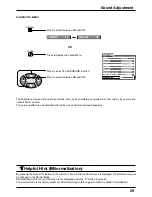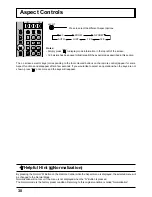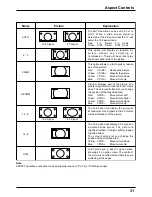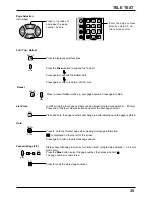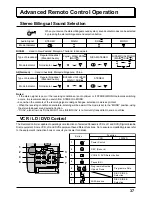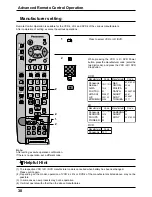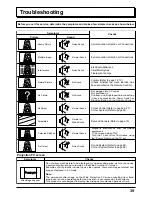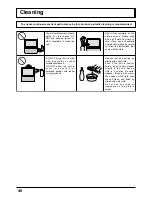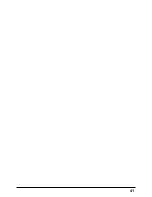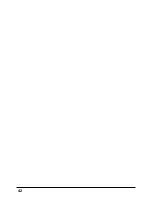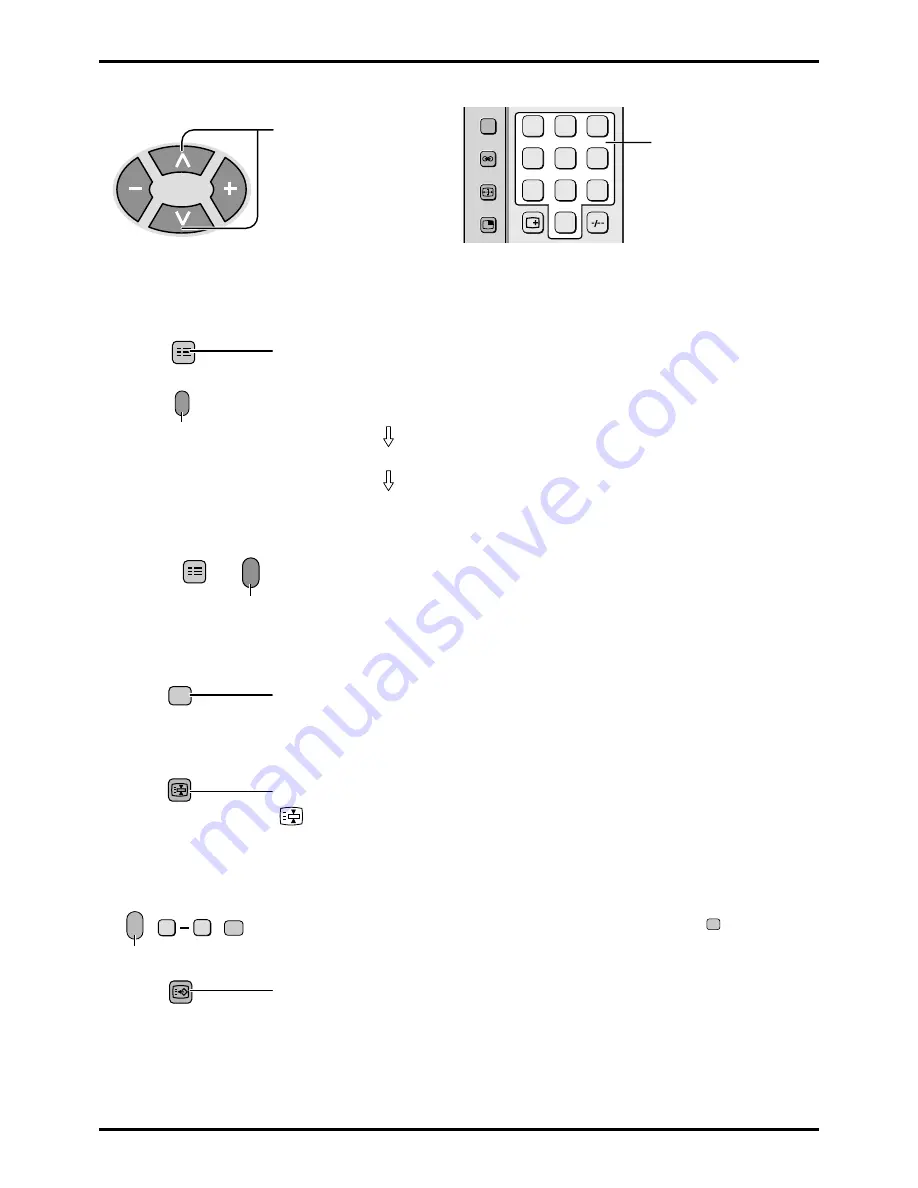
35
TELE TEXT
SET UP
+
Red
In LIST mode the four page numbers can be altered (programme positions 1 - 25 only).
Press one of the four coloured buttons and enter the new page number.
Press to hold the Teletext page when viewing multi-page information.
is displayed on the top left of the screen.
Press again to return to automatic page update.
List Store
Hold
HOLD
STILL
STR
Press to display special functions.
Press the Green button to expand the Top half.
Press again to expand the Bottom half.
Press again to return to normal (FULL) size.
FulI / Top / Bottom
Press to reveal hidden words e.g. quiz page answers. Press again to hide.
Reveal
Press and hold, the page numbers will change to white indication and the page is stored.
Page Selection
(Two ways)
Press to increase or
decrease the page
number by one.
1
2
3
4
5
6
7
8
9
0
STILL
CH SEARCH
100Hz/
PROGRE
SURROUND
MULTI
PIP
ASPECT
Enter the page number
directly using 0-9 on
the remote control.
Stores a favourite page in memory for instant recall. (programme positions 1 - 25 in List
mode only).
Press the Blue button, select the page number, then press and hold
STR
.
The page number is now stored.
Favourite Page (F.P.)
Press to recall the stored page number.
Blue
+
+
STR
9
0
F.P.
SET UP
Green