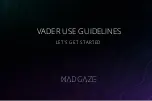Advanced Settings
Some features are not available on all models. Available menu items are displayed on your TV screen.
You can adjust and set up the detailed picture settings when
Viewing Mode
is set to
Professional Photo
,
Cinema
,
Filmmaker
,
True Cinema
,
Custom
,
Professional1 / 2
,
Game
,
Dolby Vision IQ
,
Dolby Vision Bright
or
Dolby Vision
Dark
.
Watching > For best picture > Viewing Mode
1. Select the input mode with
AV
or
TV
.
2. Display the menu with
MENU
, select
Main Menu
and press
OK
to access.
3. Select
Picture
>
Viewing Mode
and press
OK
to access.
4. Select the mode and press
OK
to set.
Professional Photo
/
Cinema
/
Filmmaker
/
True Cinema
/
Custom
/
Professional1
/
Professional2
/
Game
/
Dolby Vision IQ
/
Dolby Vision
Bright
/
Dolby Vision Dark
■
Adjust the detailed picture settings
1. Display the menu with
MENU
, select
Main Menu
and press
OK
to access.
2. Select
Picture
>
Advanced Settings
and press
OK
to access.
3. Select one of the following items and press
OK
to access.
Contrast Control
/
Colour Gamut
/
Photo Colour Gamut
/
White Balance
/
Colour Management
/
Gamma
/
Dynamic HDR Effect
/
HDR Tonemap
clipping
/
Reset to Defaults
4. Set the item and press
OK
to store.
- 90 -
Summary of Contents for TX-48LZ1500B
Page 1: ...eHELP English Model No ...
Page 30: ...Show Info Displays the information about the selected device 30 ...
Page 304: ...Reset to Defaults Resets the current Picture Viewing Mode to the default settings 304 ...
Page 314: ...Reset to Defaults Resets the current Sound Mode to the default settings 314 ...
Page 317: ...TV Name Sets your favourite name for this TV Network Network settings TV Name 317 ...
Page 327: ...Time Zone Adjusts the time data Watching Basic Adjusting time 327 ...
Page 330: ...Setup Voice Control Selects the voice service for Voice Control function 330 ...
Page 363: ...22EU A B _v 3 002 ...