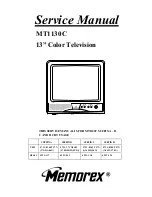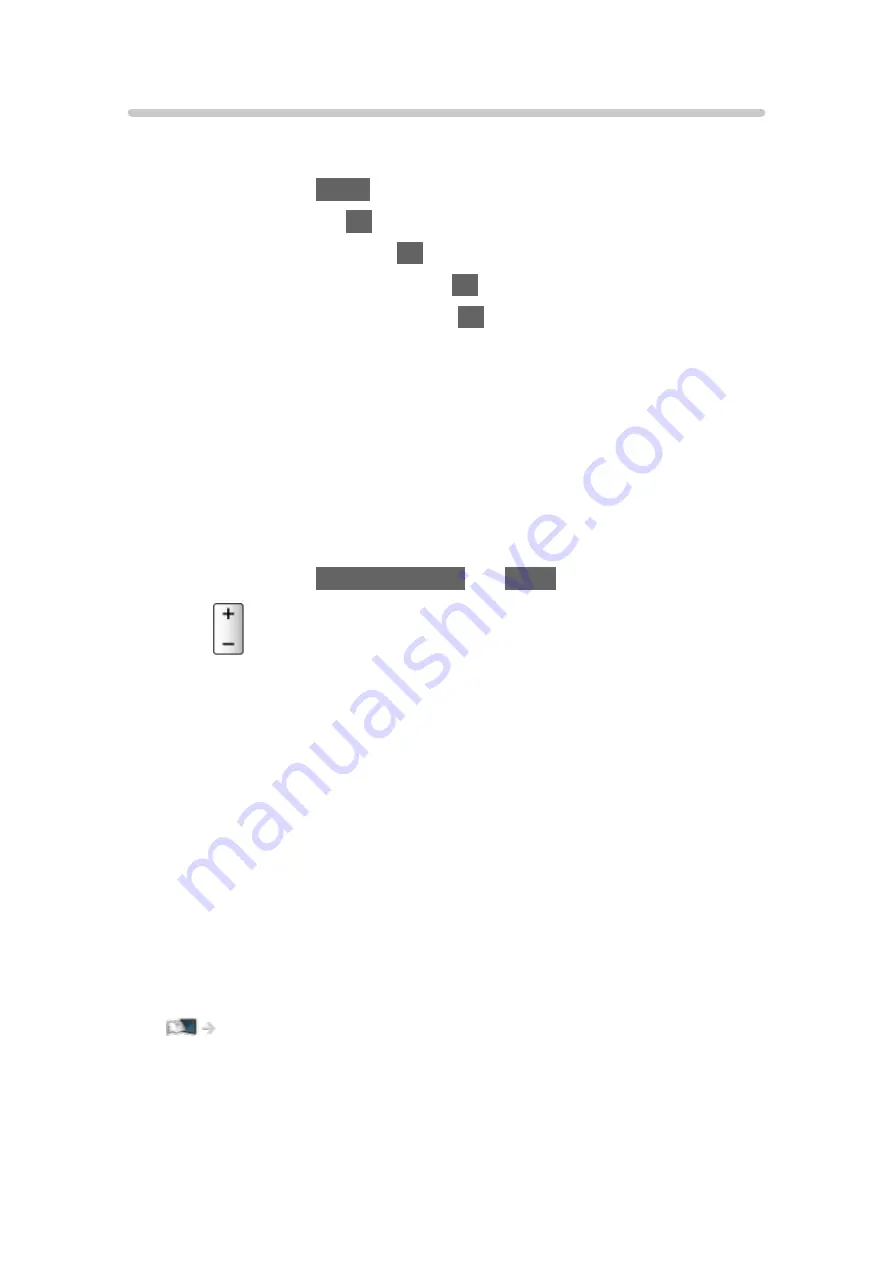
Speaker Selection
You can control the theatre speaker with this TV’s remote control by pointing
at the TV’s signal receiver.
1. Display Home with
HOME
.
2. Select
Apps
and press
OK
to access.
3. Select
VIERA Link
and press
OK
to access.
4. Select
Speaker Selection
and press
OK
to access.
5. Select
TV
/
Home Cinema
and press
OK
to set.
TV
:
TV speakers are active.
Home Cinema
:
The sound is delivered from theatre speakers. Player theatre, Blu-
ray Disc theatre or Amplifier will be automatically turned on if it is in
Standby mode.
●
The sound of TV speakers is mute. When the equipment is turned
off, TV speakers will be activated.
●
You can use
Volume Up / Down
and
MUTE
.
■
Multi-channel sound
If you want to enjoy the multi-channel sound (e.g. Dolby Audio (Dolby Digital)
5.1ch) via an Amplifier, connect it with an HDMI cable and Optical digital audio
cable, and then select
Home Cinema
. If your Amplifier has the “HDAVI Control
5” function, you only need to connect it with an HDMI cable to the TV’s HDMI2
terminal.
To enjoy multi-channel sound from DIGA Recorder, connect an HDMI cable
from the DIGA Recorder to the Amplifier.
= Note =
●
If you cannot operate the equipment, check the settings and the
equipment.
Functions > VIERA Link “HDAVI Control™” > Summary of VIERA Link
●
Some operations may not be available depending on the equipment.
- 270 -
Summary of Contents for TX-48LZ1500B
Page 1: ...eHELP English Model No ...
Page 30: ...Show Info Displays the information about the selected device 30 ...
Page 304: ...Reset to Defaults Resets the current Picture Viewing Mode to the default settings 304 ...
Page 314: ...Reset to Defaults Resets the current Sound Mode to the default settings 314 ...
Page 317: ...TV Name Sets your favourite name for this TV Network Network settings TV Name 317 ...
Page 327: ...Time Zone Adjusts the time data Watching Basic Adjusting time 327 ...
Page 330: ...Setup Voice Control Selects the voice service for Voice Control function 330 ...
Page 363: ...22EU A B _v 3 002 ...